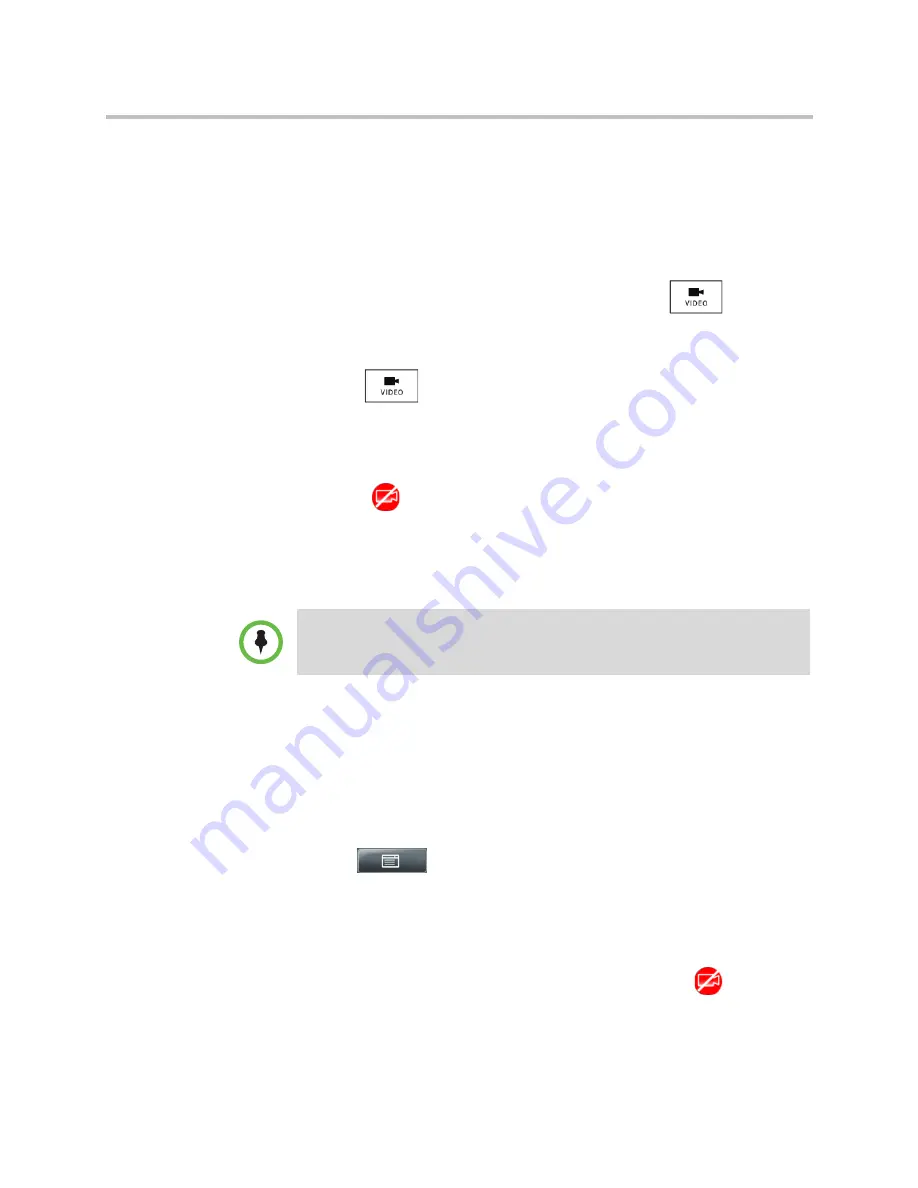
Changing When and How Video Displays
Customizing the Phone Display
Polycom, Inc.
123
Starting and Stopping Near-Site Video During a Call
During a call, you can choose to start and stop the transmission of near-site
video at any time.
To start or stop near-site video during a call:
1
During a video call, tap the
Video
soft key or press
to display
soft keys that allow you to access video features.
(The Video soft key is only available when a video call is active. If you
press
during an audio-only call, the video soft keys will not
display.)
2
Tap the
Stop Video
or
Start Video
soft key.
If you tap the Stop Video soft key, the far-site will no longer see you. The stop
video icon,
, displays next to the near site, in either the PIP or in the larger
window in the center of the touch screen.
Enabling or Disabling Near-Site Video for All Calls
You can enable or disable your phone from automatically transmitting
near-site video at the start of all calls. (If you disable your phone in this way,
you still have the option to start and stop video during a call. To start or stop
video during a call, see
“Starting and Stopping Near-Site Video During a Call”
on page 123.)
To enable or disable near-site video for all calls:
1
Tap
>
Settings
>
Basic
>
Video
>
Video Call Settings
.
2
From the Video Call Settings screen, tap the
Auto Start Video Tx
field’s
highlighted box. From the drop-down list, tap
Enabled
or
Disabled
.
The default setting is
Enabled
. When enabled, your phone automatically
transmits video at the start of all calls. When disabled, your phone will not
automatically transmit video at the start of all calls, and
will display
next to near-site video during video calls.
Note
Changes you make will apply to the next call.
















































