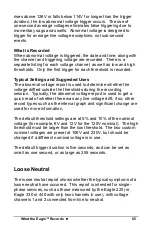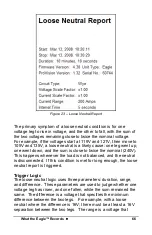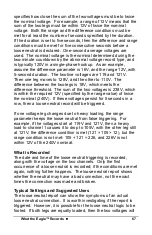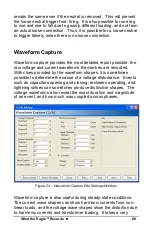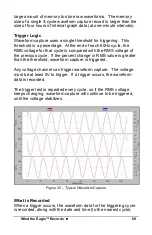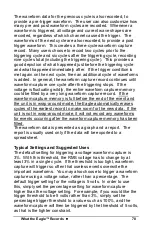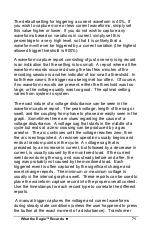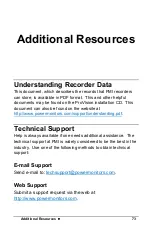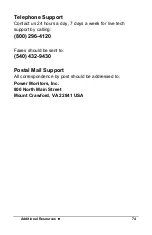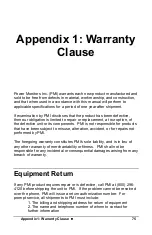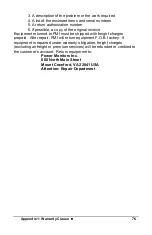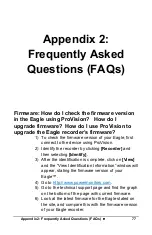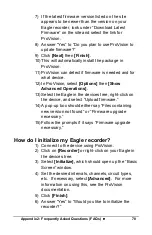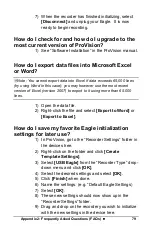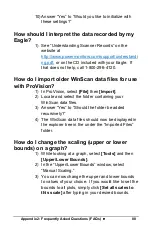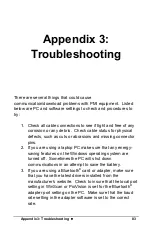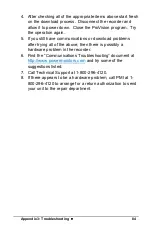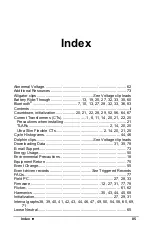Appendix 2: Frequently Asked Questions (FAQs)
••••
79
7) When the recorder has finished initializing, select
[Disconnect] and unplug your Eagle. It is now
ready to begin recording.
How do I check for and how do I upgrade to the
most current version of ProVision?
1) See “Software Installation” in the ProVision manual.
How do I export data files into Microsoft Excel
or Word?
Note: You cannot export data into Excel if data exceeds 65,000 lines
(try using Word in this case); you may however use the most recent
version of Excel (version 2007) to export to it using more than 65,000
lines.
1) Open the data file.
2) Right-click the file and select [Export to Word] or
[Export to Excel].
How do I save my favorite Eagle initialization
settings for later use?
1) In ProVision, go to the “Recorder Settings” folder in
the devices tree.
2) Right-click on the folder and click [Create
Template Settings].
3) Select [USB Eagle] from the “Recorder Type” drop-
down menu and click [OK].
4) Select the desired settings and select [OK].
5) Click [Finish] when done.
6) Name the settings. (e.g. “Default Eagle Settings)
7) Select [OK].
8) These new settings should now show up in the
“Recorder Settings” folder.
9) Drag and drop on the recorder you wish to initialize
with the new settings in the device tree.
Содержание Eagle 220
Страница 2: ......
Страница 3: ...Eagle Power Quality Recorder User s Manual...
Страница 8: ......
Страница 12: ......
Страница 14: ......
Страница 32: ...Connecting the Eagle 24 Figure 8 Eagle Hookup Diagrams...
Страница 38: ......
Страница 42: ......
Страница 90: ......
Страница 95: ......
Страница 96: ......