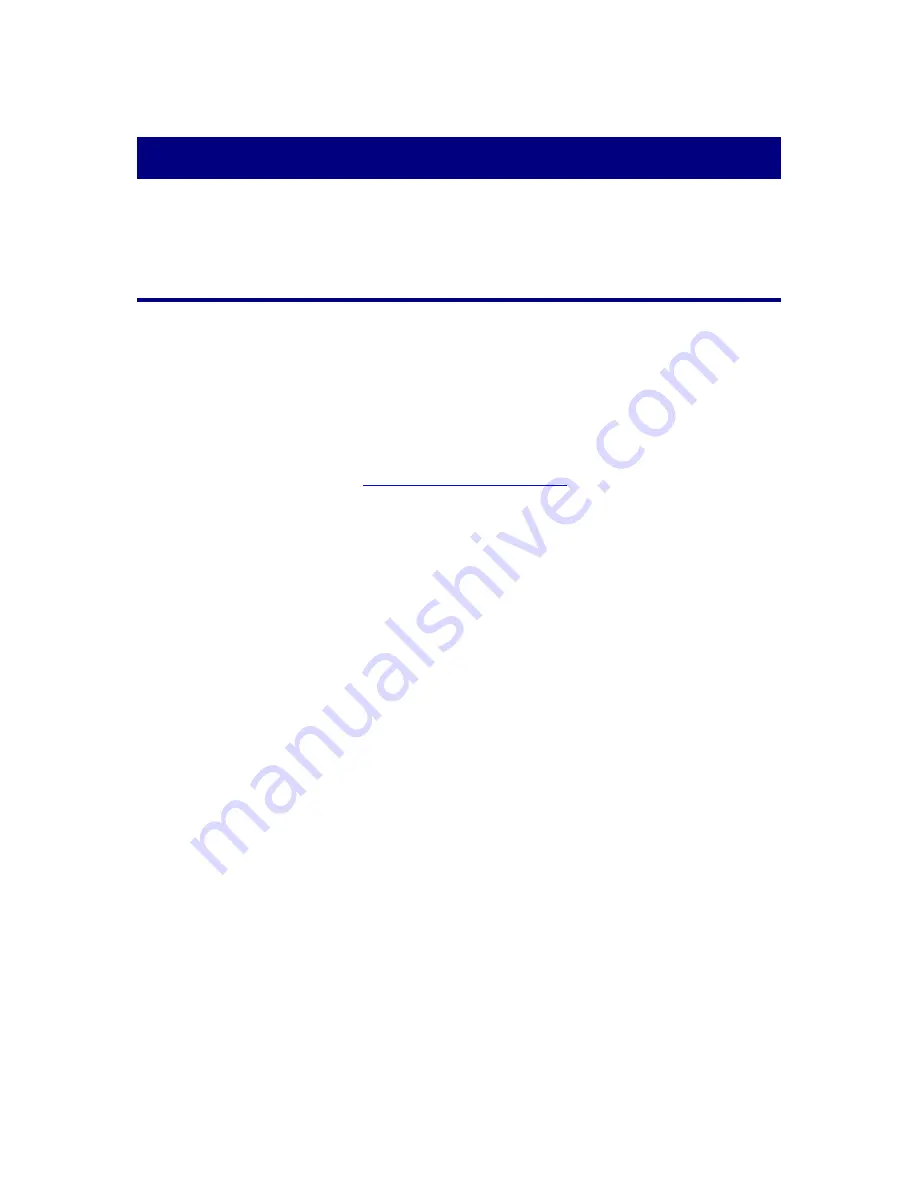
Appendix A: Troubleshooting
This chapter provides a quick reference and assistance to you for some of the problems you
might encounter in your installation and operation of the Network Camera.
Setup and Installation
Symptom:
I am using ADSL to surf the Internet in my network. The details offered by it are dynamically
assigned IP address. Connection: PPPOE. IP address obtained form IPConfig: 192.168.1.X.
I am told that is my network IP. But a website offering the details shows 82.20.2.60. When I
type this into my browser it takes me to my router setup.
Solution:
1. If you are using IP sharing PPPOE to connect to Internet, please find out the IP address
of your network camera with
Network Camera Search Tool
.
2. Enter your IP sharing device and import the IP Address of your network camera to DMZ.
(As to how to access your IP sharing device and configure the DMZ, please refer to the
manual of the device you use.) Save the DMZ setting.
3. Restart the IP sharing device, and you can view your network camera by 82.20.2.60 from
outside network.
Symptom:
When I open the Search Tool and click the 255 Cam_location, I cannot enter the IE (Plustek
Login Page).
Solution:
1. The IP Address of your network camera is not in the same network with your LAN.
Please ensure that they are in the same segment.
2. Make sure that the Proxy option is NOT checked in the IE Tools dialog. Please refer to
the picture below.
45






























