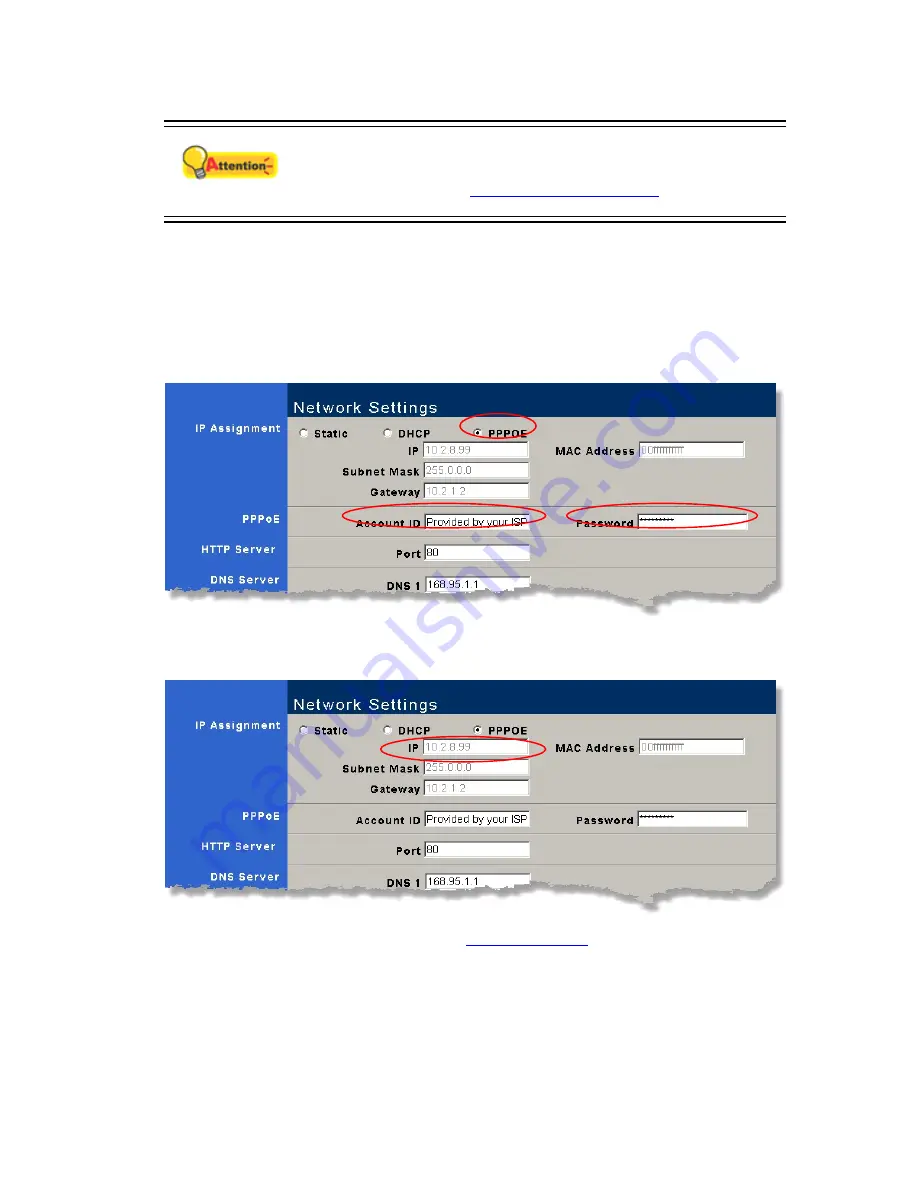
Attention
If the Network Camera is behind a router, the “PPPOE” option
cannot be applied in the “Search Tool” window.
Please refer to the “
IP configuration information
” section to get
IP address, Submask and Gateway of your PC.
4. Click “Update” button in the Network Camera Search Tool window to update the
information in the left pane of the window and double click the network camera to log in
as administrator.
5. Click “Network” menu to open the Network Settings page, check “PPPOE” option and
enter the PPPOE Account ID and Password. Afterwards, click the “Submit” button to
save the changes you have made in this page.
6. The IP address can be updated automatically after you return to the Network Settings
page. Remember the updated IP address shown in the Network Settings page.
7. Apply DDNS service in the website (e.g.
www.dyndns.com
). You need to specify the
current IP address (you have got in step 6) to a specified host name. Remember your
Host Name, Account ID and password.
8. Click “Server” menu in the Plustek Network Camera Configuration center and put the
DDNS Account ID and Password in the DDNS Server section of the window. Click
“Submit” button to save all changes you have made in this page.
39






























