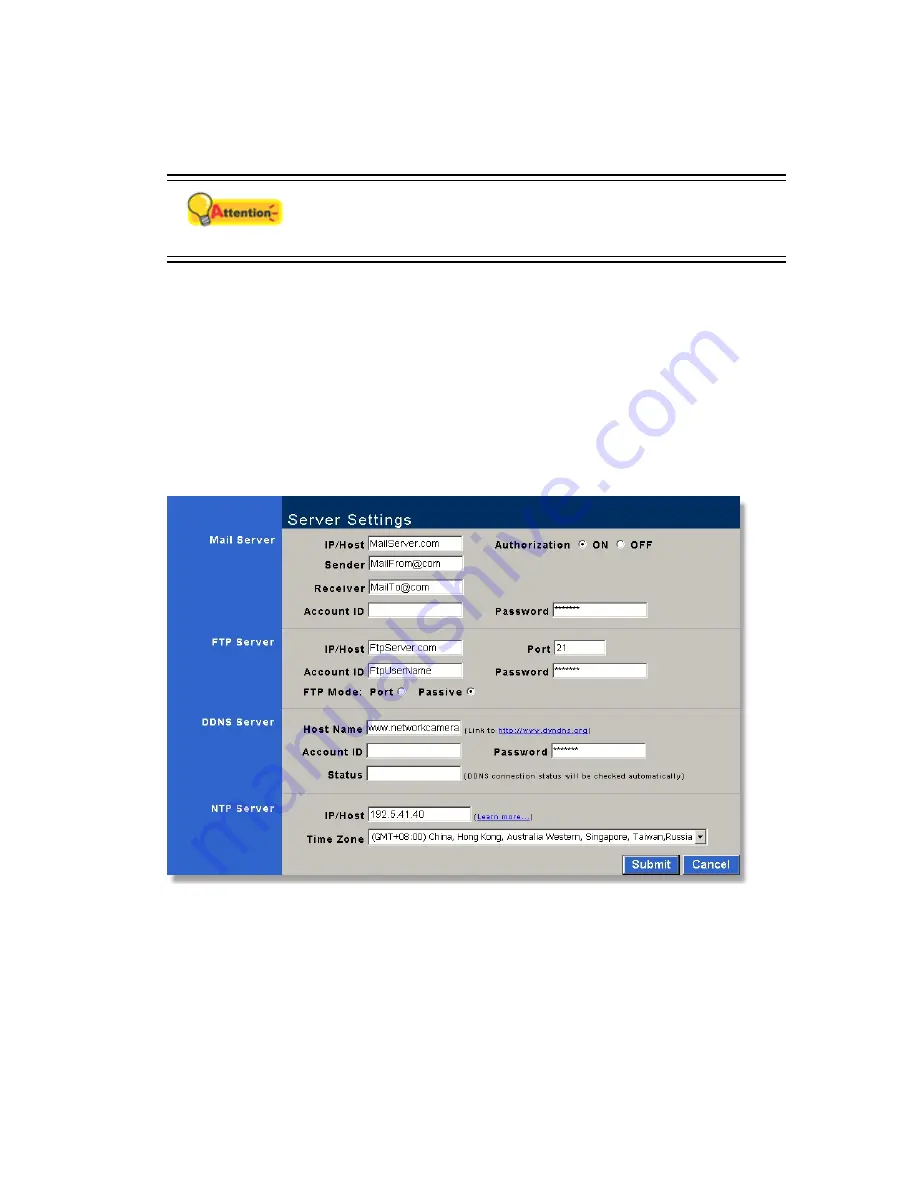
2. Type in IP, Subnet Mask, and Gateway only if you have “Static” checked. Type in PPPOE
Account ID and Password if you have “PPPOE” checked.
Attention
The length of the PPPOE password should be between 3 and 16
characters, and the Password will always show as encrypted 7
characters.
3. Type “80” as HTTP Server port.
4. Type “168.95.1.1“ in the DNS Server section.
5. Fill the WLAN section. Some models of Network Cameras don’t support this function.
6. Click “Submit” button to apply changes.
7. Click “Reboot” button to reboot the system.
Server
1. In the Mail Server section, enter the IP/Host, Sender, Receiver, Account ID and
Password that you authorize the system to send images.
2. In the FTP Server section, enter the IP/Host, Port, Account ID and Password that you
authorize the system to upload images.
3. In DDNS Server section, enter the Host Name, Account ID and Password that you
authorize the system to use.
29






























