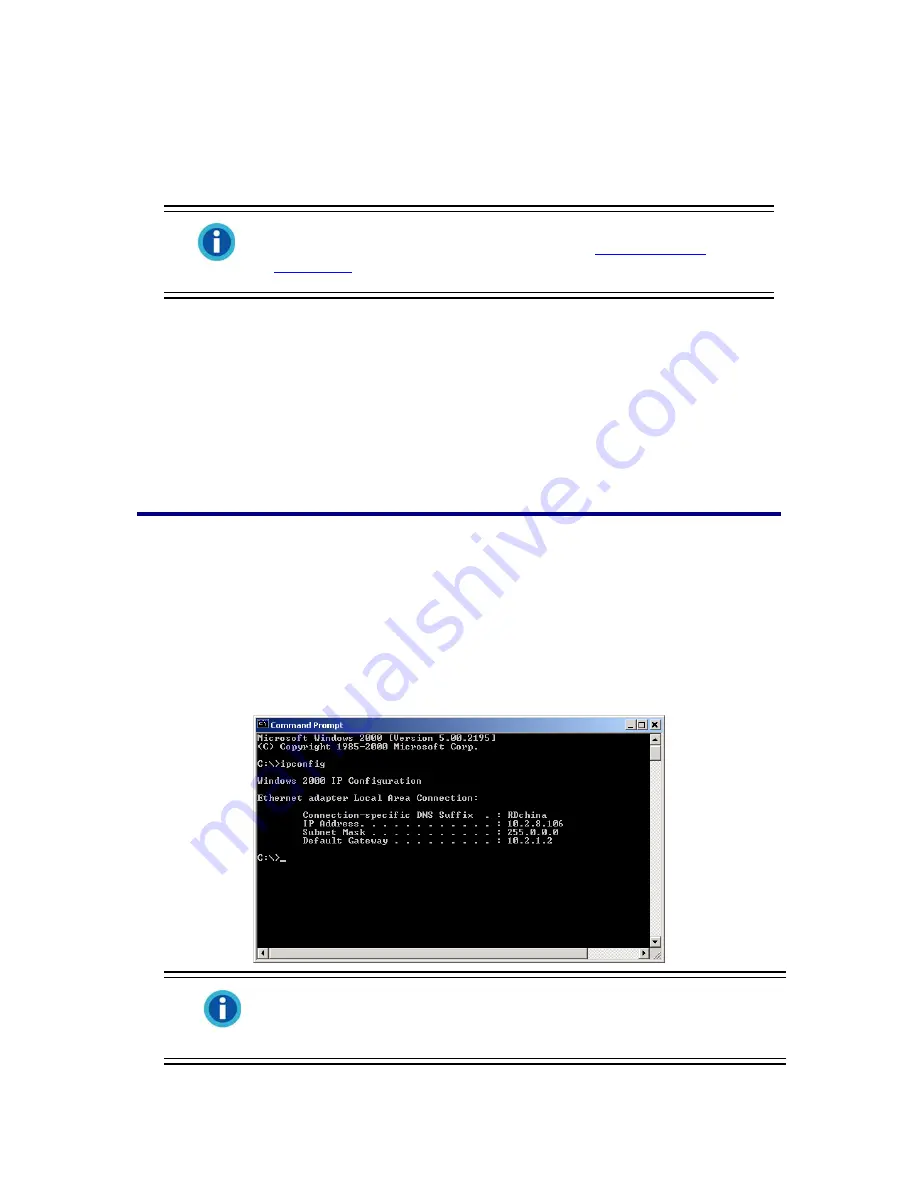
1. Name the selected network camera in “Camera Name” section.
2. Type the right IP address of the network camera if you have “Static” checked. If you have
“PPPOE or DHCP” checked, please jump to Step 5.
Information
The network camera should have the same IP configuration information
of your PC except IP address. Please refer to “
IP Configuration
Information
” section to get the right subnet mask and gateway of your
PC.
3. Type the subnet mask of your network in Submask option.
4. Type in the Gateway of your network.
5. Type “80” in Http Port option.
6. Click “Submit“ button to apply the settings.
7. Click “Update” button to refresh the list in the white pane of this window.
IP Configuration Information
You may get the IP configuration information of your PC by following the steps described as
below:
1. Click “Start”>”Programs”>”Accessories”>”Command Prompt”, and open the Command
Prompt window.
2. Type in “ipconfig” after “C:\>”.
3. Write down the information including IP Address, Subnet Mask, Gateway for IP
configuration of the Network camera.
Information
When you connect the network camera to your PC directly or your
community network, the PC IP configuration information is for your
reference to revise the last number and specify a unique IP address for
the network camera.
36






























