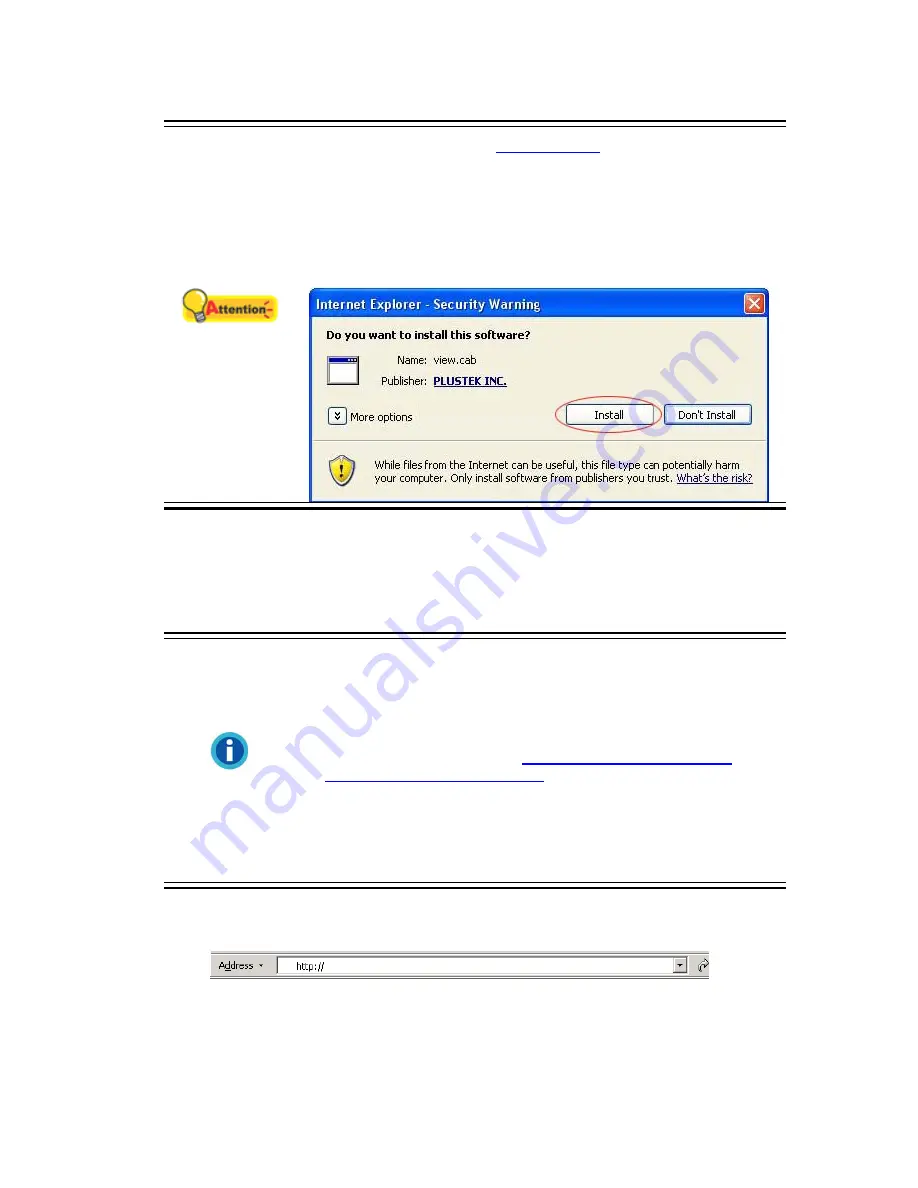
Attention
After you have made proper
ActiveX Viewer
configuration, you may
encounter the “Internet Explorer – Security Warning” prompt as
below, requesting you to install “view.cab”. Please click the “
Install
”
button to install it.
Due to the program versions you use, this prompt may also contain
information about "Windows Logo authorization required" or "Digital
Signature required". Please ignore it and click on Continue Anyway to
install without any misgiving at your network camera functioning.
Method II. IE Address Bar
When you connect the network camera to the Internet with static IP address, you may log in
the network camera by directly entering the IP address in the IE Address Bar.
Information
•
If you connect the network camera to the Internet directly via
Cable Modem with static IP, the Network Camera Search Tool
won’t work. Please log in by entering the static IP address directly
in the IE address Bar.
•
If you are provided with dynamic IP address in an organization’s
network, please refer to the “
Use the Network Camera from
Dynamic Domain Name System
” section for more instructions.
•
If the network camera is connected to your PC directly, you need
to use a unique IP address by simply revising the last number of
your PC IP address as the IP address of the network camera.
Afterwards, you may log in by entering the new IP address in IE
address bar.
1. Start up the Internet Explorer, and enter the IP address of the network camera in the IE
address bar, press “Enter“ on the keyboard to launch the System Login page.
2. The System Login page displays.
19






























