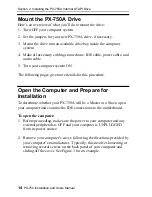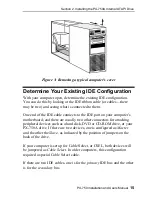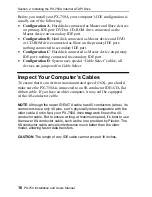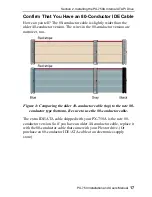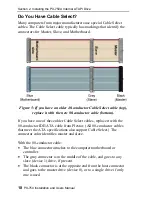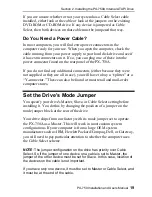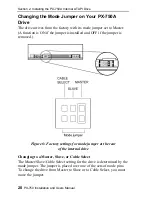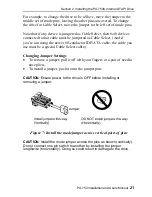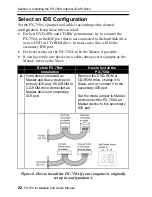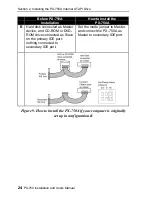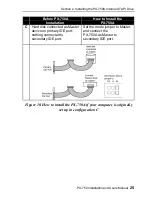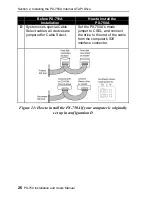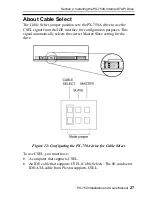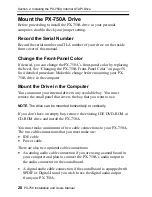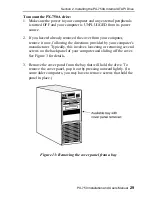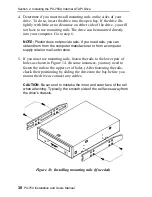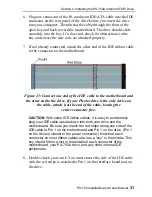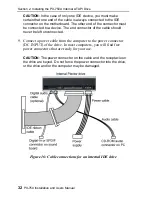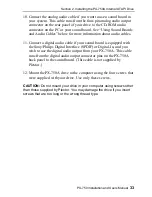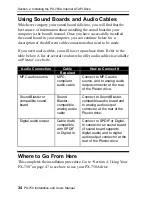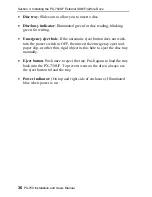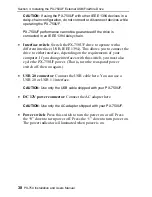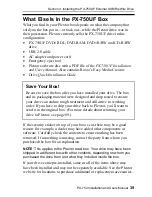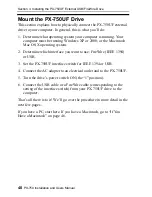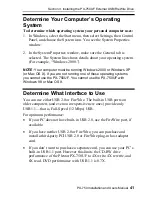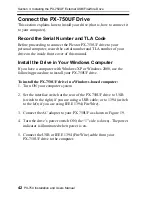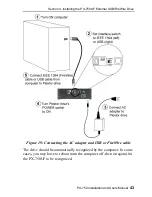Section 2. Installing the PX-750A Internal ATAPI Drive
28
PX-750 Installation and Users Manual
Mount the PX-750A Drive
Before proceeding to install the PX-750A drive in your personal
computer, double-check your jumper setting.
Record the Serial Number
Record the serial number and TLA number of your drive on the inside
front cover of this manual.
Change the Front-Panel Color
If desired, you can change the PX-750A’s front-panel color by replacing
the bezel. See “Changing the PX-750A Front-Panel Color” on page 58
for a detailed procedure. Make this change before mounting your PX-
750A drive in the computer.
Mount the Drive in the Computer
You can mount your internal drive in any available bay. You must
remove the small panel that covers the bay that you want to use.
NOTE
: The drive can be mounted horizontally or vertically
If you don’t have an empty bay, remove the existing IDE DVD-ROM or
CD-ROM drive and install the PX-750A.
You must make a minimum of two cable connections to your PX-750A.
The two cable connections that you must make are:
•
IDE cable
•
Power cable
There are also two optional cable connections:
•
An analog audio cable connection if you are using a sound board in
your computer and plan to connect the PX-750A’s audio output to
the audio connector on the sound board.
•
A digital audio cable connection if the sound board is equipped with
SPDIF or Digital-In and you wish to use the digital audio output
from your PX-750A.
Содержание PX-750A
Страница 6: ...vi PX 750 Installation and Users Manual This page intentionally left blank ...
Страница 10: ...Table of Contents x PX 750 Installation and Users Manual This page intentionally left blank ...
Страница 64: ...Section 4 Using Your PX 750 54 PX 750 Installation and Users Manual This page intentionally left blank ...
Страница 96: ...Appendix A PX 750 Specifications 86 PX 750 Installation and Users Manual This page intentionally left blank ...
Страница 111: ...PX 750 Installation and Users Manual 101 Notes ...