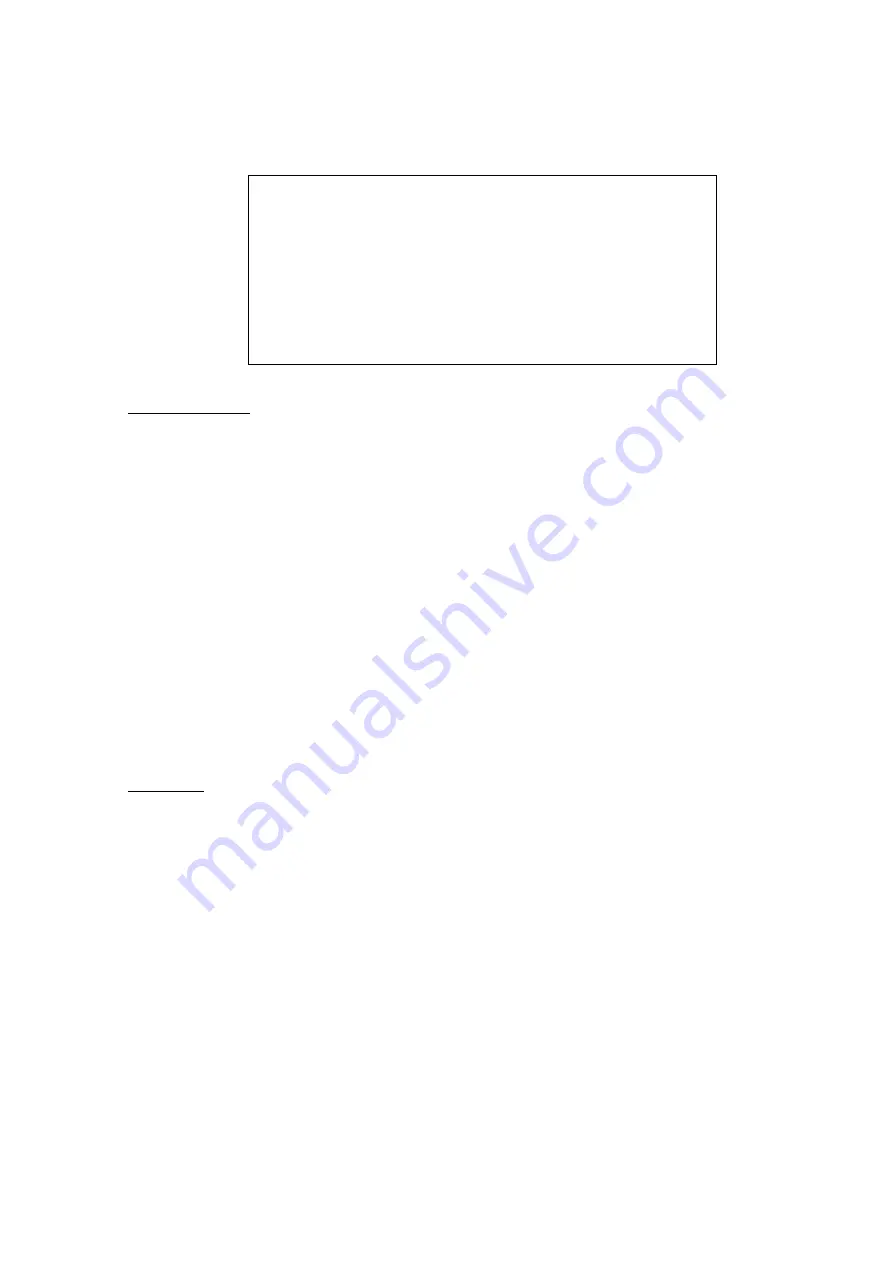
-
71
-
Step 12.
Access <
IP Camera
>
Æ
<
Status
> and the current status of the IP camera will be displayed
as shown below. The information is “read only”.
Status
1. Model
2. Streaming Format
3. Resolution
4. PPS
5. Bandwidth
6. Pkg. lost rate
AXIS 200
MPEG4
640x480
30.00
62.53 KB/Sc
0.00%
Troubleshooting:
If the video does not show on the screen, perform the following checks:
1. Check if the target IP device is supported by the DVR. Make sure that <Model>, <Streaming Port>,
<Streaming Protocol>, and <Streaming Format> are set correctly.
2. Check the menu item <Hostname/IP>. Try to connect the IP camera via the browser directly and
see if the video shows correctly.
3. Make sure the settings of the items <Account>, <Password>, and <Management Port> in
<Connection Setup> are correct. If the <Model> selected is supported by the DVR, confirm items
in <Device Setup> menu and see if the settings are correct. Try to connect the IP camera via the
browser directly and see if the video shows correctly.
4. If everything seems to be correct, the problem might be bandwidth and performance.
Reduce the resolution, quality, or FPS of the IP camera.
Reduce the GOV/GOP setting.
Limitation:
The following functions are not supported for Internet Cameras.
1. Audio
2. Alarm
I/O
3. Motion
Detection




































