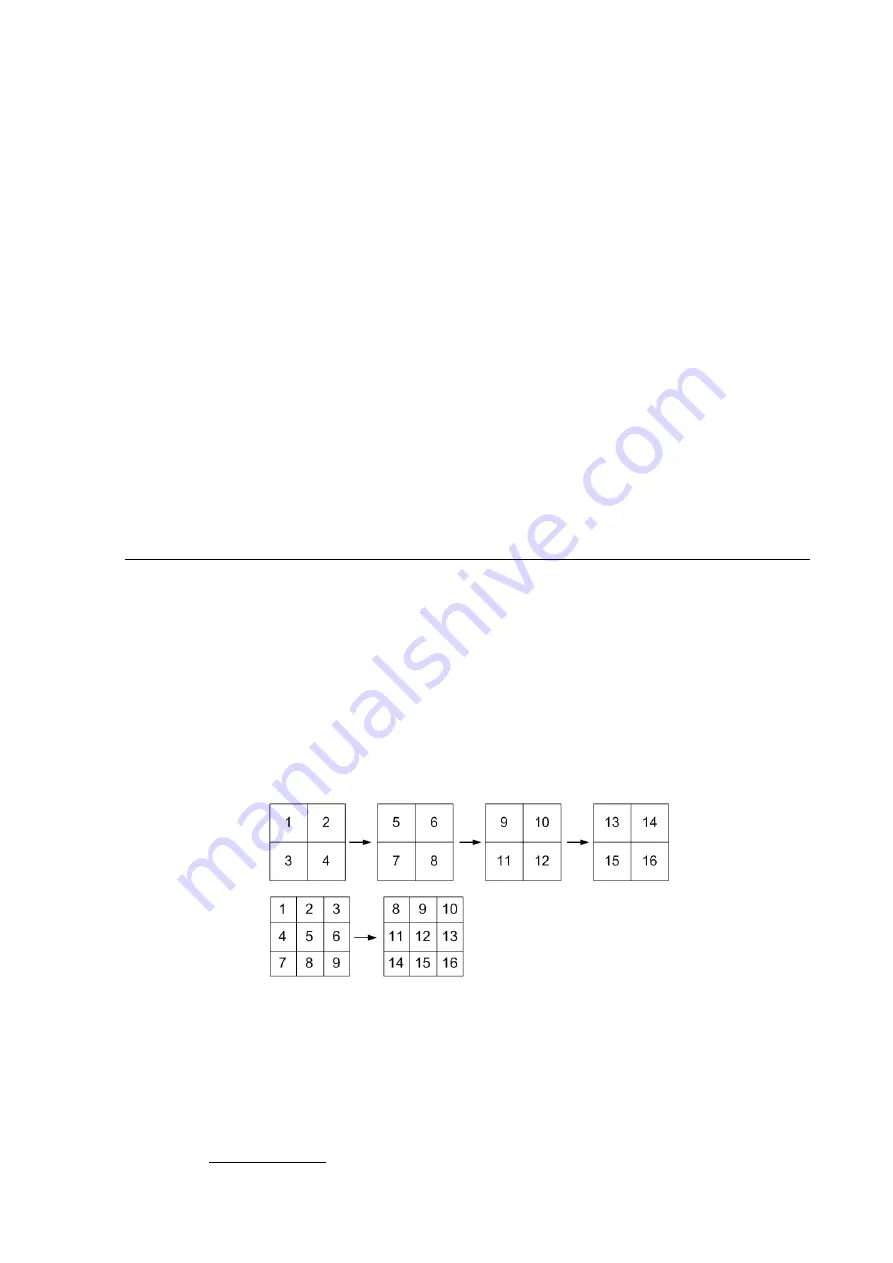
•
FREEZE
•
Press FREEZE to pause the playback video. When the recorded video is paused, press LEFT /
RIGHT to resume playback video single step reverse / forward, respectively. Press FREEZE
again to continue playing video.
•
PLAY
•
Press it to start playing back video, exit current mode, or stop playing back video and return to
live mode.
Pause Playback and Single Step Forward
To pause and resume recorded video, follow these steps.
•
Press any CHANNEL key to view the corresponding camera in full screen.
•
Press FREEZE to pause the current playback image.
•
Press RIGHT / LEFT Direction keys to move the video single step reverse / forward. Press and
hold RIGHT / LEFT keys to repeatedly reverse / forward the video single step.
•
Press FREEZE again to resume the playback operation.
4.2 Sequence Setup
This section introduces the way to view sequence mode with both Main Monitor and Call
Monitor, if connected. Sequence function can avoid manual backtracking and provides more flexibility
while monitoring surveillance.
4.2.1 Sequence with Main Monitor (1st and 2nd)
Automatic sequence function can be observed in any view mode. Select certain view format
and press SEQ to toggle the automatic sequence; press ESC to stop sequencing. The figure below
displays the 4-camera and 9-camera sequencing view modes.
4-camera:
9-camera:
4.2.2 Sequence with Call Monitor
Users are allowed to use the front panel of the DVR to control a call monitor display without
having to access the Main menu. Two viewing modes can be displayed on call monitor: Sequence
display and Single camera display. To program the call monitor sequence, see OSD Setup Manual,
Section
Sequence Setup
.
-
36
-






























