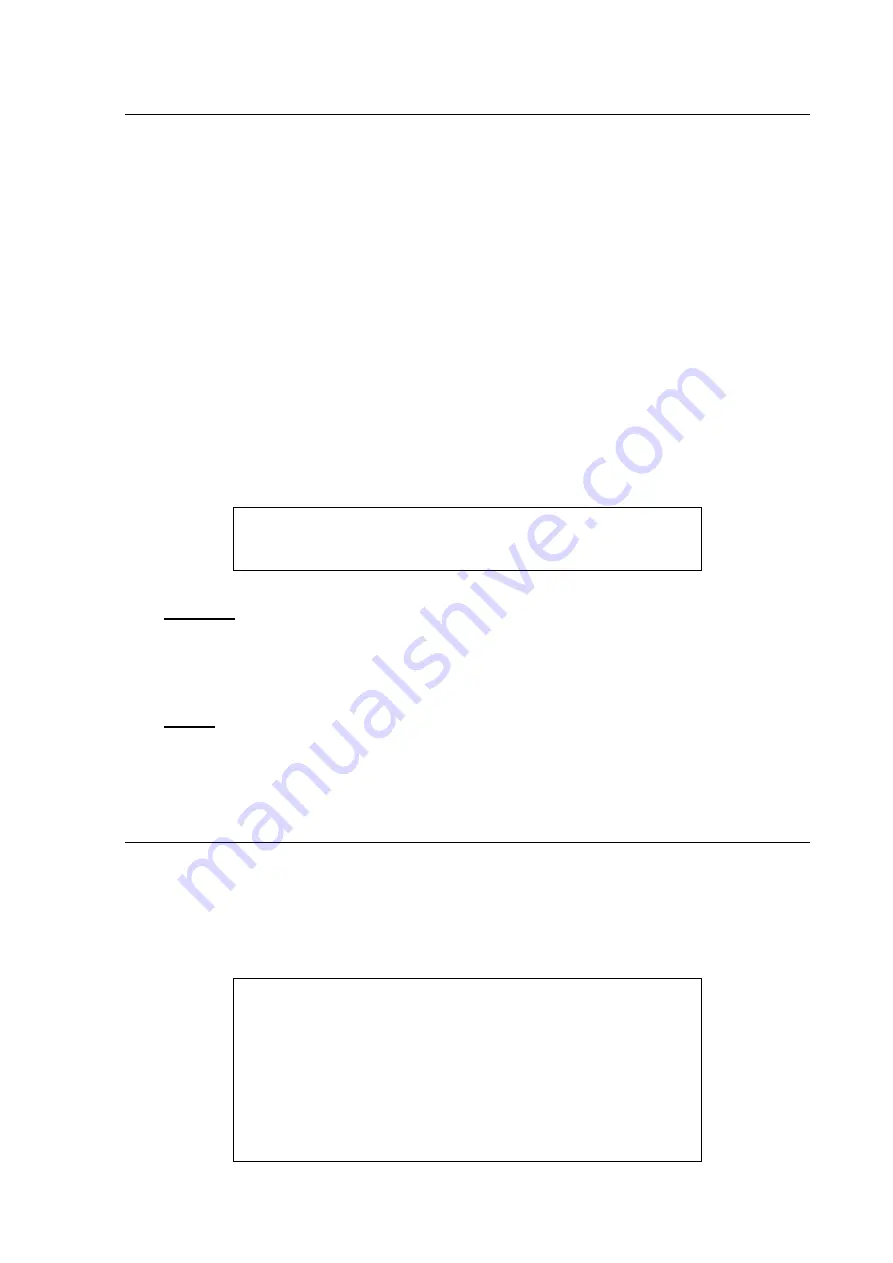
-
20
-
3.3 Power On / Shutdown the Unit
If the DVR must be shutdown for any reason, please use the proper shutdown and power on
procedures to avoid damaging the DVR.
To Power On the Unit:
Check the type of power source before plug in the power cord to the DVR (the acceptable
power input is between AC110V ~ AC240V), and power on the unit using the power switch on the
rear panel.
The color bar and system checking information will be shown on the monitor and then
disappear when the unit has been completely powered up.
To Restart / Shutdown the Unit:
Press MENU and input the username and password that has sufficient authority to access
the OSD setup menu. Select <Shutdown> in Main Menu and press ENTER to enter the Shutdown
menu, which displays as follows.
Shutdown
1. Power Off
2. Reboot
Execute
Execute
Power Off
Select this item to shut down the unit. Do not remove the power during shut down until the
message “You can safely turn off DVR now!” displays.
Reboot
Select this item to reboot the unit. The color bar and system checking information are
displayed on the monitor until the unit is completely restarted.
3.4 System Date / Time Setting
Users can set the current date, time and other OSD parameters in Date/Time menu (under
System Setup menu). The login account should have authority to access the System Setup menu.
In OSD setup menu, select <System Setup> and press ENTER, then select <Date/Time> to
access the Date/Time menu; the menu displays as follows.
Date/Time
1. Date
2. Time
3. Time Zone
4. Date/Time Display
5. Date Display Mode
6. Time Display Mode
7. Date/Time Order
8. Daylight Saving Time Setup
9. Network Time Protocol Setup
2008/02/21
PM10:39:26
OFF
1 Row
Y/M/D
24 HR
Date First






























