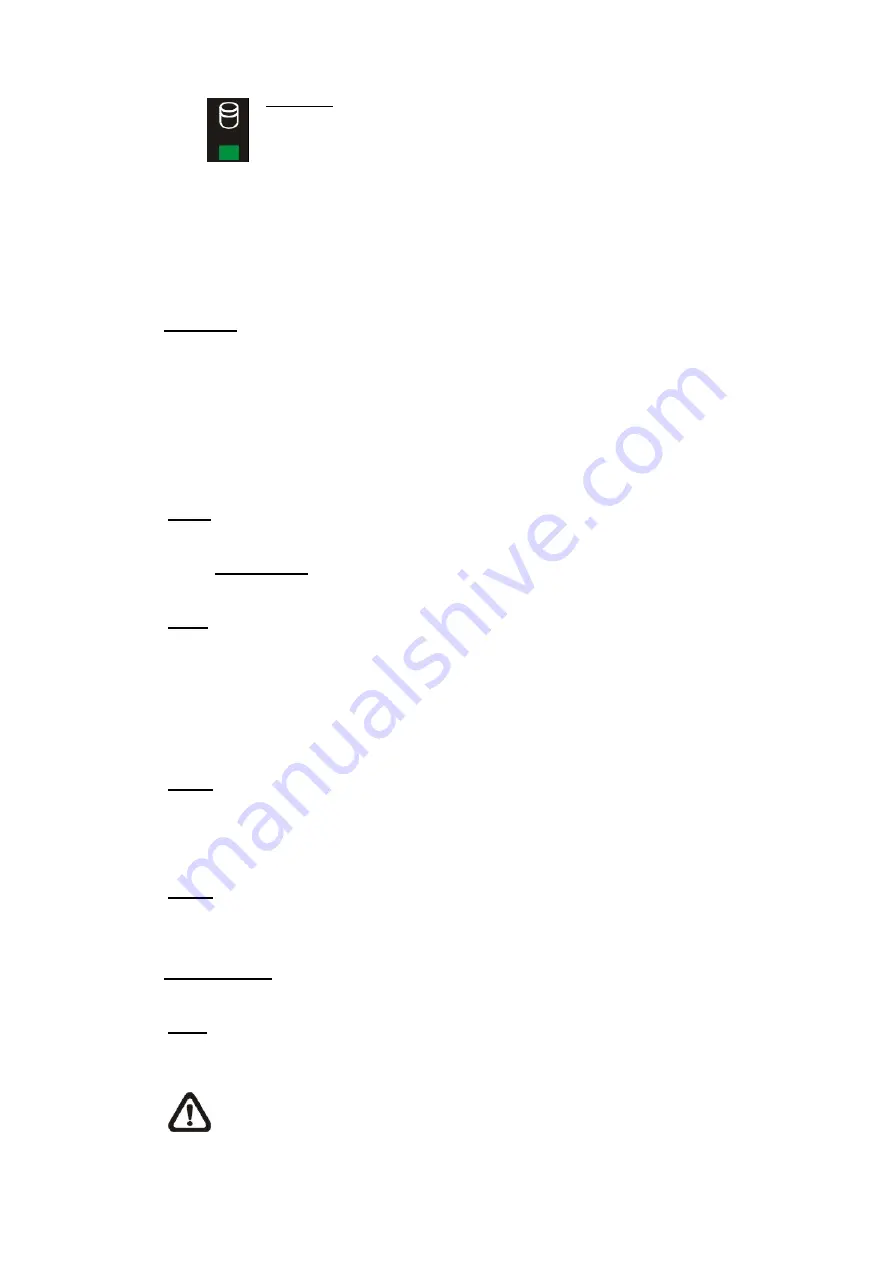
HDD LED
The LED lights up while the HDD is processing data to or from the
connected HDD.
3.1.2
Functional Keys
This section describes the functional keys, which are for normal operation, on the front panel
of the DVR.
CHANNEL
•
In both Live and Playback modes, press the CHANNEL key to view the corresponding video
in full screen. The number of the CHANNEL keys corresponds to the number of cameras
supported by the unit.
•
In Dome Control mode, the key “1” is used to access the Set/Go preset menu; the key “2” is
used to hide or display the dome camera setting parameters.
COPY
In Playback mode, press COPY to select the start and end time of the export video. Refer to
section
Video Export
for detailed information.
CALL
•
In Live mode, press this key once to control the call monitor. Alternatively, press and hold this
key for 3 seconds to control the 2nd main monitor.
•
In Dome Control mode, press CALL in association with ENTER to enter the OSD setup menu
of the dome camera.
DOME
Press the key to enter Dome Control mode. Please refer to Section Dome Control for
detailed controlling operation.
MODE
Press repeatedly to select desired main monitor display format. There are four available view
modes: full screen, 4-window (2×2), 9-windows (3x3) and 16-window (4×4). Refer to section
Viewing Modes
for detailed information.
PLAY
Press this key to switch between live image and playback video.
NOTE:
The video of latest 5 ~ 10 minutes cannot be played back because the video is
still saved in the buffer.
-
16
-
















































