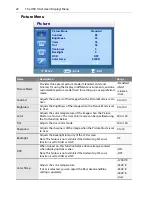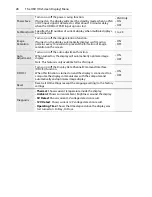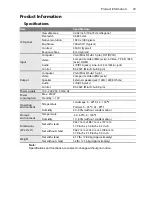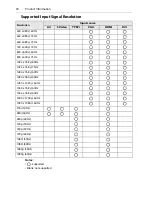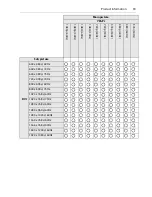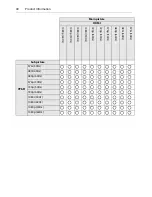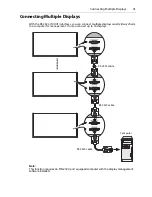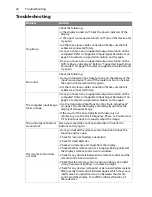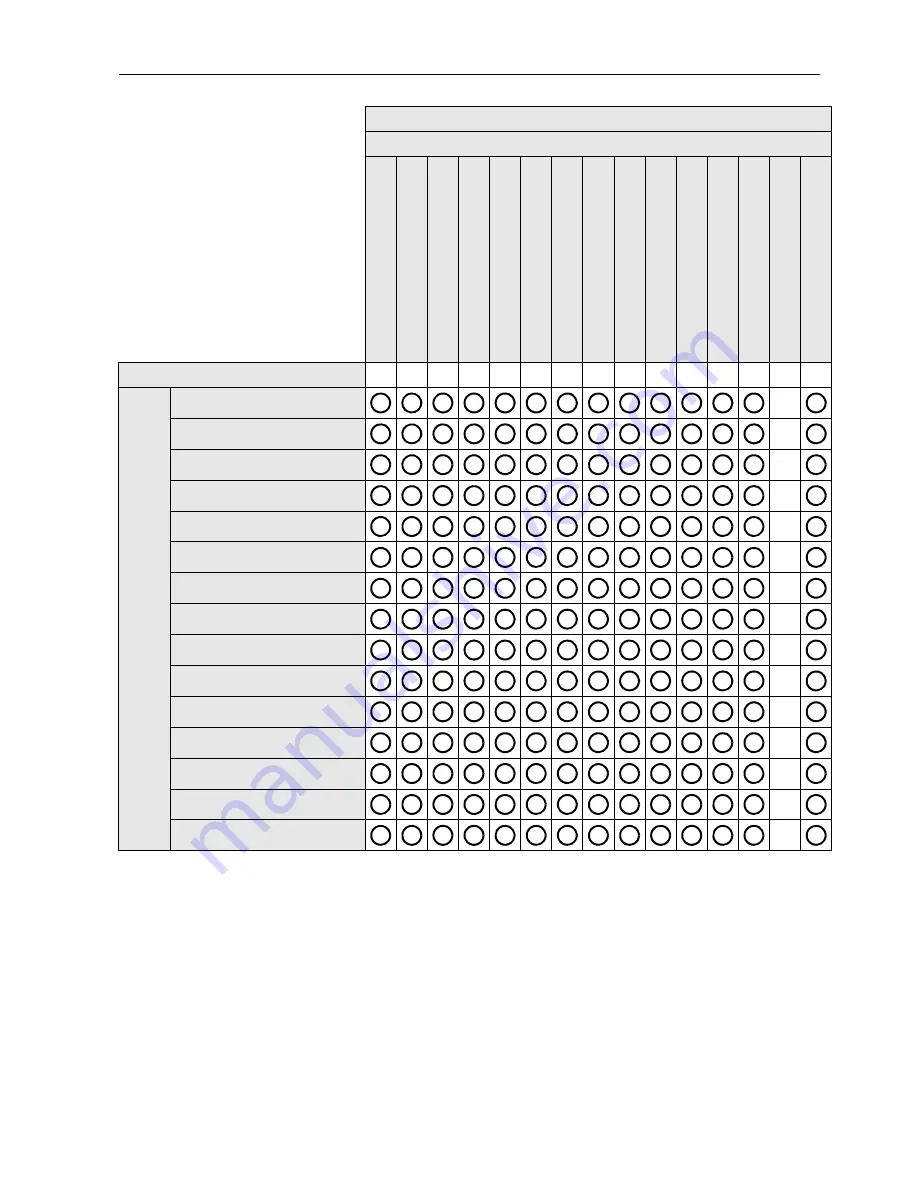
Product Information
35
Main picture
HDMI
Sub picture
VGA
640 x 480 @ 60Hz
640 x 480 @ 72Hz
640 x 480 @ 75Hz
720 x 400 @ 70Hz
800 x 600 @ 60Hz
800 x 600 @ 75Hz
1024 x 768 @ 60Hz
1024 x 768 @ 75Hz
1280 x 768 @ 60Hz
1280 x 960 @ 60Hz
1280 x 1024 @ 60Hz
1360 x 768 @ 60Hz
1366 x 768 @ 60Hz
1600 x 1200 @ 60Hz
1920 x 1080 @ 60Hz
64
0 x 4
80 @ 60
H
z
64
0 x 4
80 @ 72
H
z
64
0 x 4
80 @ 75
H
z
72
0 x 4
00 @ 70
H
z
80
0 x 6
00 @ 60
H
z
80
0 x 6
00 @ 75
H
z
10
24 x
768
@ 6
0
H
z
10
24 x
768
@ 7
5
H
z
12
80 x
768
@ 6
0
H
z
12
80 x
960
@ 6
0
H
z
12
80 x
102
4 @ 60H
z
13
60 x
768
@ 6
0
H
z
13
66 x
768
@ 6
0
H
z
16
00 x
120
0 @ 60H
z
19
20 x
108
0 @ 60H
z
Содержание PY4200
Страница 1: ...PY4200 USER S GUIDE www planar com...