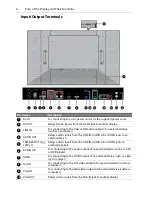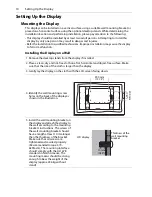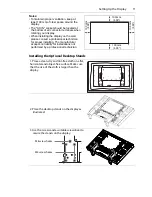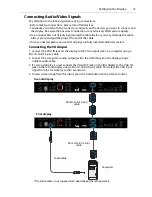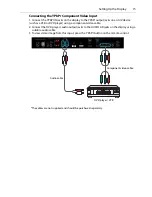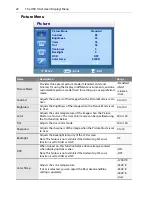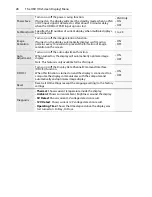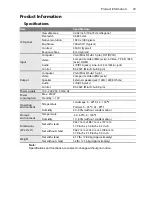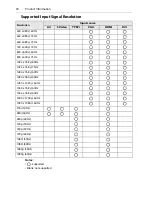Basic Operations
19
Basic Operations
Turning the Display On or Off
Locking/Unlocking the Controls
The display’s controls can be locked and unlocked to prevent unwanted or accidental
operations.
Control Panel Buttons
Press and hold the
(Left) and
(Right) buttons simultaneously for 5 seconds.Once locked,
the control panel buttons (except the power button) do not function unless unlocked.
OSD Menu Function
Press and hold the
(Up) and
(Down) buttons simultaneously for 5 seconds. Once locked,
the
MENU
button on the control panel does not function, and the OSD menu can not be
used unless unlocked.
Power On/Off Function
Press and hold the
MENU
and
(Right) buttons for 5 seconds. Once locked, the power
button on the control panel does not function, and current power on/off status will be kept
unless unlocked.
Remote Control Functions
Press and hold the
MENU
and
(Left) buttons for 5 seconds. Once locked, the display does
not respond to any remote control operations unless unlocked.
Switching Input Signals
Press the
VGA
,
DVI
,
HDMI
,
YPbPr
and
AV
buttons on the remote control to switch to the
corresponding inputs directly. You can also use the
INPUT
button on the control panel to
select an input signal.
Adjusting Audio Volume Level
• Press the
(Up) button on the control panel, or the
VOL+
button on the remote control to
increase the audio volume level.
• Press the
(Down) button on the control panel, or the
VOL-
button on the remote control
to decrease the audio volume level.
Turning On the Display
Press the power button on the display’s control panel, or the power
button on the remote control. The power indicator on the display
will turn from red to green.
Turning Off the Display
Press the power button on the display’s control panel, or the power
button on the remote control. The power indicator on the display
will turn from green to red.
Notes:
• The display’s power off mode does not cut off the power supply,
and still consumes a very small amount of power. To completely
cut off the power supply, disconnect the display from the power
outlet.
• The display follows the VESA approved DPM Power Management
function. The power management function is an energy saving
function that automatically reduces the power consumption of the
display when the keyboard or the mouse has not been used for a
fixed period.
Содержание PY4200
Страница 1: ...PY4200 USER S GUIDE www planar com...