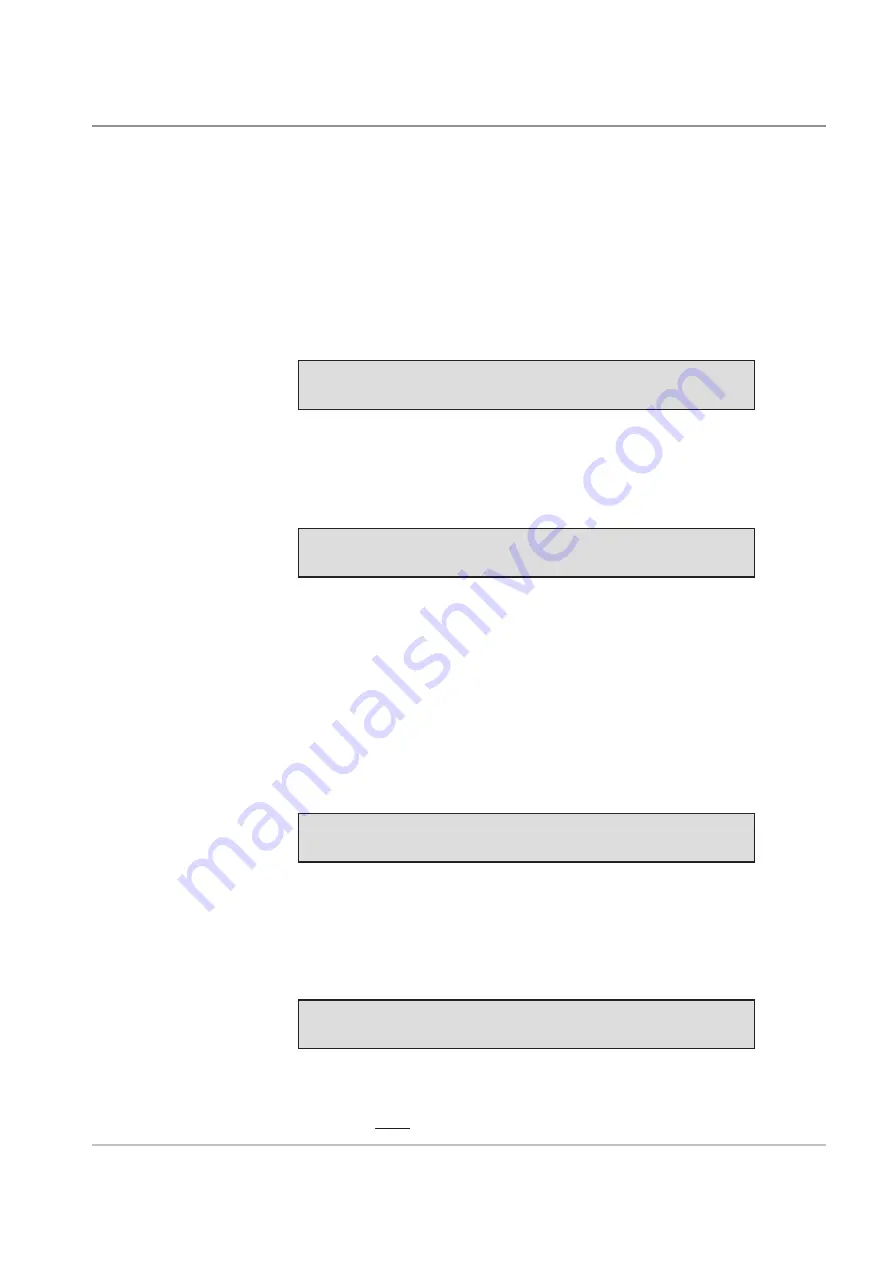
SDC927D
3-7
Programming • 3
Use the
Arrow Buttons
to select the material loading orientation:
1
Face up, bottom first
2
Face up, top first
3
Face down, bottom first
4
Face down, top first
Press
Green
to confirm your selection. The display requests the scanning
version:
018> Vers.: OMR DI900/DI950
<-->=SELECT Green=CONFIRM Blue=EXIT
Use the
Arrow Buttons
to select which scanning mode you want. In this
example, select ‘OMR DI900/DI950'.
Press
Green
to confirm. The display requests the OMR scanner location:
018> Scan line increments : 1/6 Inch
<-->=SELECT Green=CONFIRM Blue=EXIT
If you have more than one scanning head fitted to your system, you must
now tell the system which scanning head to use for this job.
If you only have one scanning head, this step is not required.
Use the
Arrow Buttons
to select where the OMR scanner is located:
Bottom Rear, Bottom Front, Top Rear or Top Front.
Press
Green
to confirm. The display shows the scan line increment
selection:
Use the
Arrow Buttons
to select the scan line increments. You can select
one of the three (1/6", 1/8" or 1/10") scan line increments shown, or you can
select a custom ‘User Defined’ increment. Press
Green
to confirm.
If you select ‘User Defined’, you must now enter the increment:
018> OMR location : BOTTOM-FRONT
Green=CONFIRM Blue=EXIT
018> Scan line increments : --- [0.01MM]
<-->=SELECT Green=CONFIRM Blue=EXIT
Take a sample of your OMR with the largest number of scan lines you can
obtain. Measure the length of the code in millimetres, and then divide this by
the number of gaps between lines to obtain an average increment.
Содержание F767
Страница 1: ...F767 Document Feeder F774 F772 High Capacity Loaders Operator Guide English Version...
Страница 2: ......
Страница 6: ...iv SDC927D Table of Contents...
Страница 13: ...SDC927D 1 7 Introduction 1 4 2 5 1 3 Control C Control A 6...
Страница 34: ...2 18 SDC927D 2 Operation...
Страница 61: ...Index 1 SDC927D Index...
Страница 64: ...Index 4 SDC927D Index...
Страница 65: ......






























