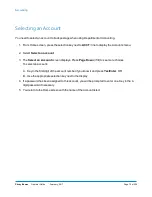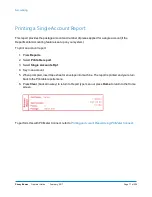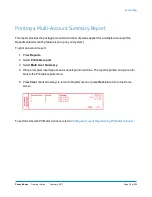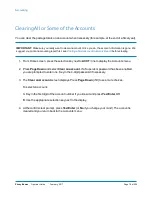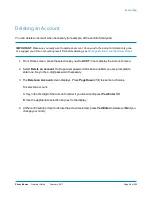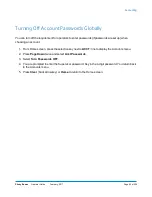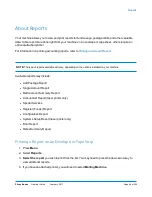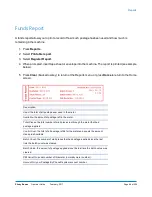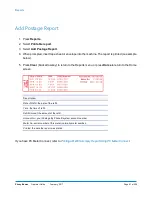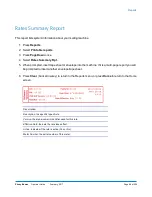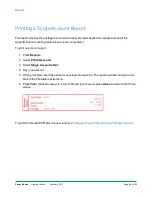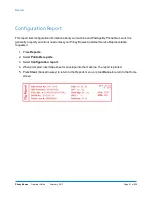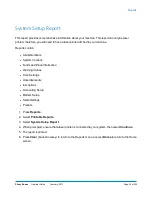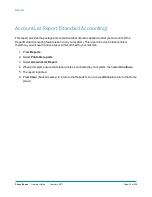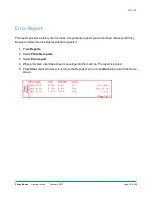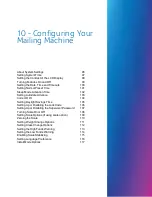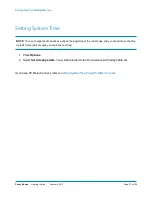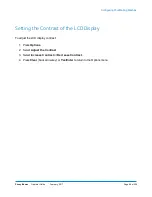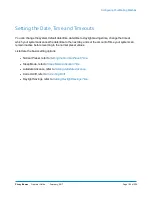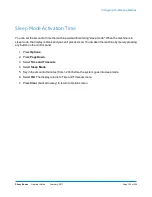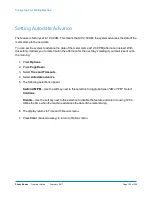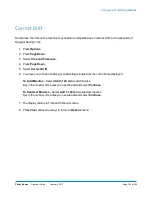Printing a Single Account Report
This report provides the postage amount and number of pieces applied for a single account (if the
Departmental Accounting feature is set up on your system).
To print an account report:
1. Press
Reports
.
2. Select
Printable report
.
3. Select
Single Accounts Rpt
.
4. Key in an account.
5. When prompted, insert tape sheet or envelope into machine. The report is printed and you return
back to the Printable reports menu.
6. Press
Clear
(back arrow key) to return to Report type menu or press
Home
to return to the Home
screen.
To perform this with PC Meter Connect, refer to
Printing an Account Report Using PC Meter Connect
.
Reports
Pitney Bowes
Operator Guide
February, 2017
Page 89 of 226
Содержание DM125
Страница 4: ......
Страница 16: ...This page intentionally left blank ...
Страница 17: ...2 Getting Started Parts of the Machine 18 The Control Panel 19 Connections on the Back of the Machine 22 ...
Страница 19: ...The Control Panel Control Panel Getting Started Pitney Bowes Operator Guide February 2017 Page 19 of 226 ...
Страница 24: ...This page intentionally left blank ...
Страница 65: ...7 How to Enter Text About Entering Text 66 ...
Страница 68: ...This page intentionally left blank ...
Страница 118: ...This page intentionally left blank ...
Страница 128: ...This page intentionally left blank ...
Страница 129: ...12 Passwords About Passwords and Meter Functions 130 ...
Страница 146: ...This page intentionally left blank ...
Страница 191: ...17 Supplies and Options Supplies and Options 192 ...
Страница 194: ...This page intentionally left blank ...
Страница 195: ...18 Specifications Specifications Equipment and Materials 196 ...
Страница 198: ...This page intentionally left blank ...
Страница 223: ...20 Glossary ...
Страница 226: ...This page intentionally left blank ...