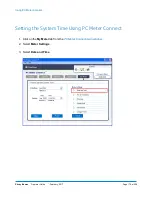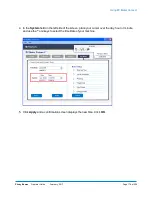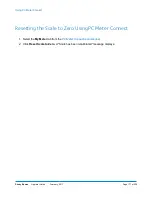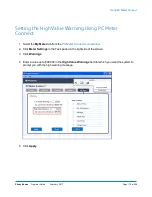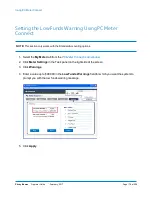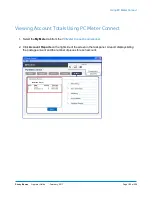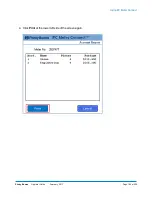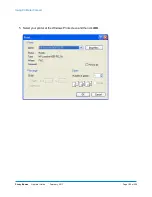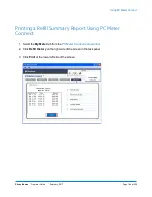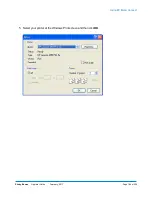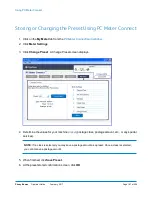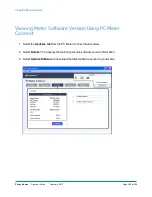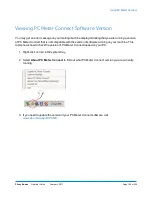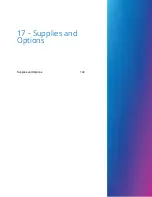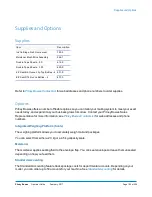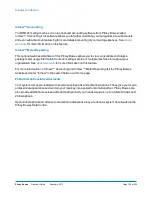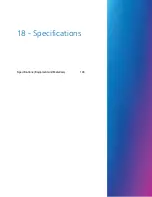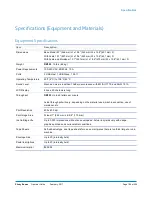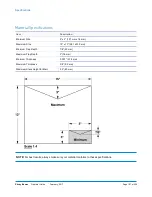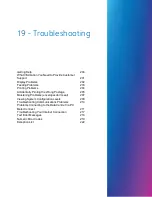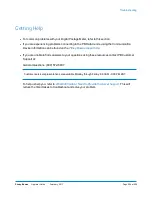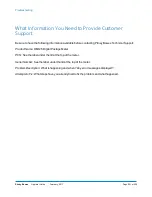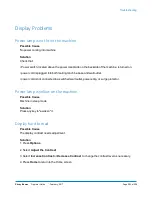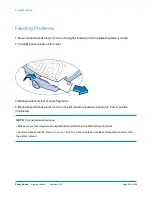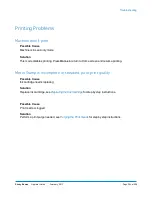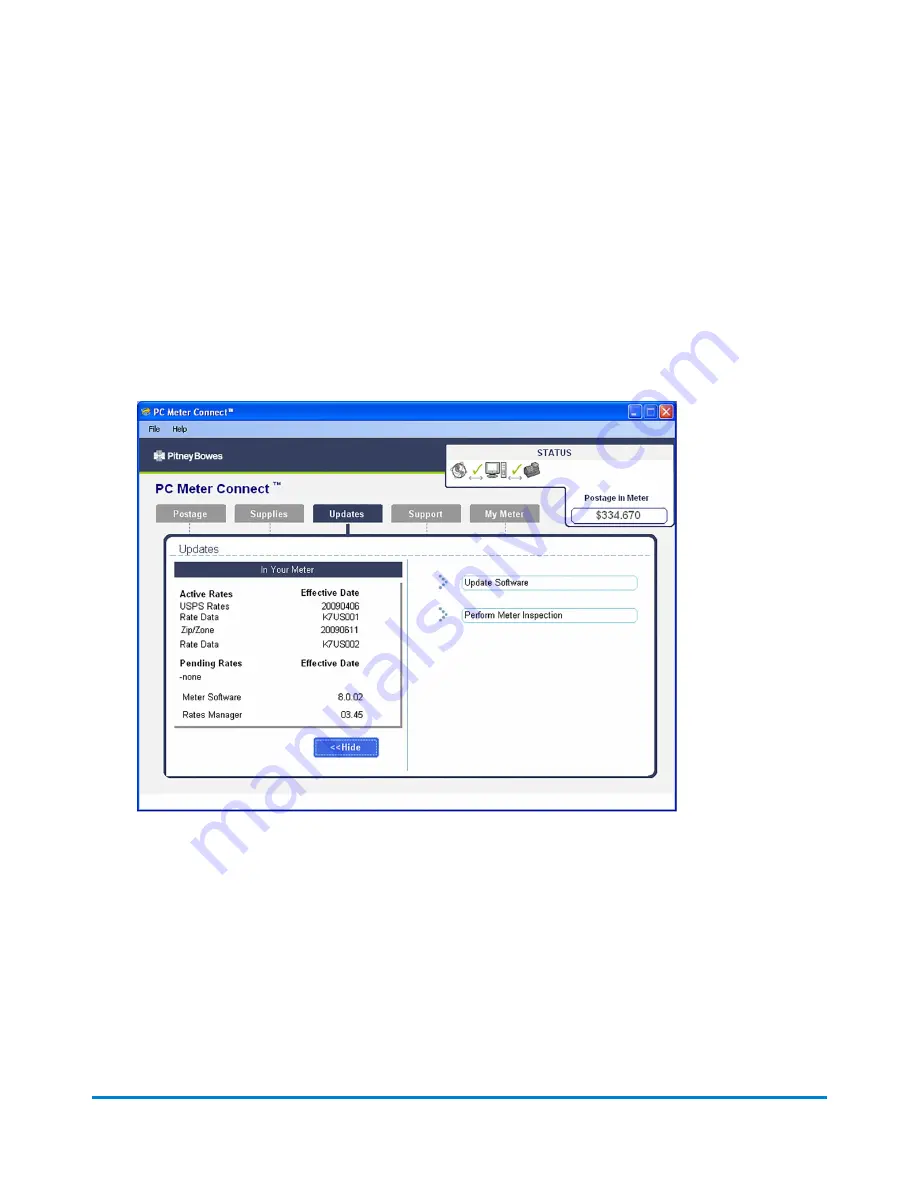
Viewing Meter Software Version Using PC Meter
Connect
1. Select the
Updates tab
from the PC Meter Connect main window.
2. Select
Details >>
to display the mainling machine software version information.
3. Select
Update Software
to download the latest software version to your meter.
Using PC Meter Connect
Pitney Bowes
Operator Guide
February, 2017
Page 189 of 226
Содержание DM125
Страница 4: ......
Страница 16: ...This page intentionally left blank ...
Страница 17: ...2 Getting Started Parts of the Machine 18 The Control Panel 19 Connections on the Back of the Machine 22 ...
Страница 19: ...The Control Panel Control Panel Getting Started Pitney Bowes Operator Guide February 2017 Page 19 of 226 ...
Страница 24: ...This page intentionally left blank ...
Страница 65: ...7 How to Enter Text About Entering Text 66 ...
Страница 68: ...This page intentionally left blank ...
Страница 118: ...This page intentionally left blank ...
Страница 128: ...This page intentionally left blank ...
Страница 129: ...12 Passwords About Passwords and Meter Functions 130 ...
Страница 146: ...This page intentionally left blank ...
Страница 191: ...17 Supplies and Options Supplies and Options 192 ...
Страница 194: ...This page intentionally left blank ...
Страница 195: ...18 Specifications Specifications Equipment and Materials 196 ...
Страница 198: ...This page intentionally left blank ...
Страница 223: ...20 Glossary ...
Страница 226: ...This page intentionally left blank ...