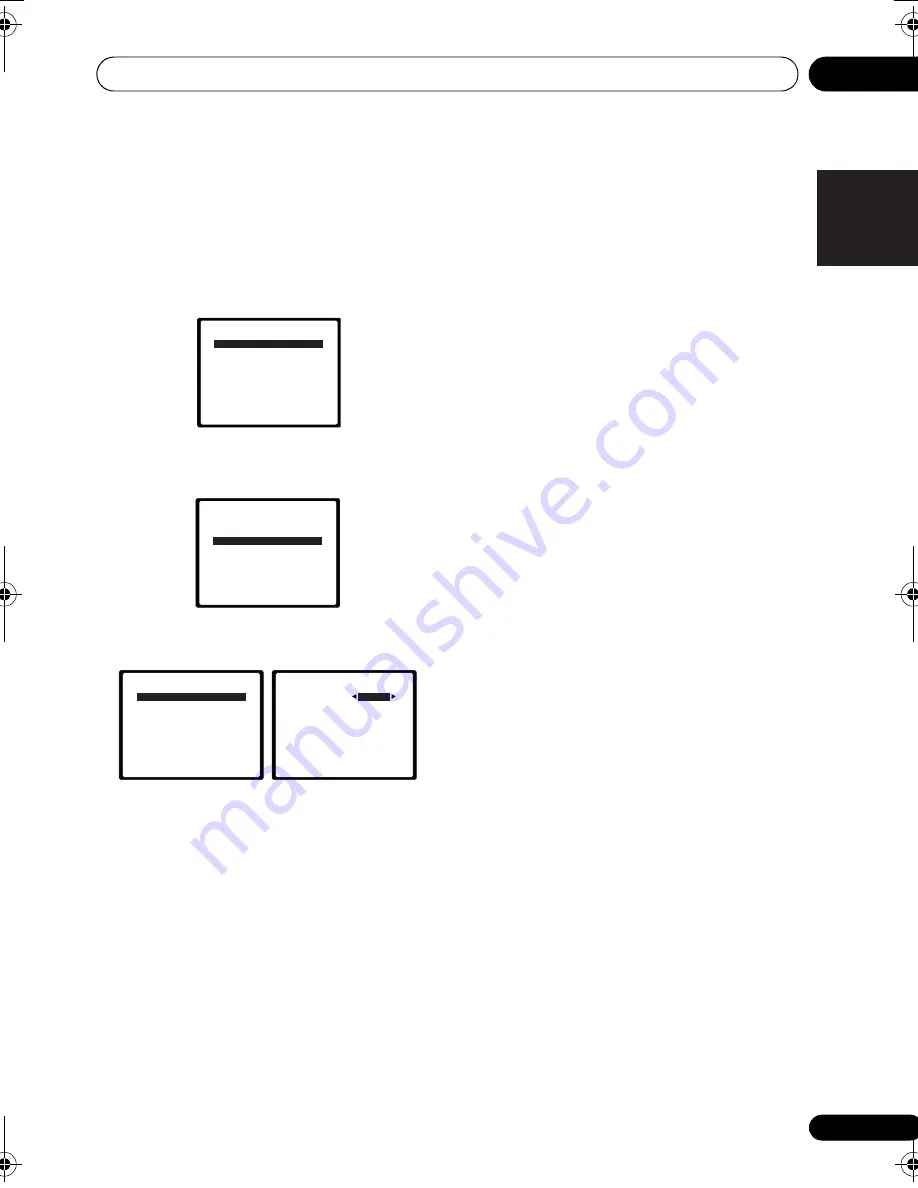
The System Setup menu
06
45
En
English
Français
Deutsch
Nederlands
Italiano
Español
1
Press RECEIVER on the remote control,
then press the SETUP button.
An on-screen display (OSD) appears on your
TV. Use
///
and
ENTER
on the remote
control to navigate through the screens and
select menu items. Press
RETURN
to confirm
and exit the current menu.
2
Select ‘Input Assign’ from the System
Setup menu.
3
Select ‘Component Input’ from the Input
Assign menu.
4
Select the number of the component
video input to which you’ve connected your
video component.
The numbers correspond with the numbers
beside the inputs on the rear of the receiver.
5
Select the component that corresponds
with the one you connected to that input.
Select between
BD
,
TV
,
DVR
,
MULTI
(
MULTI
CH IN
) or
OFF
.
• Use
/
and
ENTER
to do this.
• If you assign a component input to a
certain function, any component inputs
previously assigned to that function will
automatically be switched off.
• Make sure you have connected the audio
from the component to the corresponding
inputs on the rear of the receiver.
• If you connect any source component to
the receiver using a component video
input, you should also have your TV
connected to this receiver’s
COMPONENT
VIDEO OUT
output (down converting
component video is not possible after
assigning an input).
6
When you’re finished, press RETURN.
You return to the Input Assign menu.
System Setup
1.Auto MCACC
2.Manual SP Setup
3.Input Assign
Return
System Setup
1.Auto MCACC
2.Manual SP Setup
3.Input Assign
Return
3.Input Assign
Return
a.Component Input
3a.Component Input
Return
Component–1
BD
Component–2 [ TV ]
VSX-819H_KU.book Page 45 Thursday, December 25, 2008 8:36 AM
















































