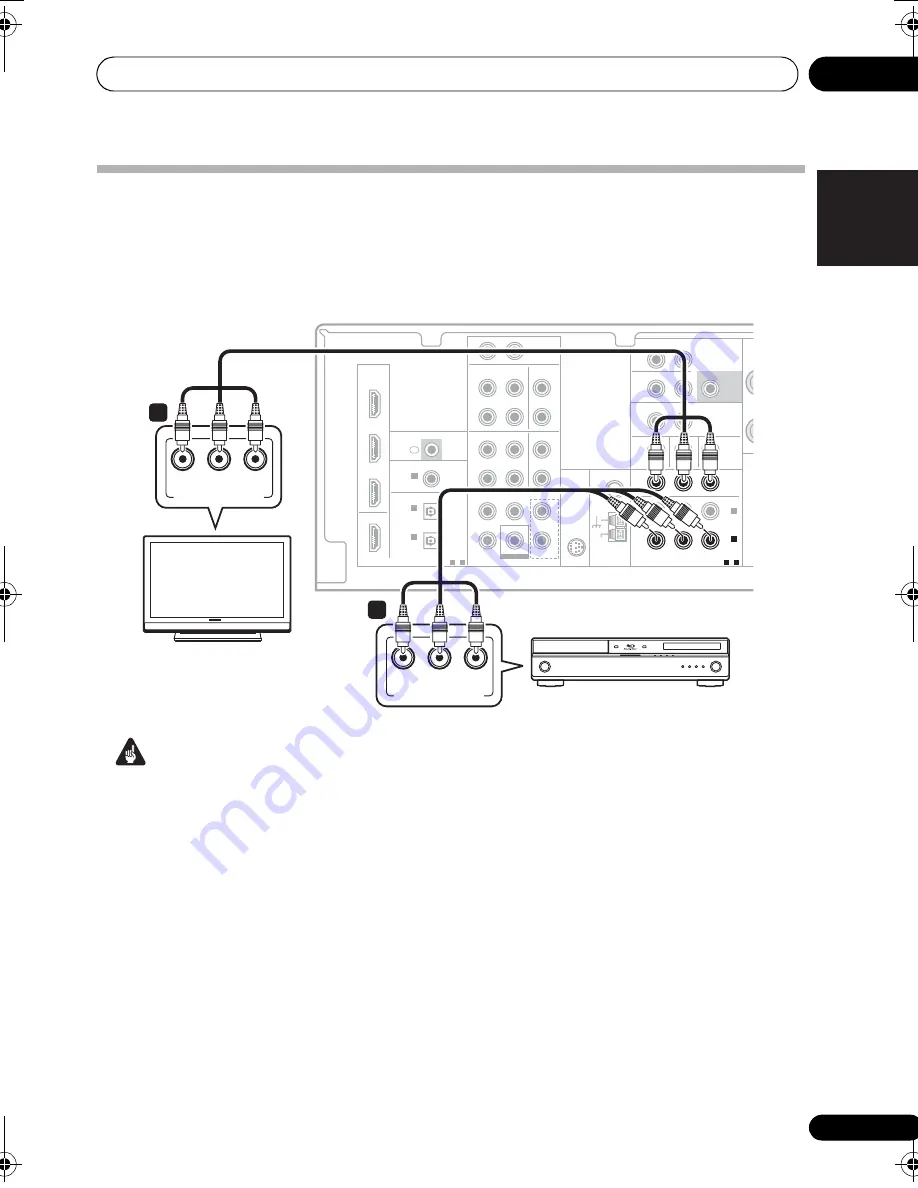
Connecting up
03
19
En
English
Français
Deutsch
Nederlands
Italiano
Español
Using the component video jacks
Component video should deliver superior picture quality when compared to composite video. A
further advantage (if your source and TV are both compatible) is progressive-scan video, which
delivers a very stable, flicker-free picture. See the manuals that came with your TV and source
component to check whether they are compatible with progressive-scan video.
Important
• If you connect any source component to
the receiver using a component video
input, you must also have your TV
connected to this receiver’s
COMPONENT
VIDEO OUT
jacks.
1
Connect the component video outputs of
your source to a set of component video
inputs on this receiver.
Use a three-way component video cable for the
connection.
2
If necessary, assign the component video
inputs to the input source you’ve connected.
This only needs to be done if you didn’t
connect according to the following defaults:
•
COMPONENT VIDEO IN 1
–
BD/DVD
•
COMPONENT VIDEO IN 2
–
TV/SAT
See
The Input Assign menu
on page 44 for
3
Connect the COMPONENT VIDEO OUT
jacks on this receiver to the component video
inputs on your TV or monitor.
Use a three-way component video cable.
AUDIO
DIGITAL
COMPONENT VIDEO
BD/DVD MULTI CH IN
BD/DVD IN
HDMI
ANTENNA
FM
UNBAL
75
Ω
AM
LOOP
FRONT
L
R
L
R
CENTER
SURROUND
COAXIAL
(CD)
IN
1
SPE
SP
(CD-R/TAPE)
IN
1
1
-
2
(AUX)
IN
2
(BD/DVD)
IN
1
(TV/SAT)
IN
2
OPTICAL
ASSIGNABLE
IR
ASSIGNABLE
1
-
2
ASSIGNABLE
OUT
OUT
Y
P
B
P
R
IN
SURROUND
BACK
ZONE2
OUT
MONITOR OUT BD/DVD IN TV/SAT IN
L (Single)
R
PRE OUT
SUBWOOFER
PRE OUT
L
R
IN
SIRIUS
DVR/VCR
TV/SAT
OUT
IN
DVR/VCR
VIDEO
AUDIO
L
L
R
R
AUX
IN
OUT
DVR/VCR
IN
TV/SAT
IN
BD/DVD
IN
OUT
IN
IN
IN
CD-R/TAPE
CD
SUBWOOFER
IN
COMPONENT VIDEO
(BD/DVD)
IN
1
1
-
2
ASSIGNABLE
OUT
Y
P
B
P
R
COMPONENT VIDEO OUT
P
R
Y
P
B
COMPONENT VIDEO IN
P
R
Y
P
B
1
2
This receiver
BD/DVD player
TV
VSX-819H_KU.book Page 19 Thursday, December 25, 2008 8:36 AM
















































