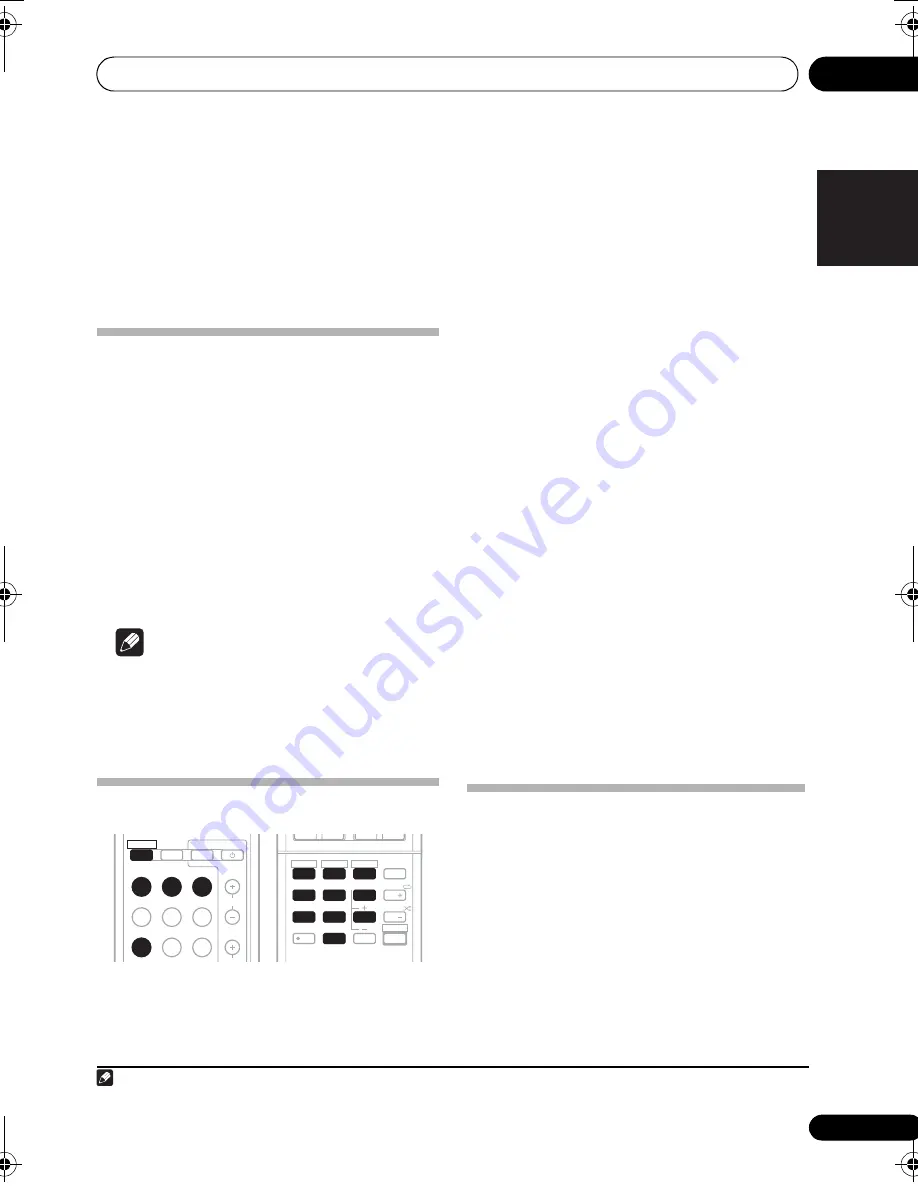
Controlling the rest of your system
10
51
En
English
Français
Deutsch
Nederlands
Italiano
Español
Chapter 10:
Controlling the rest of your
system
Setting the remote to control
other components
Most components can be assigned to one of
the
MULTI CONTROL
buttons using the
component’s manufacturer preset code stored
in the remote.
However, please note that there are cases
where only certain functions may be
controllable after assigning the proper preset
code, or the codes for the manufacturer in the
remote control will not work for the model that
you are using.
1
Note
• You can cancel or exit any of the steps by
pressing
RECEIVER
.
• After one minute of inactivity, the remote
automatically exits the operation.
Selecting preset codes directly
1
While pressing the RECEIVER button,
press and hold the ‘1’ button for three
seconds.
2
Press the MULTI CONTROL button for
the component you want to control.
The component can be assigned to the BD, TV,
DVR or VIDEO button.
3
Use the number buttons to enter the
preset code.
You can find the preset codes on page 55.
If the correct code has been input the power of
the component being input will turn on or off.
The power of the component being input will
only turn on or off if that component is able to
be turned on directly by remote control.
4
Repeat steps 2 through 3 to try a
different code, or to enter a code for another
component you want to control.
5
When you’re done, press RECEIVER.
Clearing all the remote control
settings
You can clear all presets and restore the factory
default settings.
•
While pressing the RECEIVER button,
press and hold the ‘0’ button for three
seconds.
Note
1 TV codes (for example, codes for TV, CATV, Satellite TV or DTV) can only be assigned to the
TV
button.
BD
TV
DVR
INPUT
CH
TV CONTROL
ZONE 2
ON/OFF
CD
CD-R
TUNER
VIDEO
MULTI IN
AUX
VOL
D.ACCESS
DIMMER
1
4
7
SB CH
S.RETRIEVER
HDD
+
10
SPEAKERS
2
5
8
PHASE
EQ
DISPLAY
SLEEP
MIDNIGHT
DVD
3
6
9
0
ENTER
CH
CH
CH SELECT
VCR
SHIFT
BD
TV
DVR
VIDEO
1
4
7
+
10
2
5
8
3
6
9
0
RECEIVER
VSX-819H_KU.book Page 51 Thursday, December 25, 2008 8:36 AM
















































