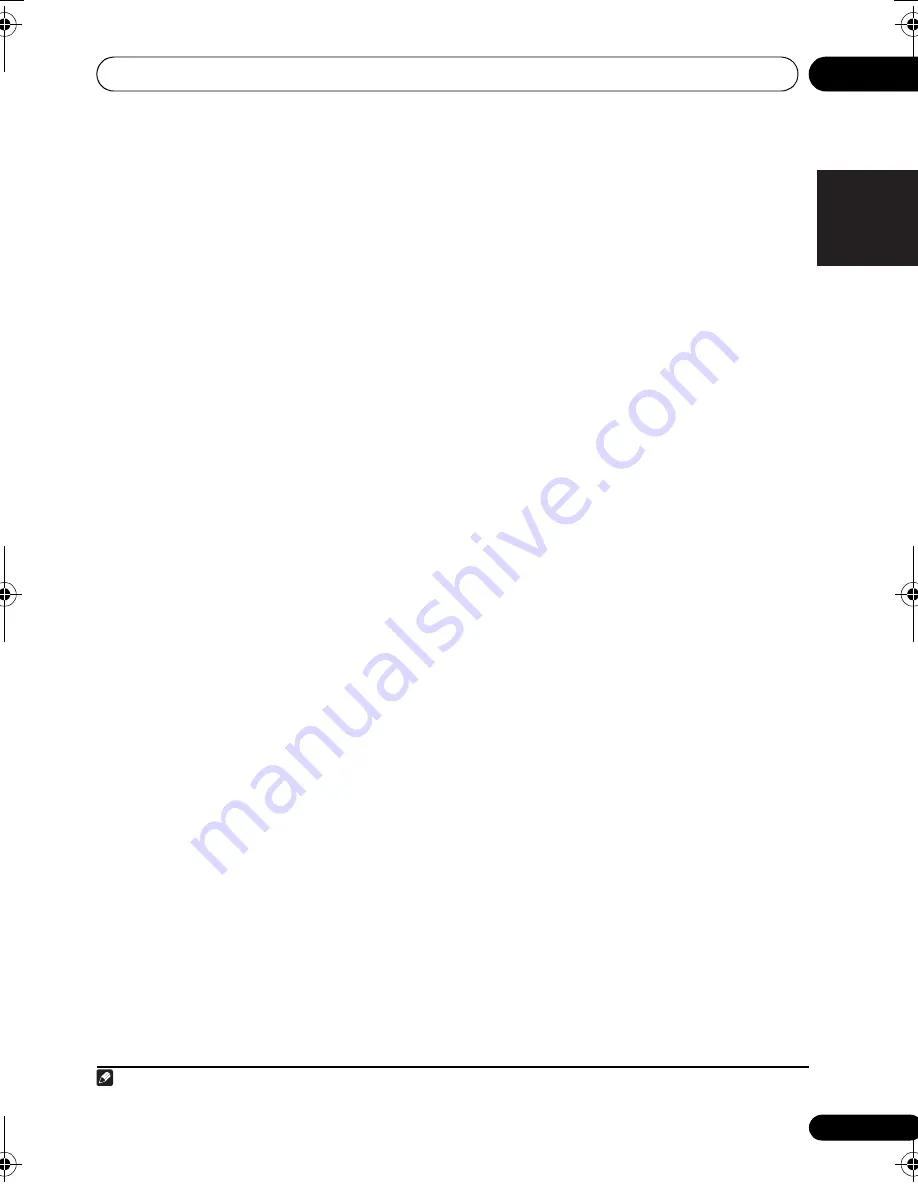
Controls and displays
04
31
En
English
Français
Deutsch
Nederlands
Italiano
Español
8
System Setup and Component control
buttons
The following button controls can be accessed
after you have selected the corresponding
MULTI CONTROL
button (
BD
,
TV
, etc.).
Press
RECEIVER
first to access:
AUDIO PARAMETER
Use to access the Audio options (page 38).
SETUP
Press to access the System Setup menu
(page 41).
RETURN
Confirm and exit the current menu screen.
Press
BD
or
DVR
first to access:
TOP MENU
Displays the disc ‘top’ menu of a BD/DVD.
HOME MENU
Displays the HOME MENU screen.
RETURN
Confirm and exit the current menu screen.
MENU
Displays the TOOLS menu screen of Blu-ray
Disc player.
Press
TUNER
or
SIRIUS
first to access:
T.EDIT
Memorizes stations for recall
(page 48 and
64). When TUNER is pressed, also used to
change the name (page 49).
BAND
Switches between AM, FM ST (stereo) and
FM MONO radio bands
(page 48).
CATEGORY
Press to browse SIRIUS radio broadcasts.
Press
iPod USB
first to access:
iPod CTRL
Switches between the iPod controls and
the receiver controls (page 60).
9
(TUNE
/
, PRESET
/
),
ENTER
Use the arrow buttons when setting up your
surround sound system (page 41). Also used
to control BD/DVD menus/options.
Use the
TUNE
/
buttons can be used to
find radio frequencies (page 48) and the
PRESET
/
buttons can be used to select
preset radio stations (page 49).
10 Component control buttons
The main buttons (
,
, etc.) are used to
control a component after you have selected it
using the input source buttons.
The controls above these buttons can be
accessed after you have selected the
corresponding input source button (for
example
BD
,
DVR
or
TV
). These buttons
also function as described below.
Press
RECEIVER
first to access:
BASS –/+
Use to adjust Bass
1
TRE –/+
Use to adjust Treble
1
Press
TV
first to access:
ANT
Use to select the VHF/UHF antennas or
Cable TV.
11 Number buttons and other component
controls
Use the number buttons to directly select a
radio frequency (page 48) or the tracks on a
CD, DVD, etc. There are other buttons that can
be accessed after the
RECEIVER
button is
pressed. (For example
MIDNIGHT
, etc.)
HDD*, DVD*, VCR*
These buttons switch between the hard
disk, DVD and VCR controls for HDD/DVD/
VCR recorders.
Note
1 The tone controls are disabled when the listening mode is set to
DIRECT
or
PURE DIRECT
.
VSX-819H_KU.book Page 31 Thursday, December 25, 2008 8:36 AM
















































