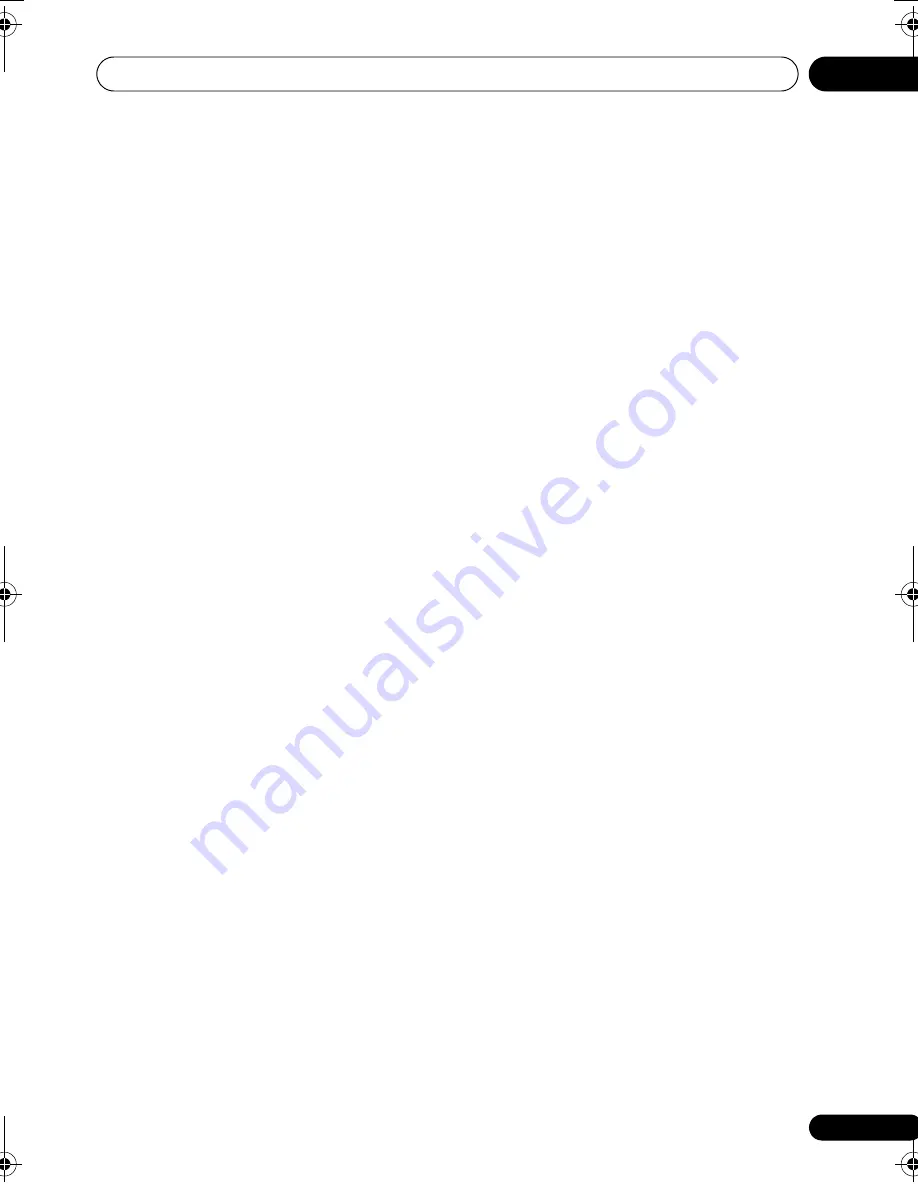
Initial Settings menu
11
57
En
Engli
s
h
Françai
s
Deut
sc
h
Ne
d
erlan
ds
Italiano
E
s
pañol
Playing DivX
®
VOD content
Some DivX VOD content may only be playable
for a fixed number of times. When you load a
disc containing this type of DivX VOD content,
the remaining number of plays is shown on-
screen and you then have the option of playing
the disc (thereby using up one of the remaining
plays), or stopping. If you load a disc that
contains expired DivX VOD content (for
example, content that has zero remaining
plays), the message
Rental Expired
is
displayed.
If your DivX VOD content allows an unlimited
number of plays, then you may load the disc
into your player and play the content as often
as you like, and no message will be displayed.
HTZ-LX61DV_En.book 57 ページ 2008年7月31日 木曜日 午前9時26分
















































