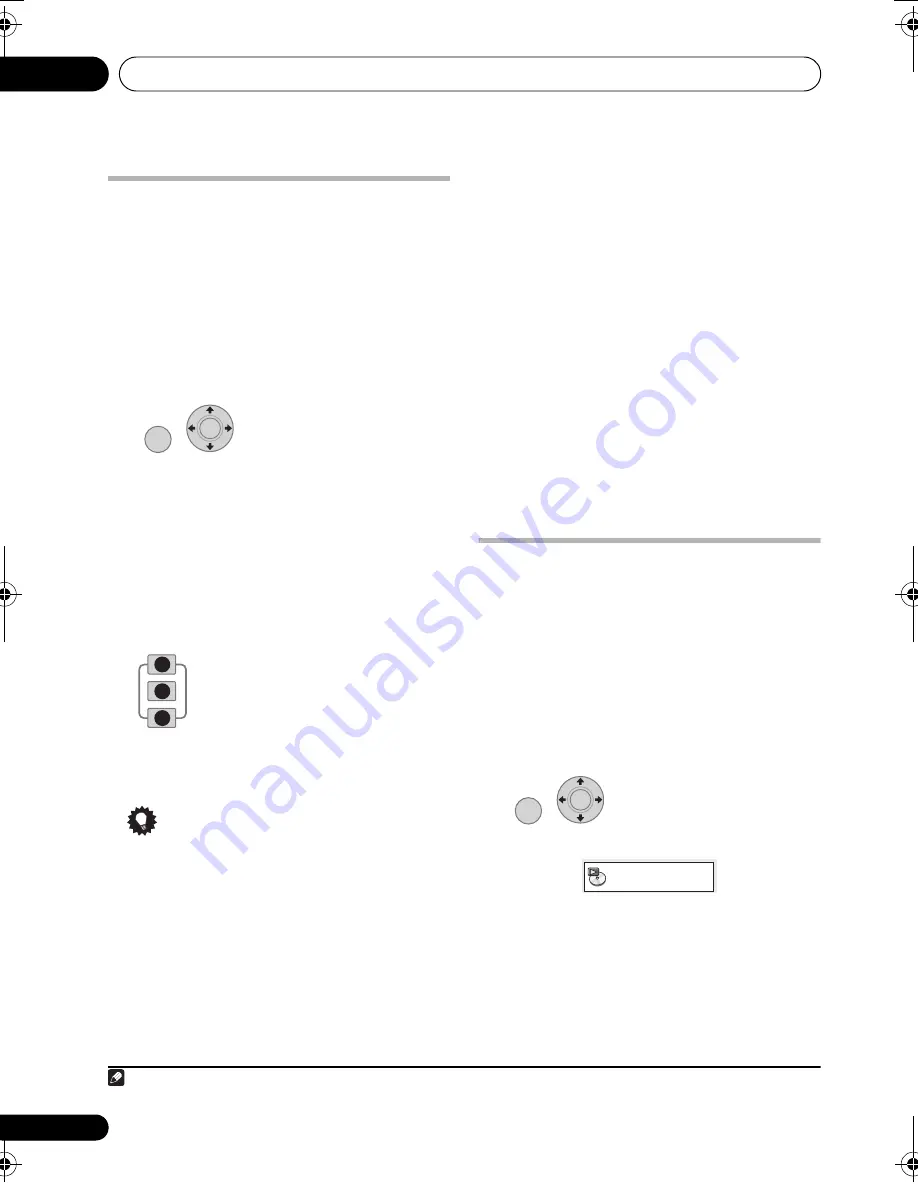
Disc playback features
06
36
En
Using playlists
With this feature, you can make up to three
playlists of 30 files each for discs containing
WMA, MP3, MPEG-4 AAC and JPEG files.
Since this unit will remember all playlists for
the last ten discs you have loaded, this is useful
if you have a large number of files that you want
to organize quickly and easily.
1
Programming playlists
1
With the disc stopped,
select ‘Disc Navigator’ from the on-screen
menu.
2
Select the file you want to add to the
playlist.
See
Browsing Windows Media™ Audio (WMA),
MP3, MPEG-4 AAC, DivX video/WMV and JPEG
files with the Disc Navigator
above if you don’t
know how to do this.
3
Press PLAYLIST 1, 2 or 3.
The file is added to the playlist you select.
4
Repeat steps 2 and 3 until you’re done.
Tip
• To add files without the on-screen display,
simply press
PLAYLIST 1
,
2
or
3
during
normal playback of the file you want
(except when a JPEG slideshow is playing
at the same time as audio).
Listening to playlists
•
With playback stopped, press PLAYLIST
1, 2 or 3.
During playback,
PGM
lights in the front panel
display. If no playlist has been programmed,
No PLAYLIST
shows in the display.
• If the playlist contains both JPEG and audio
files, playback of the slideshow and audio
files starts.
Clearing files from a playlist
1
Start playback of your playlist.
2
From the ‘Disc Navigator’ screen,
highlight the file you want to remove from
the playlist and press CLEAR.
Looping a section of a disc
The A-B Repeat function allows you to specify
two points (A and B) within a track (CD, Video
CD/Super VCD) or title (DVD-Video and DVD-
RW) that form a loop which is played over and
over.
• You can’t use A-B Repeat with DVD-Audio,
SACD, Video CD/Super VCDs in PBC
mode, or WMA/MP3/MPEG-4 AAC/DivX
video/WMV files.
1
During playback, select
‘Play Mode’.
Note
1 The disc must be loaded for the files in your playlist to play back.
HOME MENU
ENTER
PLAYLIST
2
3
1
HOME MENU
ENTER
Play Mode
HTZ-LX61DV_En.book 36 ページ 2008年7月31日 木曜日 午前9時26分
















































