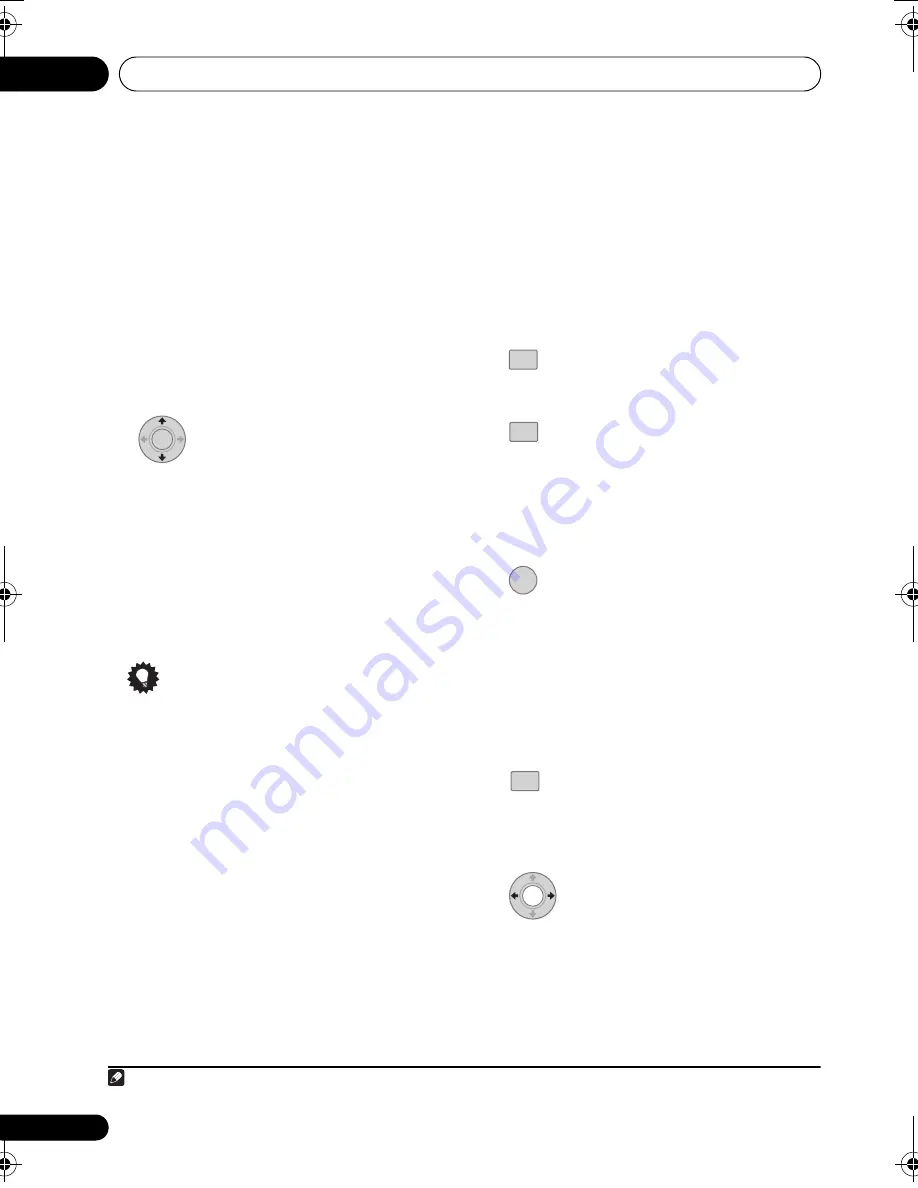
Other connections
12
62
En
Listening to XM Radio
After connecting, you will be able to use this
receiver to select channels and navigate
categories using the display.
Selecting channels and browsing by
genre
From the XM Channel Guide, you can browse
XM Radio channels in the order that they
appear, or you can narrow your channel search
by genre.
•
Press
/
to display the XM
Channel Guide then
/
and ENTER to select
the channel of the XM radio broadcast you
want to hear.
• To browse by genre, first press
CATEGORY
, use
/
to select a genre
then press
ENTER
.
1
• To cancel and exit any time, press
RETURN
.
Tip
• You can select channels directly by
pressing
D.ACCESS
then the three-digit
channel number.
• You can press
DISPLAY
to change XM
Radio information in the display.
• The currently selected channel is
automatically chosen (without pressing
ENTER
) after 5 seconds.
Saving channel presets
This receiver can memorize up to 30 channels,
stored in three banks, or classes (A, B and C) of
10 stations each.
1
Select the channel you want to memorize.
See
Selecting channels and browsing by genre
above.
2
Press T.EDIT.
The display shows a blinking memory class.
3
Press to select one of the three
classes then press
/
to select the channel
preset you want.
You can also use the number buttons to select
a preset.
• The default for all presets is
XM001
.
4
Press ENTER.
After pressing
ENTER
, the preset class and
number stop blinking and the receiver stores
the XM channel.
Listening to channel presets
You will need to have some presets stored to do
this.
1
Press to select the class in which the
channel is stored.
Press repeatedly to cycle through classes A, B
and C.
2
Press to select the channel preset
you want.
• You can also use the number buttons on
the remote control to recall the channel
preset.
Note
1 Select
XM000
(
RADIO ID
) from the display to check the Radio ID of the XM Mini-Tuner.
ENTER
T.EDIT
CLASS
ENTER
CLASS
HTZ-LX61DV_En.book 62 ページ 2008年7月31日 木曜日 午前9時26分






























