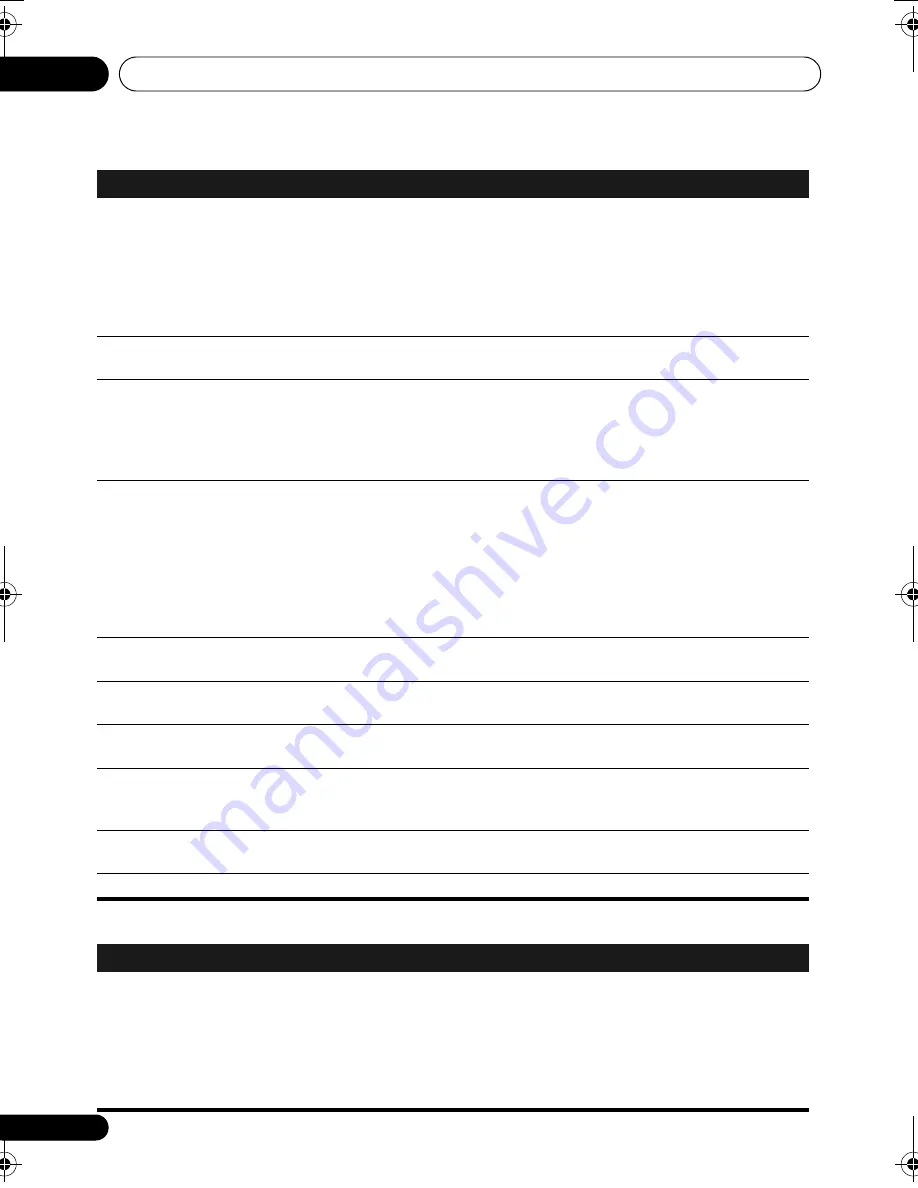
Additional information
14
86
En
Tuner
No picture/No color.
• Check that connections are correct and that plugs are inserted fully.
• Check the manual of the TV/monitor to make sure the settings are correct.
• If the
Progressive
setting is selected and you have used component video cables
to connect a TV that is not compatible with a progressive scan signal, you will not
be able to see any picture at all. With your TV connected using either the
composite or S-video terminals, change the
Component Out
setting to
Interlace
(see
Video Output settings
on page 53).
Screen is stretched or
aspect doesn’t change.
• The
TV Screen
setting is incorrect. Set the TV Screen option to match the TV/
monitor you’re using (page 53).
When recorded on a
VCR or passed through
an AV selector, there is
disturbance in the
playback picture.
• This system uses copy-protection technology which may prevent recording or
cause picture problems when connected through a VCR or AV selector. This is not
a malfunction.
Picture disturbance
during playback or dark.
• This player is compatible with Macro-Vision System copy guard. Some discs
include a copy prevention signal, and when this type of disc is played back, stripes
etc., may appear on some sections of the picture depending on the TV. This is not a
malfunction.
• Discs respond differently to particular player functions. This may result in the
screen becoming black for a brief instant or shaking slightly when the function is
executed. These problems are largely due to differences between discs and disc
content and are not malfunctions of this player.
Noticeable difference in
DVD and CD volume.
• DVDs and CDs use different recording methods. This is not a malfunction.
CD-ROM disc is not
recognized.
• Make sure that the CD-ROM was recorded using the ISO 9660 disc format. See
Disc/
content format playback compatibility
on page 77 for more on disc compatibility.
DVD-ROM disc is not
recognized.
• Make sure that the DVD-ROM was recorded using the UDF bridge format. See
Disc/
content format playback compatibility
on page 77 for more on disc compatibility.
Files don’t show up in
the Disc Navigator/
Photo Browser.
• The files on the disc must be named with the correct file extension: .mp3 for MP3
files; .wma for WMA files; .m4a for MPEG-4 AAC files; .jpg for JPEG files (upper or
lower-case is OK). See
Disc/content format playback compatibility
on page 77.
Can’t play WMA or
MPEG-4 AAC files.
• The files were recorded using DRM (digital rights management). This is not a
malfunction.
Can’t play WMV files.
• When the bit rate the file is more than 192 kbps, the file cannot be played back.
Problem
Remedy
Considerable noise in
radio broadcasts.
• Connect the AM antenna (see
Basic connections
on page 13) and adjust the
direction and position for best reception. You may also connect an additional
internal or external AM antenna (refer to
Connecting external antennas
on page 66).
• Fully extend the FM wire antenna, position for best reception, and secure to a
wall. You may also connect an outdoor FM antenna (see
Connecting external
antennas
on page 66).
• Turn off other equipment that may be causing the noise or move it further away.
Problem
Remedy
HTZ-LX61DV_En.book 86 ページ 2008年7月31日 木曜日 午前9時26分










































