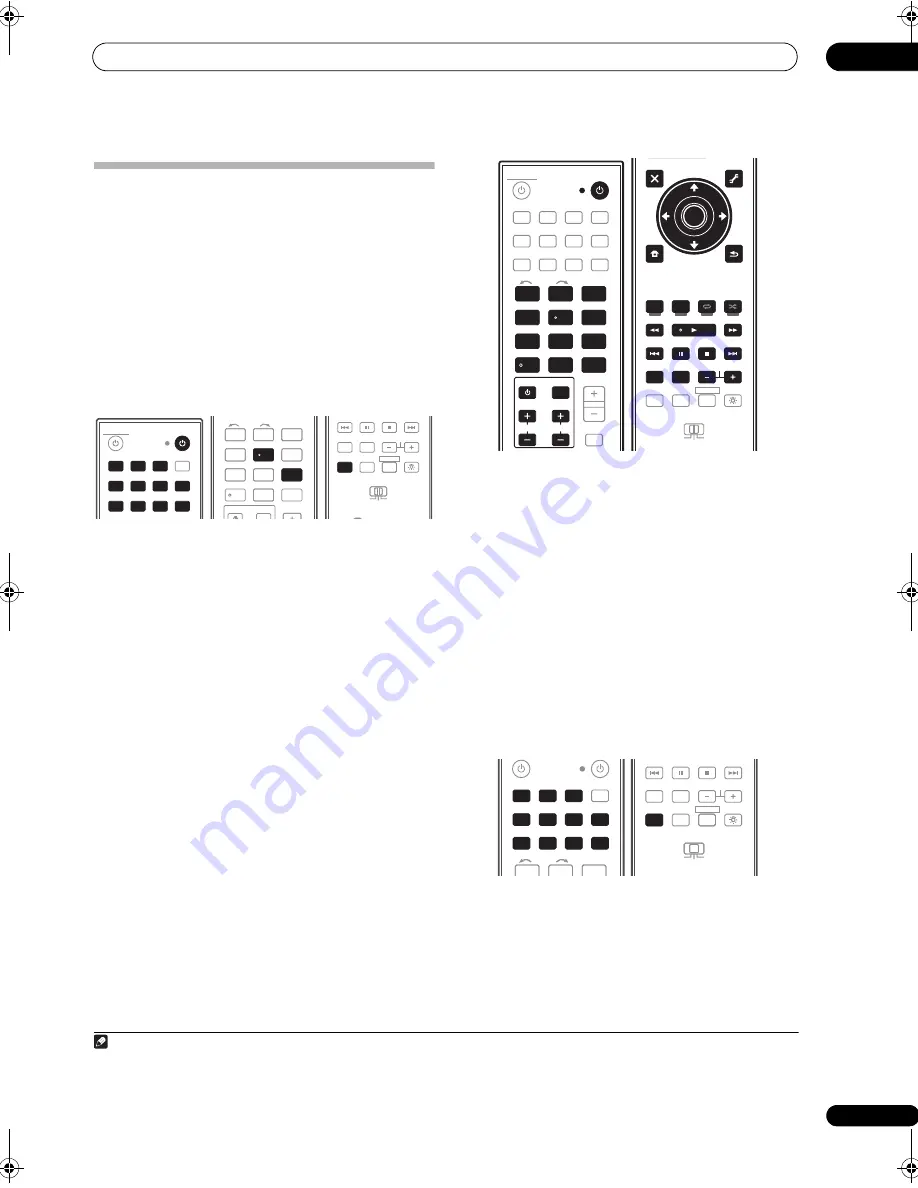
Controlling the rest of your system
10
91
en
Multi Operation and System Off
The Multi O
p
e
r
ation featu
r
e allows you to
pr
og
r
am a
se
r
ies of u
p
to 32 commands fo
r
the com
p
onents in you
r
system. Fo
r
exam
p
le, you could tu
r
n on you
r
TV, tu
r
n on
you
r
DVD
p
laye
r
and sta
r
t
p
laying the loaded DVD using
only two buttons on the
r
emote cont
r
ol.
Simila
r
to multi o
p
e
r
ations, System Off allows you to use
one button to sto
p
and switch off a se
r
ies of com
p
onents
in you
r
system at the same time. The System Off featu
r
e
allows you to
pr
og
r
am a se
r
ies of 5 commands fo
r
the
com
p
onents in you
r
system.
1
Programming a multi-operation
1
Press and hold REMOTE SETUP, then release it after
the LED flashes twice.
2
Use the number buttons to enter 9, 9, 5.
The LED flashes twice.
If you selected System Off,
go to ste
p
3.
If you selected Multi Operation,
go to ste
p
4.
3
Press the
SOURCE button.
4
Press the input function button for the component
whose command you want to input, then press the
button for the command you want to input.
Fo
r
exam
p
le, if you want to sta
r
t the sequence by
switching on you
r
DVD
p
laye
r
,
pr
ess
DVD
, then
pr
ess
SOURCE
.
The following
r
emote cont
r
ol commands can be selected:
• You don’t need to
pr
og
r
am the
r
eceive
r
to switch on
o
r
off. This is done automatically.
With Pioneer components
, you don’t need to:
•
pr
og
r
am the
p
owe
r
to switch off in a shutdown
sequence (exce
p
t DVD
r
eco
r
de
r
s);
These take
pr
io
r
ity in multi o
p
e
r
ations (not shutdown).
5
Repeat step 4 to program a sequence.
• A s
p
ace of 250 ms can be in
p
ut between commands
by
pr
essing
REMOTE SETUP
between commands.
• If the LED does not light when the in
p
ut function
button is
pr
essed, this indicates that the
r
e is no
command fo
r
that in
p
ut function.
Using multi operations
You can sta
r
t multi o
p
e
r
ations with the
r
eceive
r
switched
on, o
r
in standby.
1
Press MULTI OPE.
2
Press an input function button that has been set up
with a multi operation.
The
r
eceive
r
switches on (if it was in standby) and the
pr
og
r
ammed multi o
p
e
r
ation is
p
e
r
fo
r
med automatically.
Note
1 • Befo
r
e Multi O
p
e
r
ation and System Off will wo
r
k co
rr
ectly, you must setu
p
the
r
emote to wo
r
k with you
r
TV and othe
r
com
p
onents (see
Operating multiple receivers
on
p
age 89 fo
r
mo
r
e on this).
• Some units may take some time to
p
owe
r
u
p
, in which case multi
p
le o
p
e
r
ations may not be
p
ossible.
• Powe
r
on and off commands only wo
r
k with com
p
onents that have a standby mode.
DVD
BD
DVR
HDMI
TV
CD
CD-R
TUNER
XM
SIRIUS
HOME MEDIA
GALLERY
iPod USB
INPUT
RECEIVER
SOURCE
INPUT
1
2
3
HDMI OUT
SLEEP
MCACC
INPUT
SELECT
SIGNAL SEL
4
5
6
DIMMER
A.ATT
SBch
7
8
9
CLASS
MASTER
VOLUME
CH LEVEL
D.ACCESS
/CLR
0
ENTER
1
3
4
5
6
7
8
9
0
2
REMOTE
SETUP
ZONE 2
MAIN
ZONE 3
ANT
AUDIO
MULTI OPE
INFO
DISP
MPX
PQLS
MEMORY
CH
RECEIVER
TV CTRL
RECEIVER
REMOTE
SETUP
MAIN
DVD
BD
DVR
HDMI
TV
CD
CD-R
TUNER
XM
SIRIUS
HOME MEDIA
GALLERY
iPod USB
MUTE
AUDIO
1
2
3
HDMI OUT
SLEEP
MCACC
INPUT
SELECT
SIGNAL SEL
4
5
6
DIMMER
A.ATT
SBch
7
8
9
CLASS
MASTER
VOLUME
CH LEVEL
D.ACCESS
/CLR
0
ENTER
RECEIVER
SOURCE
VIDEO
SOURCE
1
2
3
4
5
6
7
8
9
/CLR
0
ENTER
INPUT
VOL
CH
TV CONTROL
T.EDIT
GUIDE
TOP MENU
BAND
RETURN
iPod CTRL
HOME
MENU
LIST
TOOLS
CATEGORY
AUDIO
PARAMETER
AUTO/ALC/
DIRECT
PHASE CTRL
STATUS
REMOTE
SETUP
ZONE 2
MAIN
ZONE 3
HDD
PGM
DVD
STANDARD
STEREO
MENU
ADV SURR
ENTER
ANT
THX
MULTI OPE
MPX
PQLS
MEMORY
TUNE
PRESET
PRESET
TUNE
VIDEO
PARAMETER
RECEIVER
TV CTRL
GUIDE
TOP MENU
LIST
TOOLS
ENTER
RETURN
HOME
MENU
HDD
DVD
STATUS
AUDIO
INFO
DISP
CH
MENU
DVD
BD
DVR
HDMI
TV
CD
CD-R
TUNER
XM
SIRIUS
HOME MEDIA
GALLERY
iPod USB
1
2
3
HDMI OUT
INPUT
SELECT
1
3
2
REMOTE
SETUP
ZONE 2
MAIN
ZONE 3
ANT
AUDIO
MULTI OPE
INFO
DISP
MPX
PQLS
MEMORY
CH
RECEIVER
TV CTRL
RECEIVER
REMOTE
SETUP
MAIN
SC-9540.book 91 ページ 2009年4月24日 金曜日 午後1時42分






























