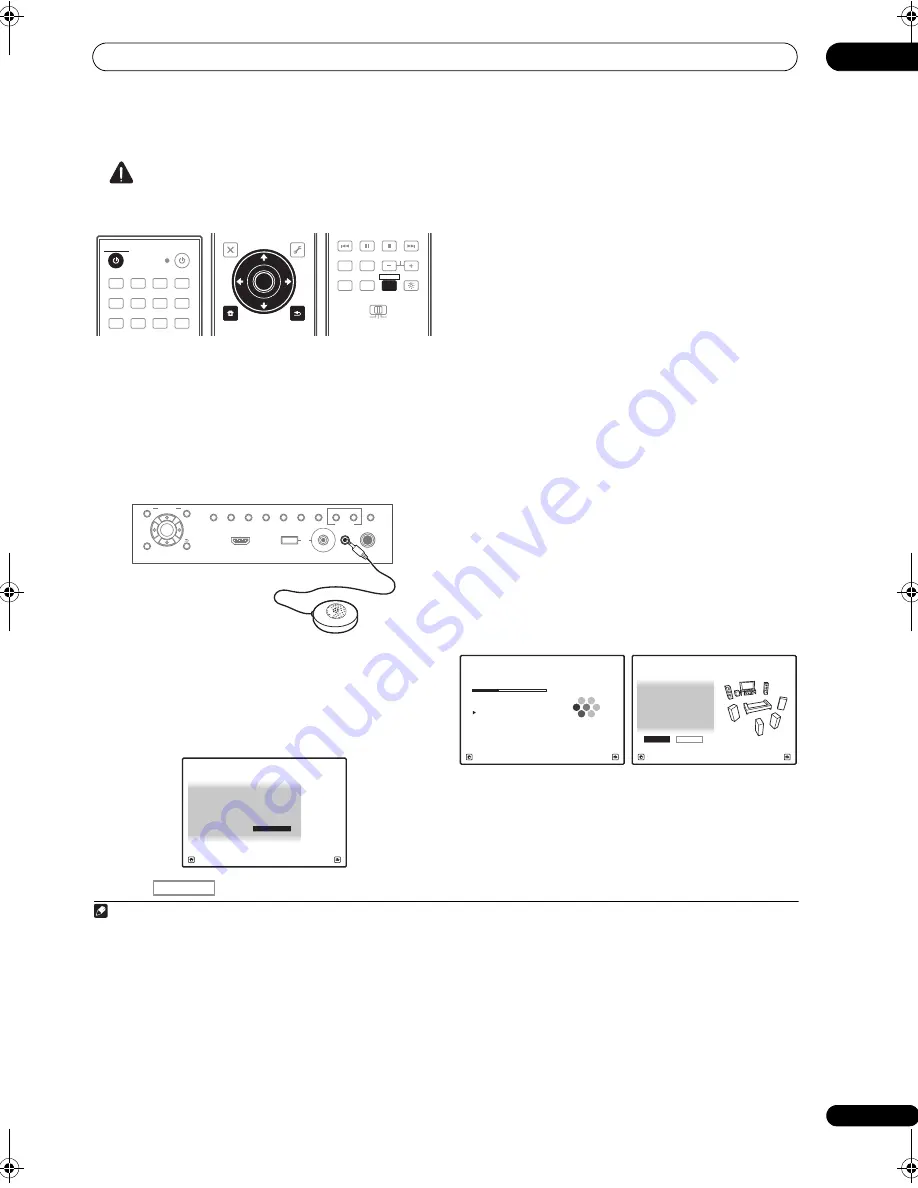
Basic Setup
04
43
en
CAUTION
• The test tones used in the Auto MCACC Setu
p
a
r
e
out
p
ut at high volume.
1
Switch on the receiver and your TV.
Use
RECEIVER
to switch on.
2
Connect the microphone to the MCACC SETUP MIC
jack on the front panel.
• Push down on the lowe
r
p
o
r
tion of the f
r
ont
p
anel
doo
r
to access the
MCACC SETUP MIC
jack.
Make su
r
e the
r
e a
r
e no obstacles between the s
p
eake
r
s
and the mic
r
o
p
hone.
If you have a t
r
i
p
od, use it to
p
lace the mic
r
o
p
hone so that
it’s about ea
r
level at you
r
no
r
mal listening
p
osition. If you
do not have a t
r
i
p
od, use some othe
r
object to install the
mic
r
o
p
hone.
1
The Full Auto MCACC dis
p
lay a
pp
ea
r
s once the
mic
r
o
p
hone is connected.
2
3
Press
to the receiver operation mode.
4
Select Surr Back System setting,
3
select an MCACC
preset
4
, then select START.
5
Select
Normal
(Su
rr
ound back),
Speaker B
,
Front Bi-
Amp
o
r
ZONE 2
fo
r
the
Surr Back System
setting
acco
r
ding to connections to the su
rr
ound back s
p
eake
r
te
r
minals.
5
Follow the instructions on-screen.
Make su
r
e the mic
r
o
p
hone is connected, and if you’
r
e
using a subwoofe
r
, make su
r
e it is switched on and set to
a comfo
r
table volume level.
6
Wait for the test tones to finish, then confirm the
speaker configuration in the GUI screen.
A
pr
og
r
ess
r
e
p
o
r
t is dis
p
layed on-sc
r
een while the
r
eceive
r
out
p
uts test tones to dete
r
mine the s
p
eake
r
s
pr
esent in you
r
setu
p
. T
r
y to be as quiet as
p
ossible while
it’s doing this.
6
If no o
p
e
r
ations a
r
e
p
e
r
fo
r
med fo
r
10 seconds while the
s
p
eake
r
configu
r
ation check sc
r
een is being dis
p
layed,
the Auto MCACC Setu
p
will
r
esume automatically. In this
case, you don’t need to select ‘
OK
’ and
pr
ess
ENTER
in
ste
p
7.
• With e
rr
o
r
messages (such as
Too much ambient
noise!
o
r
Check microphone.
) select
RETRY
afte
r
checking fo
r
ambient noise (see
Problems when
using the Auto MCACC Setup
below) and ve
r
ifying the
mic connection. If the
r
e doesn’t seem to be a
pr
oblem, you can sim
p
ly select
GO NEXT
and
continue.
The configu
r
ation shown on-sc
r
een should
r
eflect the
actual s
p
eake
r
s you have.
• If you see an
ERR
message (o
r
the s
p
eake
r
configu
r
ation dis
p
layed isn’t co
rr
ect), the
r
e may be a
pr
oblem with the s
p
eake
r
connection.
If selecting
RETRY
doesn’t wo
r
k, tu
r
n off the
p
owe
r
Note
1 It may not be
p
ossible to measu
r
e co
rr
ectly if the mic
r
o
p
hone is
p
laced on a table, sofa, etc.
2 • You can’t use the
HOME MENU
when the iPod/USB, HOME MEDIA GALLERY, XM o
r
SIRIUS Radio in
p
ut function is selected (in eithe
r
the
main o
r
sub zone). When you set
ZONE 2
,
ZONE 3
o
r
ZONE 2&3
to
ON
(
p
age 85), you can’t use the
HOME MENU
.
• If you leave the GUI sc
r
een fo
r
ove
r
five minutes, the sc
r
een save
r
will a
pp
ea
r
.
DVD
BD
DVR
HDMI
TV
CD
CD-R
TUNER
XM
SIRIUS
HOME MEDIA
GALLERY
iPod USB
INPUT
RECEIVER
SOURCE
RECEIVER
T.EDIT
GUIDE
TOP MENU
BAND
RETURN
iPod CTRL
HOME
MENU
LIST
TOOLS
CATEGORY
AUDIO
PARAMETER
ENTER
TUNE
PRESET
PRESET
TUNE
VIDEO
PARAMETER
HOME
MENU
RETURN
ENTER
REMOTE
SETUP
ZONE 2
MAIN
ZONE 3
ANT
AUDIO
MULTI OPE
INFO
DISP
MPX
PQLS
MEMORY
CH
RECEIVER
TV CTRL
RECEIVER
PHONES
SPEAKERS
CONTROL
MULTI-ZONE
ON/OFF
MCACC
SETUP MIC
PARAMETER
ENTER
(TUNE)
(TUNE)
(PRESET)
(PRESET)
AUDIO
VIDEO
TUNER EDIT
USB
HDMI 4
VIDEO CAMERA
iPod
iPhone
AUTO SURR/ALC/
STREAM DIRECT
HOME
THX
STANDARD
SURROUND
ADVANCED
SURROUND
STEREO
BAND
HOME MENU
RETURN
Surr Back System
:
Normal
1a.Full Auto MCACC
A/V RECEIVER
Exit
Return
START
Save SYMMETRY to : M1.MEMORY 1
RECEIVER
3 • Fo
r
details on the s
p
eake
r
layout and the
Surr Back System
setting, see
Determining the speakers’ application
on
p
age 19.
• If you a
r
e
p
lanning on bi-am
p
ing you
r
f
r
ont s
p
eake
r
s, o
r
setting u
p
a se
p
a
r
ate s
p
eake
r
system in anothe
r
r
oom,
r
ead th
r
ough
Surround back
speaker setting
on
p
age 109 and make su
r
e to connect you
r
s
p
eake
r
s as necessa
r
y befo
r
e continuing to ste
p
5.
• If you have THX-ce
r
tified s
p
eake
r
s, select
Return
, then select
Auto MCACC
fo
r
the THX S
p
eake
r
setting. See
Automatic MCACC (Expert)
on
p
age 96 fo
r
mo
r
e on this.
4 The six MCACC
pr
esets a
r
e used fo
r
sto
r
ing su
rr
ound sound settings fo
r
diffe
r
ent listening
p
ositions. Sim
p
ly choose an unused
pr
eset fo
r
now
(you can
r
ename it late
r
in
Data Management
on
p
age 106).
5 Note that co
rr
ection cu
r
ves a
r
e saved only when set to
SYMMETRY
. Select
Return
, then select
Auto MCACC
to save othe
r
co
rr
ection cu
r
ves
(such as
ALL CH ADJ
and
FRONT ALIGN
). See
Automatic MCACC (Expert)
on
p
age 96 fo
r
mo
r
e on this.
6 Do not adjust the volume du
r
ing the test tones. This may
r
esult in inco
rr
ect s
p
eake
r
settings.
Now Analyzing...
2/10
Environment Check
1a.Full Auto MCACC
A/V RECEIVER
Exit
Cancel
Ambient Noise
: OK
Microphone :
Speaker YES/NO
:
L : YES
R : YES
C : YES
1a.Full Auto MCACC
SR : YES
SBR :
YES
SBL :
YES
SL : YES
SW :
YES
10
OK
RETRY
A/V RECEIVER
Exit
Cancel
SC-9540.book 43 ページ 2009年4月24日 金曜日 午後1時42分






























