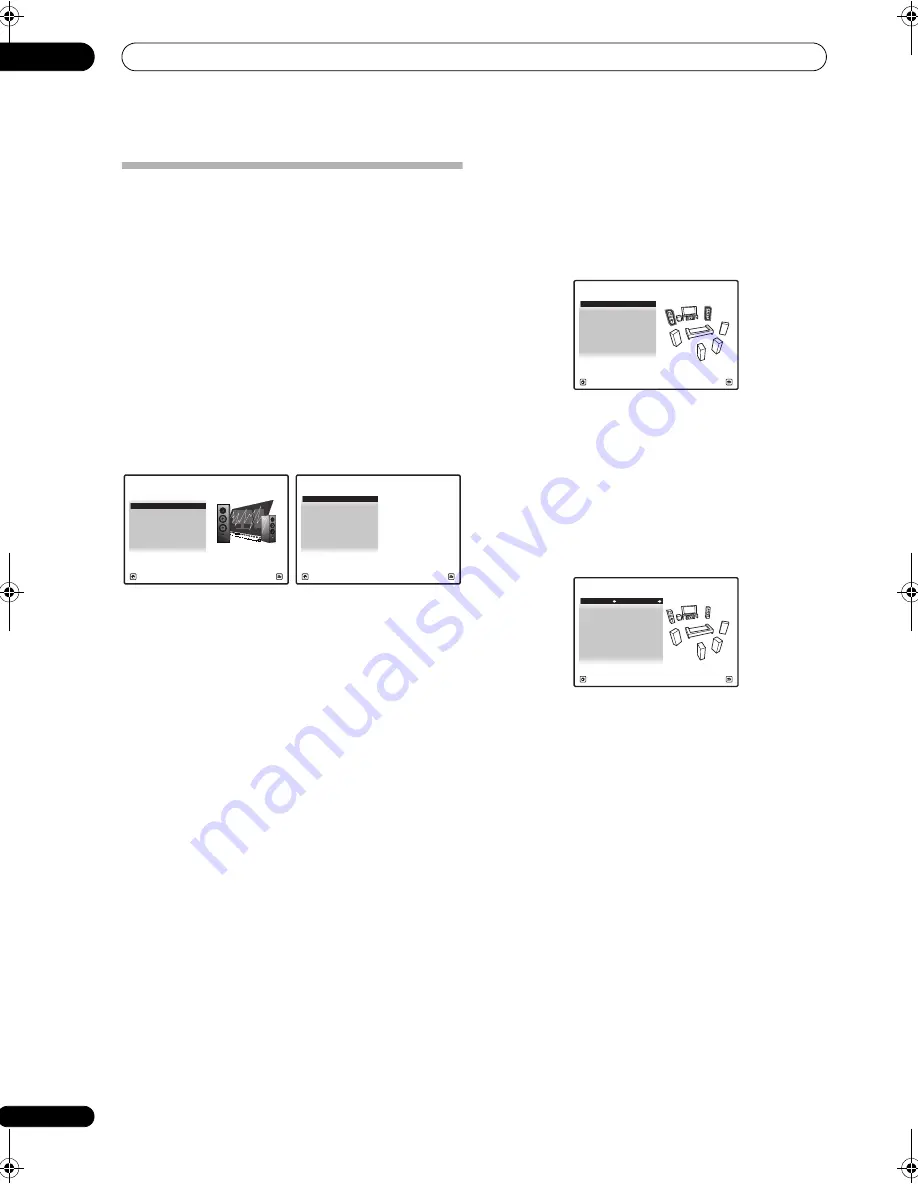
The Advanced MCACC menu
11
104
en
Checking MCACC Data
At the
pr
ocedu
r
e of
Automatically setting up for surround
sound (Auto MCACC & Full Band Phase Control)
on
p
age 42, the
pr
ocedu
r
e of
Automatic MCACC (Expert)
on
p
age 96 o
r
afte
r
fine-adjusting at
Manual MCACC setup
on
p
age 98, you can check you
r
calib
r
ated settings using
the GUI sc
r
een o
r
, if a com
p
ute
r
is connected, on the
com
p
ute
r
’s sc
r
een.
1
Set the remote control to the receiver operation
mode, then press HOME MENU.
A G
r
a
p
hical Use
r
Inte
r
face (GUI) sc
r
een a
pp
ea
r
s on you
r
TV. Use
///
and
ENTER
to navigate th
r
ough the
sc
r
eens and select menu items. P
r
ess
RETURN
to
confi
r
m and exit the cu
rr
ent menu.
2
Select ‘MCACC Data Check’ from the HOME
MENU.
3
Select the setting you want to check.
•
Speaker Setting
– Used to check the settings of the
s
p
eake
r
systems. See
Speaker Setting
below fo
r
mo
r
e
on this.
•
Channel Level
– Used to check the out
p
ut level of the
diffe
r
ent s
p
eake
r
s. See
Channel Level
below fo
r
mo
r
e
on this.
•
Speaker Distance
– Used to check the distance to
the diffe
r
ent s
p
eake
r
s. See
Speaker Distance
on
p
age 105 fo
r
mo
r
e on this.
•
Standing Wave
– Used to check the standing wave
cont
r
ol filte
r
settings. See
Standing Wave
on
p
age 105
fo
r
mo
r
e on this.
•
Acoustic Cal EQ
– Used to check the calib
r
ation
values of the listening envi
r
onment’s f
r
equency
r
es
p
onse. See
Acoustic Cal EQ
on
p
age 105 fo
r
mo
r
e
on this.
•
Group Delay
– Used to check the s
p
eake
r
s’ g
r
ou
p
delay (both befo
r
e and afte
r
calib
r
ation). See
Group
Delay
on
p
age 105 fo
r
mo
r
e on this.
•
Output PC
– See
Output PC
on
p
age 106 fo
r
mo
r
e on
this.
4
Press RETURN to go back to MCACC Data Check
menu, repeating steps 2 and 3 to check other settings.
5
When you’re finished, press RETURN.
You will
r
etu
r
n to the
HOME MENU
.
Speaker Setting
Use this to dis
p
lay the s
p
eake
r
size and numbe
r
of
s
p
eake
r
s. See
Speaker Setting
on
p
age 109 fo
r
mo
r
e on
this.
1
Select ‘Speaker Setting’ from the MCACC Data
Check menu.
2
Select the channel you want to check.
Use
/
to select the channel. The co
rr
es
p
onding
channel on the layout diag
r
am is highlighted.
Channel Level
Use this to dis
p
lay the level of the va
r
ious channels. See
Channel Level
on
p
age 110 fo
r
mo
r
e on this.
1
Select ‘Channel Level’ from the MCACC Data
Check menu.
2
When ‘MCACC’ is highlighted, use
/
to select
the MCACC preset you want to check.
The level of the va
r
ious channels set at the selected
MCACC
pr
eset is dis
p
layed. ‘
---
’ is dis
p
layed fo
r
channels
that a
r
e not connected.
1. Advanced MCACC
2. MCACC Data Check
3. Data Management
4. System Setup
Exit
Return
HOME MENU
A/V RECEIVER
a. Speaker Setting
b. Channel Level
c. Speaker Distance
2.MCACC Data Check
d. Standing Wave
e. Acoustic Cal EQ
f. Group Delay
g. Output PC
A/V RECEIVER
Exit
Return
Front : LARGE
Surr : LARGE
Center :
LARGE
2a.Speaker Setting
SB :
LARGE
x
2
SW : YES
A/V RECEIVER
Exit
Return
A/V RECEIVER
Exit
Return
MCACC : M1.MEMORY 1
L :
0.0
dB
2b.Channel Level
C :
0.0
dB
R :
0.0
dB
SBR : 0.0
dB
SR :
0.0
dB
SBL : 0.0
dB
SL :
0.0
dB
SW : 0.0
dB
SC-9540.book 104 ページ 2009年4月24日 金曜日 午後1時42分






























