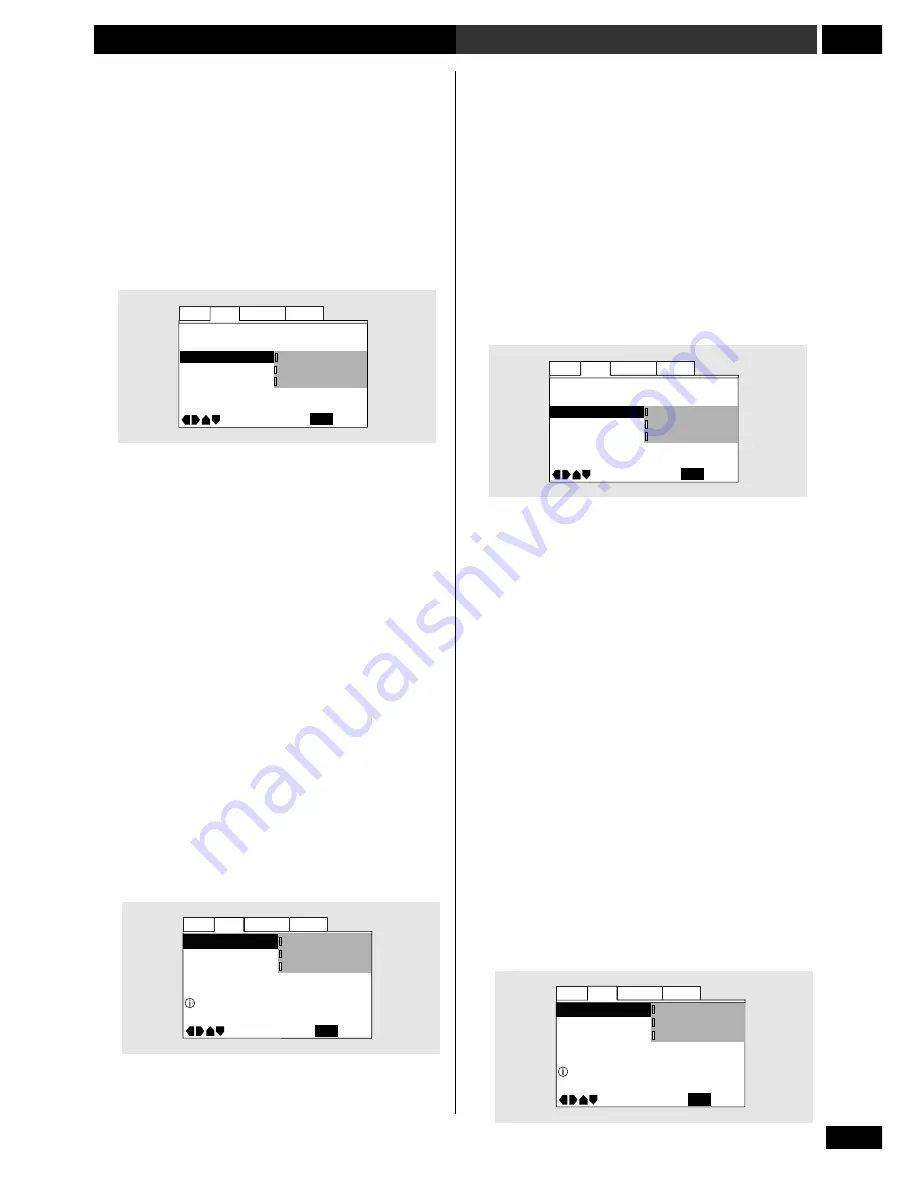
87
En/Fr
12
Making System Settings
Réglages du système
On Screen Display
(Expert)
• Default setting:
Position – Normal
When watching DVD discs recorded in 4:3 format (‘regular’
TV size) on a widescreen TV, it can be difficult to see the
operation displays (
Play
,
Stop
,
Resume
, etc.) at the top of
the screen. If you find them hard to read, select
Position –
Wide
.
If you prefer not to have the operation displays (
Play
,
Stop
,
Resume
, etc.) shown on-screen, change the setting to
Off
.
Video settings
TV Screen Size
• Set in Setup Navigator (Default:
16:9 (Wide)
)
If you have a widescreen TV, select the
16:9 (Wide)
setting—widescreen DVD software is then shown using the
full screen area. When playing software recorded in
conventional (4:3) format, the settings on your TV will
determine how the material is presented—see the manual
that came with your TV for details on what options are
available.
If you have a conventional TV, choose either
4:3 (Letter
Box)
or
4:3 (Pan & Scan)
. In
Letter Box
mode,
widescreen software is shown with black bars at the top and
bottom of the screen.
Pan & Scan
chops the sides off
widescreen material to make it fit the 4:3 screen (so even
though the picture looks larger on the screen, you’re actually
seeing less of the movie). See page 111 for more information.
On Screen Display (affichage à
l’écran
(Expert)
• Réglage par défaut:
Position – Normal (position
normale)
Si vous visionnez des disques DVD enregistrés dans un format
4:3 (format de téléviseur ‘régulier’) sur un téléviseur à grand
écran, il se peut que les affichages d’opération (
Play
,
Stop
,
Resume
, etc.) soient difficiles à voir sur la partie supérieure
de l’écran. Si vous trouvez qu’ils sont difficiles à lire,
sélectionnez
Position – Wide
.
Si vous préférez que les affichages des opérations (
Play
,
Stop
,
Resume
, etc.) ne soient pas montrées à l’écran,
changez le réglage à
Off
.
Réglages vidéo
Format de l’écran du téléviseur
• Réglé par le Setup Navigator (par défaut:
16:9 (Wide)
)
Si vous possédez un téléviseur à grand écran, sélectionnez le
réglage
16:9 (Wide)
—le logiciel du DVD grand écran
occupe alors toute la surface de l’écran. Lors de la lecture
d’un logiciel enregistré en format conventionnel (4 :3), les
mises au point de votre téléviseur détermineront la
présentation à l’écran—voir le manuel qui accompagne
votre téléviseur pour obtenir de plus amples informations sur
les options proposées.
Si vous possédez un téléviseur conventionnel, choisissez soit
4:3 (Letter Box)
soit
4:3 (Pan & Scan)
. Dans le
mode
Letter Box
(boîte aux lettres), le logiciel grand
écran apparaît avec des barres noires en haut et en bas de
l’écran.
Pan & Scan
(panoramique et scannage) coupe
les côtés de l’image pour l’adapter à l’écran 4 :3 (bien que
l’image semble plus grande sur l’écran, elle est en fait
réduite). Voir la page 111 pour obtenir de plus amples
informations..
Audio
Language General
Video
Angle Indicator — On
TV Screen —
Still Picture —
On Screen Display
Move
Exit
Auto
16:9(Wide)
Position - Wide
Position - Normal
Off
SETUP
Audio
Language General
Video
TV Screen
Move
Exit
16:9(Wide)
4:3(Pan&Scan)
4:3(Letter Box)
SETUP
Select your display preference
Audio
Language General
Video
TV Screen
Move
Exit
16:9(Wide)
4:3(Pan&Scan)
4:3(Letter Box)
SETUP
Select your display preference
Audio
Language General
Video
Angle Indicator — On
TV Screen —
Still Picture —
On Screen Display
Move
Exit
Auto
16:9(Wide)
Position - Wide
Position - Normal
Off
SETUP
Содержание S-A9800V
Страница 115: ......
















































