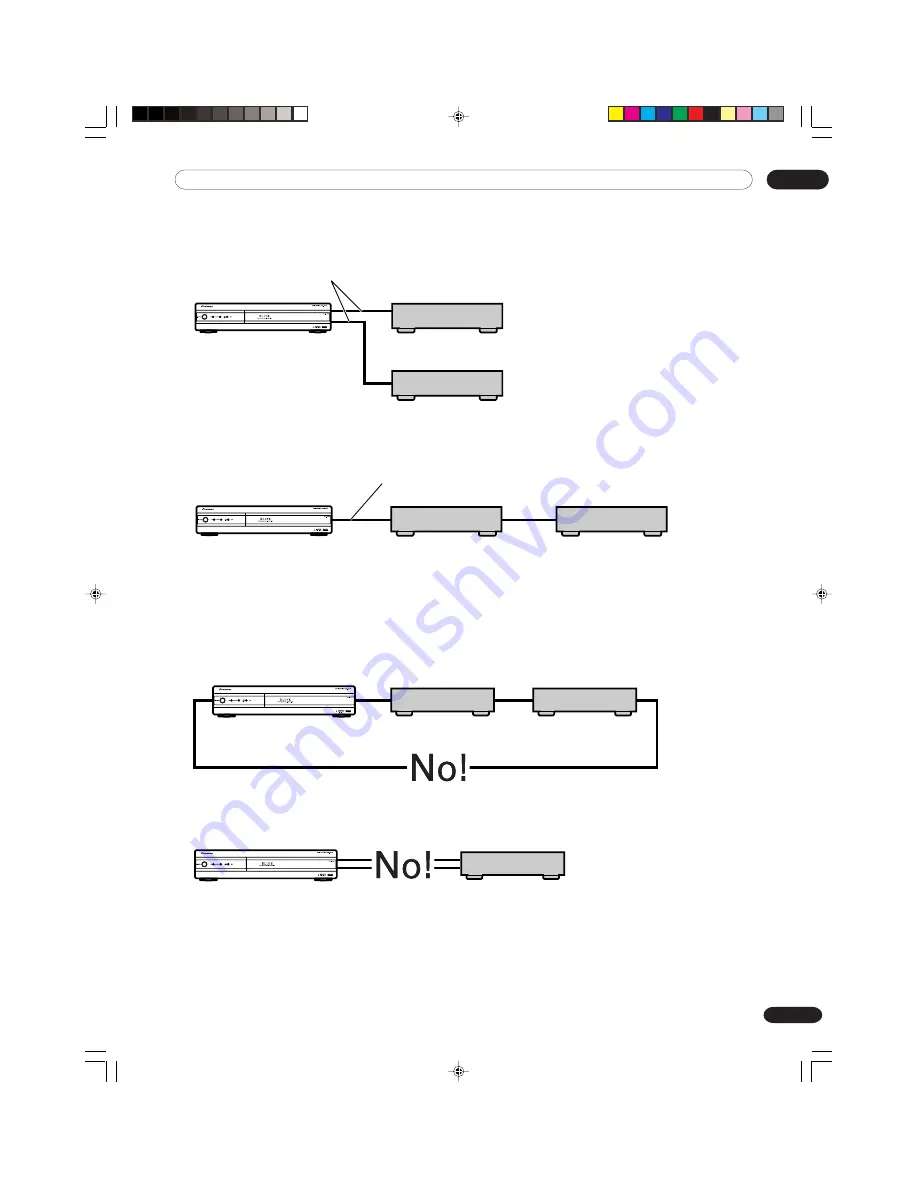
11
Enjoying through External Equipment
71
En
When connecting two D-VHS recorders
You can connect two D-VHS recorders directly to the
i.LINK terminals on the rear of the Media Receiver.
Using i.LINK cables you can also connect up to two
D-VHS recorders in a daisy chain.
Precautions about i.LINK connections
• Use S400 i.LINK cables that have 4-pin plugs and are
shorter than 3.5 m (11.48 feet).
• Some i.LINK devices cannot relay data when their
power is off.
• Do not make the following loop connections:
Media Receiver
D-VHS recorder
D-VHS recorder
Media Receiver
D-VHS recorder
Media Receiver
D-VHS recorder
D-VHS recorder
i.LINK cable
Media Receiver
D-VHS recorder
i.LINK cables
D-VHS recorder
PDP-ELITE-Eng (65-80)
9/9/03, 11:46
71
















































