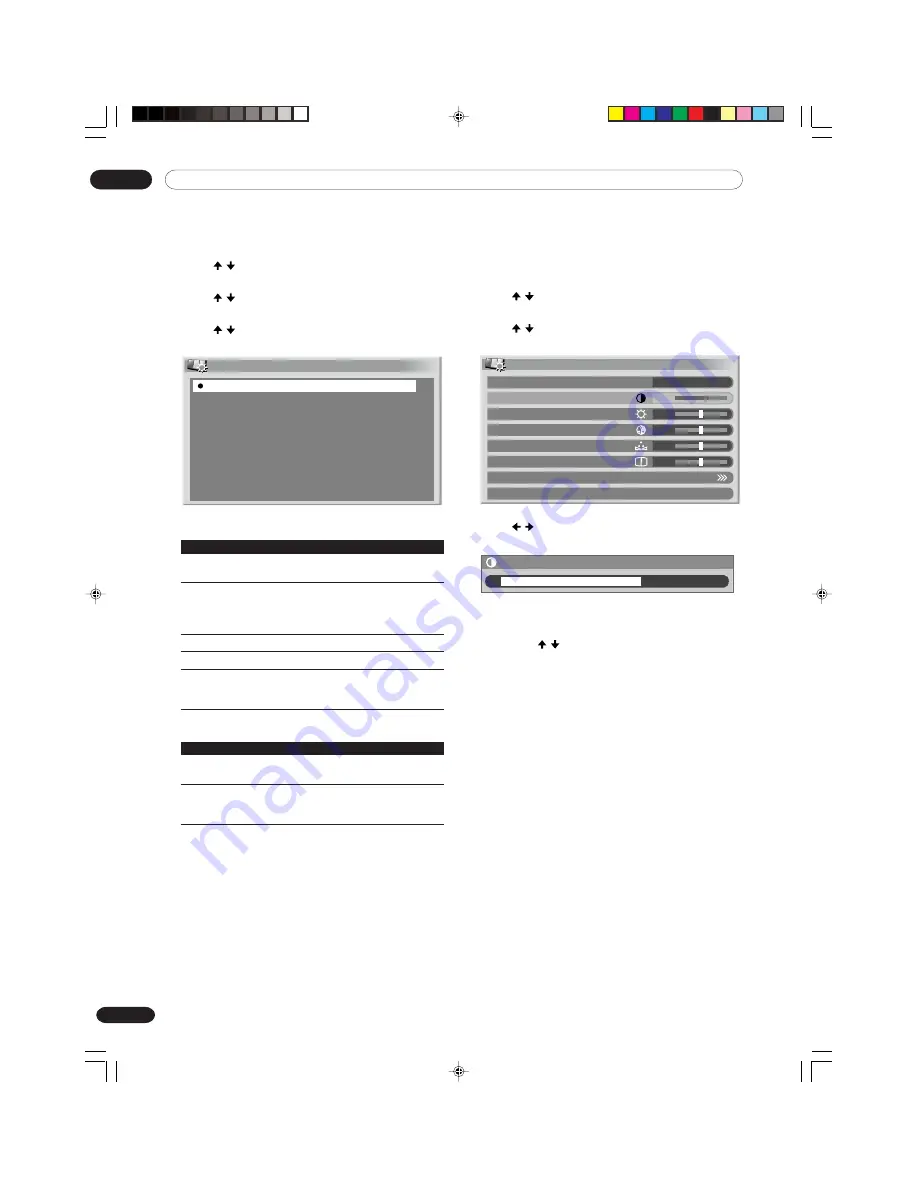
09
Basic Adjustment Settings
48
En
You can also use the menu to change the options.
1
Press
HOME MENU
.
2
Press / to select “Picture”, and then press
ENTER
.
3
Press / to select “AV Selection”, and then press
ENTER
.
4
Press / to select the desired option, and then
press
ENTER
.
AV Selection
STANDARD
DYNAMIC
MOVIE
GAME
USER
For AV source
Item
Description
STANDARD
For a highly defined image in a normally
bright room
DYNAMIC
For a very sharp image with the maximum
contrast
This mode does not allow manual image
quality adjustment.
MOVIE
For a movie
GAME
Lowers image brightness for easier viewing.
USER
Allows the user to customize settings as
desired. You can set the mode for each
input source.
For PC source
Item
Description
STANDARD
For a highly defined image in a normally
bright room
USER
Allows the user to customize settings as
desired. You can set the mode for each
input source.
5
Press
HOME MENU
to exit the menu.
Picture adjustments
Adjust the picture to your preference for the chosen AV
Selection option (except DYNAMIC).
1
Press
HOME MENU
.
2
Press / to select “Picture”, and then press
ENTER
.
3
Press / to select an item to be adjusted, and
then press
ENTER
.
Picture
AV Selection
Contrast
Brightness
Color
Tint
Sharpness
Pro Adjust
Reset
STANDARD
40
0
0
0
0
4
Press / to select the desired level, and then
press
ENTER
.
Contrast
40
• When an adjustment screen is in display, you
can also change an item to be adjusted, by
pressing / .
5
Press
HOME MENU
to exit the menu.
PDP-ELITE-Eng (40-56)
9/9/03, 11:45
48






























