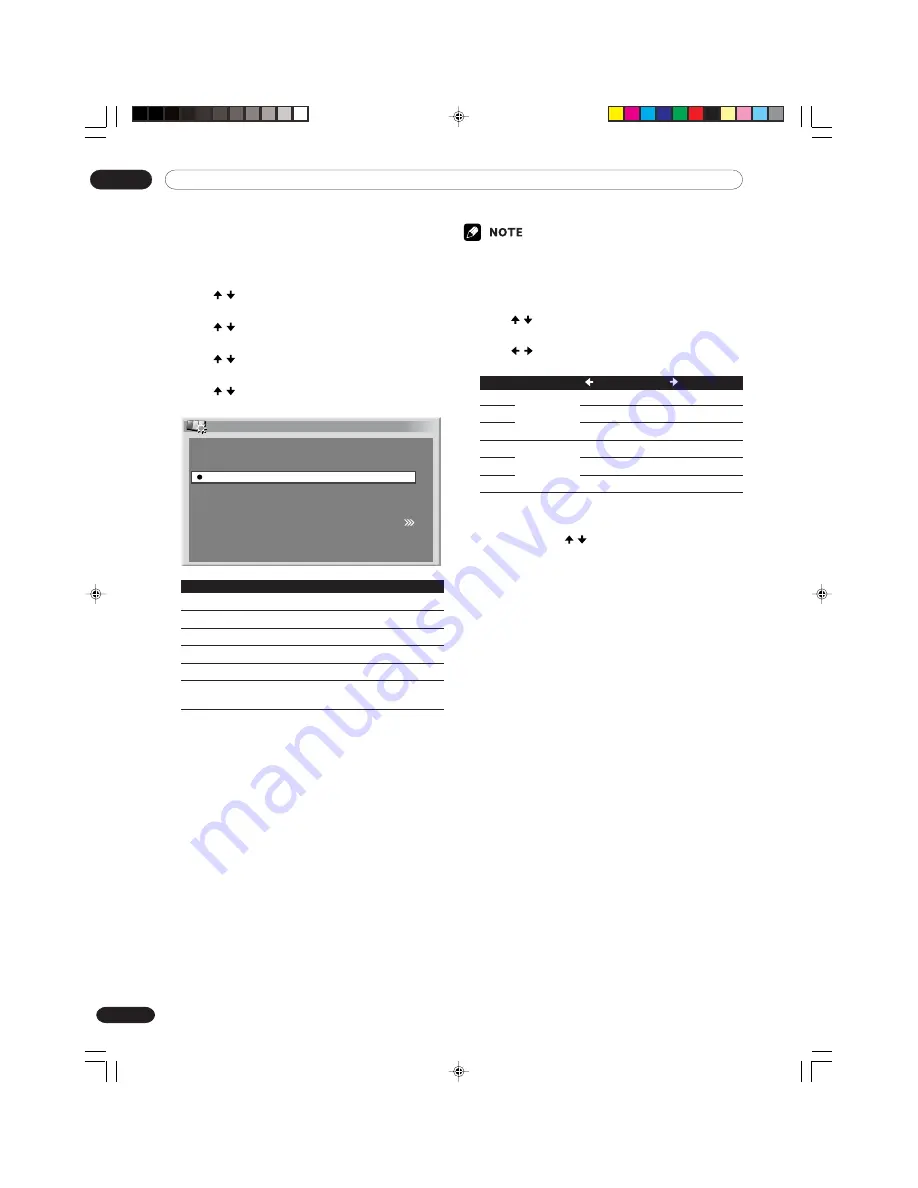
09
Basic Adjustment Settings
50
En
Color temperature
Adjust the color temperature to give a better white
balance.
1
Press
HOME MENU
.
2
Press / to select “Picture”, and then press
ENTER
.
3
Press / to select “Pro Adjust”, and then press
ENTER
.
4
Press / to select “Color Temp”, and then press
ENTER
.
5
Press / to select the desired level, and then
press
ENTER
.
Color Temp
High
Mid-High
Mid-Low
Low
Manual
Mid
Item
Description
High
White with bluish tone
Mid-High
Intermediate tone between High and Mid
Mid
Natural tone
Mid-Low
Intermediate tone between Mid and Low
Low
White with reddish tone
Manual
Colour temperature adjusted to your
preference
6
Press
HOME MENU
to exit the menu.
You can manually adjust the color temperature, using
the following procedure:
1
Select “Manual” in step 5 above, and then press and
hold
ENTER
for more than three seconds to display
the manual adjustment screen.
2
Press / to select an item to be adjusted, and
then press
ENTER
.
3
Press
/
to select the desired level, and then
press
ENTER
.
Item
button
button
R High
For weaker red
For stronger red
G High
For weaker green
For stronger green
B High
For weaker blue
For stronger blue
R Low
For weaker red
For stronger red
G Low
For weaker green
For stronger green
B Low
For weaker blue
For stronger blue
• To perform adjustment for another item, press
RETURN
, and then repeat steps
2
and
3
.
• You may press / to immediately change an
item to be adjusted.
4
Press
HOME MENU
to exit the menu.
Fine
adjustment
for bright
portions
Fine
adjustment
for dark
portions
PDP-ELITE-Eng (40-56)
9/9/03, 11:45
50






























