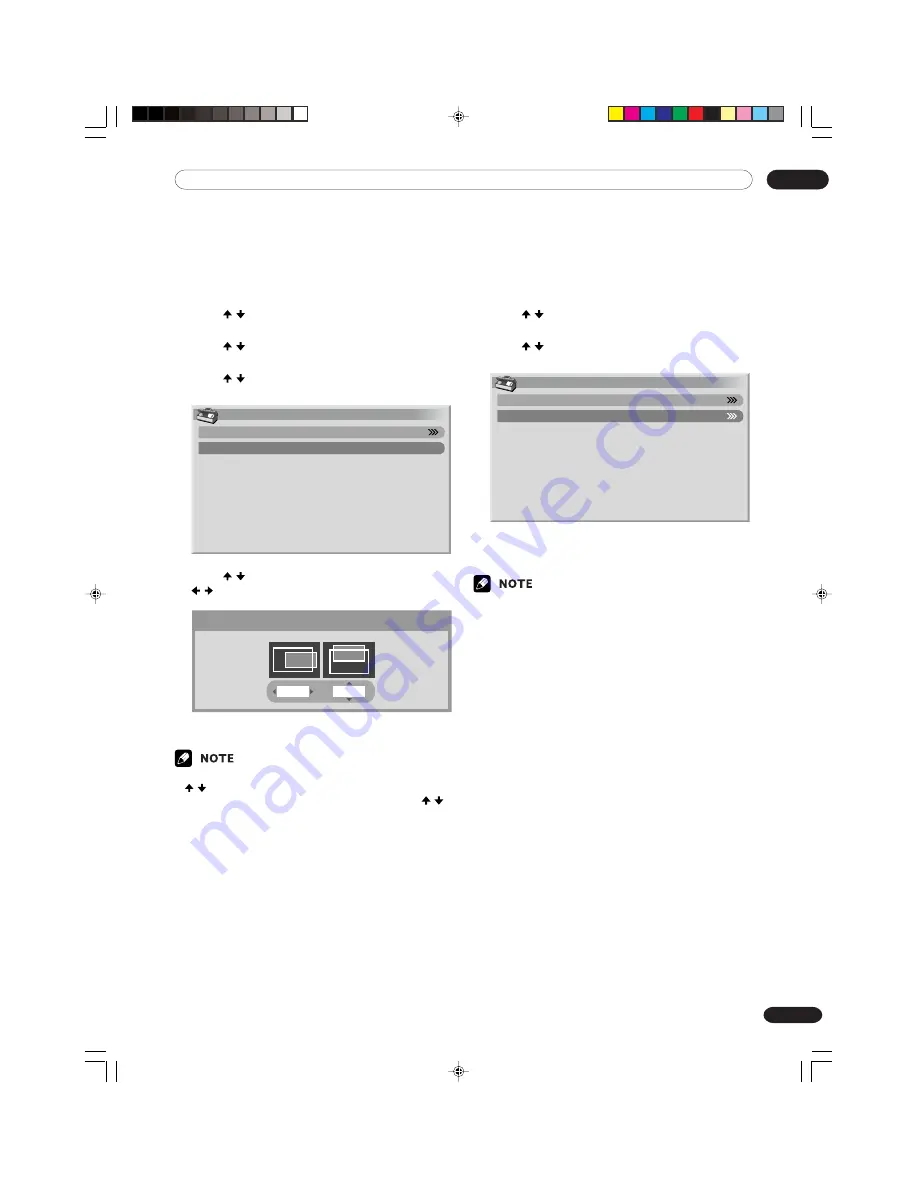
12
Useful Adjustment Settings
81
En
Adjusting image positions
(AV mode only)
Adjust the horizontal and vertical positions of images
on the Plasma Display.
1
Press
HOME MENU
.
2
Press / to select “Option”, and then press
ENTER
.
3
Press / to select “Position”, and then press
ENTER
.
4
Press / to select “H/V Position Adjust”, and
then press
ENTER
.
Position
H/V Position Adjust
Reset
5
Press / to adjust the vertical position or press
/ to adjust the horizontal position.
H/V Position Adjust
0
0
6
Press
HOME MENU
to exit the menu.
• To restore the factory defaults for all the items, press
/ to select “Reset” in step 4, and then press
ENTER
. A confirmation screen appears. Press /
to select “Yes”, and then press
ENTER
.
• Adjustments are stored separately according to input
source.
Adjusting image positions and clock
automatically (PC mode only)
Use Auto Setup to automatically adjust positions and
clock of images coming from a personal computer.
1
Press
HOME MENU
.
2
Press / to select “Option”, and then press
ENTER
.
3
Press / to select “Auto Setup”, and then press
ENTER
.
Option
Auto Setup
Manual Setup
• Auto Setup starts.
4
Press
HOME MENU
to exit the menu.
• When Auto Setup is finished, “Auto Setup com-
pleted.” appears.
• Even when “Auto Setup completed.” appears, Auto
Setup may have failed, depending on conditions.
• Auto Setup may fail with a PC image composed of
similar patterns or monochrome. If not successful,
change the PC image and try again.
• Be sure to connect the computer to the Media
Receiver and switch it on before starting Auto Setup.
PDP-ELITE-Eng (81-96)
9/9/03, 11:47
81
















































