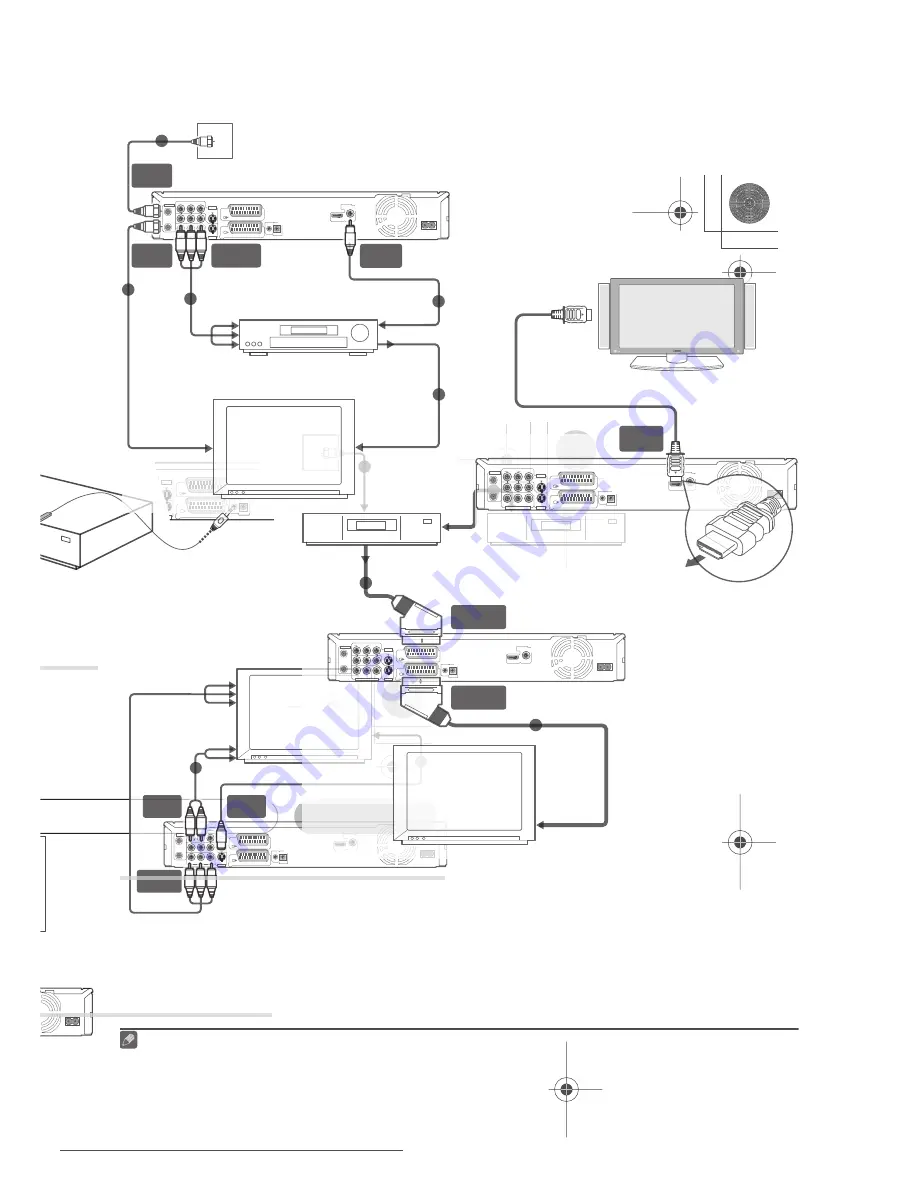
Connections
15
En
02
Front panel connections
On the front panel there is a flip-down cover
that hides more connections.
Left side:
12 DV IN
A DV input i.LINK connector, suitable for
connecting a DV camcorder.
Right side:
13 INPUT 2
Audio/video input (stereo analog audio;
composite and S-video), especially suitable
for camcorders, game consoles, portable
audio, etc.
DV IN
12
INPUT 2
VIDEO
S-VIDEO
L(MONO)
R
AUDIO
13
DVR550H_WV_EN.book 15 ページ 2006年12月28日 木曜日 午後4時21分
Downloaded From Disc-Player.com Pioneer Manuals
17
En
02
Using other types of audio/
video output
If you can’t use the SCART AV connector to
connect your TV to this recorder, there are
standard audio/video output jacks, as well as
an S-video and component video output.
Using the supplied audio/video
cable
1
Connect the VIDEO OUTPUT jack to a
video input on your TV.
Use the yellow jack of the supplied audio/
video cable for the video connection.
2
Connect the AUDIO OUTPUT jacks to
the corresponding audio inputs on your
TV.
Use the red and white jacks of the supplied
audio/video cable for the audio connection.
Make sure you match up the left and right
outputs with their corresponding inputs for
correct stereo sound.
Using the S-video or component
video output
1
Connect the S-video or component
video output to a similar input on your
TV.
For an S-video connection, use an S-video
cable (not supplied) to connect the
S-VIDEO
OUTPUT
jack to an S-video input on your TV.
For a component video connection, use a
component video cable (not supplied) to
connect the
COMPONENT VIDEO OUT
jacks to a component video input on your TV.
See also
Component Video Out
on page 115
for how to set up the component video
output for use with a progressive scan-
compatible TV.
2
Connect the AUDIO OUTPUT jacks to
the corresponding audio inputs on your
TV.
You can use the supplied audio/video cable,
leaving the yellow video plug disconnected.
Make sure you match up the left and right
outputs with their corresponding inputs for
correct stereo sound.
DVR550H_WV_EN.book 17 ページ 2006年12月28日 木曜日 午後4時21分
Downloaded From Disc-Player.com Pioneer Manuals
19
En
02
Position the IR transmitter end of the G-
LINK™ cable so that the IR receiver on your
cable/satellite/digital terrestrial receiver will
pick up the control signals (see diagram).
See the manual that came with your cable/
satellite/digital terrestrial receiver if you’re
not sure where the IR receiver is on the front
panel. Alternatively, experiment with the
remote control, operating it from very close
range until you find the place where the
receiver responds.
Tip
• This recorder has a ‘through’ function
which allows you to record a TV
programme from the built-in TV tuner in
this recorder while watching a video
playing on your VCR (To use this feature
when the recorder is in standby,
Power
Save
must be set to
Off
— see
Power
Save
on page 113).
Connecting an external
decoder box (1)
If you have an external, dedicated decoder
box for your satellite or cable TV system, use
the setup described on this page. See above
for how to connect the G-LINK™ cable.
Important
• Do not connect your decoder box directly
to this recorder.
• Information from the decoder (for
example, relating to pay TV services), is
only viewable when this recorder is off
(in standby).
• For timer recording to work properly on
this recorder, the VCR/satellite receiver/
cable box must also be switched on
during recording.
• It is not possible to watch one TV
programme and record another using
this setup.
1
Connect the cable from the antenna/
cable TV outlet to the antenna input on
your VCR/satellite receiver/cable box.
2
Use a SCART cable (not supplied) to
connect your decoder to your VCR/
satellite receiver/cable box.
See the manual for your decoder box for
more detailed instructions.
3
Use a SCART cable to connect your
VCR/satellite receiver/cable box to the
AV2 (INPUT 1/DECODER) AV connector
on this recorder.
4
Use a SCART cable to connect the AV1
(RGB)-TV AV connector to your TV.
DVR550H_WV_EN.book 19 ページ 2006年12月28日 木曜日 午後4時21分
Downloaded From Disc-Player.com Pioneer Manuals
21
En
02
1
Connect RF antenna cables as shown.
This enables you to watch and record TV
channels.
2
Connect the
DIGITAL OUT COAXIAL
jack on this recorder to a coaxial digital
input on your AV amplifier/receiver.
This enables you to listen to multichannel
surround sound.
3
Connect the analog AUDIO OUTPUT
and VIDEO OUTPUT jacks on this recorder
to an analog audio and video input on
your AV amplifier/receiver.
4
Connect the AV amplifier/receiver’s
video output to a video input on your TV.
Connecting using HDMI
If you have an HDMI or DVI-equipped
1
monitor or display
2
, you can connect it to
this recorder using an HDMI cable (not
supplied).
The HDMI connector outputs
uncompressed digital video, as well as
almost every kind of digital audio.
1
Use an HDMI cable to connect the
HDMI OUT connector on this recorder to
an HDMI connector on an HDMI-compat-
ible monitor.
• The arrow on the cable connector body
should be face down for correct
alignment with the connector on the
recorder.
When connected to an HDMI component or
HDCP-compatible DVI component, the
HDMI indicator lights.
HDMI setup is generally automatic. There
are however settings you can change if you
need to. See
HDMI Output (only available
when an HDMI device is connected)
on
page 121 for more information. Note that the
HDMI settings remain in effect until you
change them, or connect a new HDMI
component.
Note
1 Depending on the component you have connected, using a DVI connection may result in unreliable signal
transfers.
2 The pixel resolution of this recorder’s HDMI video output is (according to TV format): NTSC (720 x 480i/p, 1280
x 720p, 1920 x 1080i/p) and PAL (720 x 576i/p, 1280 x 720p, 1920 x 1080i/p). If your display is not compatible with
these resolutions the picture may not be correctly reproduced.
DVR550H_WV_EN.book 21 ページ 2006年12月28日 木曜日 午後4時21分
Downloaded From Disc-Player.com Pioneer Manuals
















































