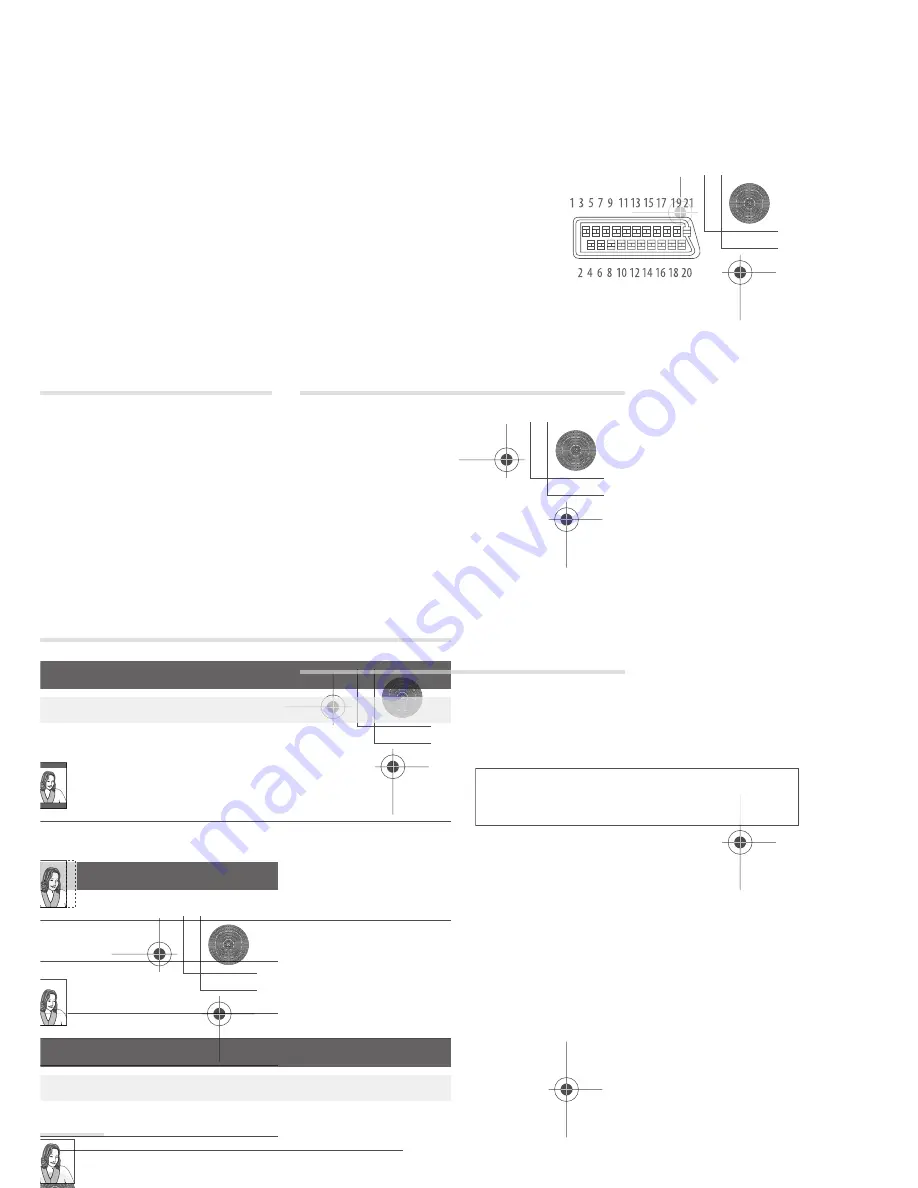
Additional information
127
En
16
Manual recording modes
The table below shows the approximate recording times for different DVD types in each
manual recording mode, as well as the standard recording mode equivalents. For recording
time on the HDD, see
on page 140.
MN1
MN3
MN6
*4
XP+
MN32
Rec. time
Resolution
*1
Level
Single-Layer
DVD:
DVD-R/-RW
DVD+R/+RW
DVD-RAM
Dual-Layer
DVD:
DVD-R DL
DVD+R DL
Video mode Off (HDD)
VR mode (DVD-R/-RW)
DVD-RAM
VR mode (DVD-R DL)
Video mode On (HDD)
Video mode (DVD-R/-RW)
DVD+R/+RW
Video mode (DVD-R DL)
DVD+R DL
MN 1
*2,3
802 mins.
1440 mins.
352 x 240 /
352 x 288
352 x 240 /
352 x 288
MN 2
*2,3
720 mins.
1292 mins.
MN 3
*2,3
SEP
600 mins.
1077 mins.
MN 4
*3
SLP
480 mins.
861 mins.
MN 5
*3
420 mins.
754 mins.
MN 6
*3
EP
360 mins.
646 mins.
MN 7
300 mins.
538 mins.
352 x 480 /
352 x 576
352 x 480 /
352 x 576
MN 8
270 mins.
484 mins.
MN 9
LP
240 mins.
431 mins.
480 x 480 /
480 x 576
720 x 480 /
720 x 576
MN 10
230 mins.
413 mins.
MN 11
220 mins.
395 mins.
MN 12
210 mins.
377 mins.
544 x 480 /
544 x 576
MN 13
200 mins.
359 mins.
MN 14
190 mins.
341 mins.
MN 15
180 mins.
323 mins.
MN 16
170 mins.
305 mins.
720 x 480 /
720 x 576
MN 17
160 mins.
287 mins.
MN 18
150 mins.
269 mins.
MN 19
140 mins.
251 mins.
MN 20
130 mins.
233 mins.
MN 21
SP
120 mins.
215 mins.
MN 22
110 mins.
197 mins.
MN 23
105 mins.
188 mins.
MN 24
100 mins.
179 mins.
MN 25
95 mins.
170 mins.
MN 26
90 mins.
161 mins.
MN 27
85 mins.
153 mins.
MN 28
80 mins.
144 mins.
MN 29
75 mins.
135 mins.
MN 30
70 mins.
126 mins.
MN 31
65 mins.
117 mins.
MN 32
XP
61 mins.
111 mins.
LPCM
61 mins.
111 mins.
XP+
*4
--- mins.
--- mins.
DVR550H_WV_EN.book 127 ページ 2006年12月28日 木曜日 午後4時21分
Downloaded From Disc-Player.com Pioneer Manuals
129
En
16
All settings are reset
• If the recorder is unplugged (or there is a power failure) while the
recorder is on, all the settings will be lost.
• Make sure that you switch the recorder into standby before
unplugging the power cord.
Remote control does
not work
• If you connected this recorder to another Pioneer product using the
CONTROL
IN
jack, point the remote control at the other component to
use (page 14).
• Set the remote control to the same ID number as the recorder
(page 122). (When the batteries run down, the remote mode is
automatically reset to
Recorder1
.)
• Use the remote within its operating range (page 6).
• Replace the batteries (page 6).
No sound or sound is
distorted
• Make sure that the amp/receiver or TV is set to the correct input and
the volume turned up.
• There is no sound when the picture is paused, or during scanning or
slow motion play. Press
PLAY
to resume regular playback.
• DTS discs can only be played if this recorder is connected to a DTS
decoder or DTS compatible amp/receiver. If you have connected a
suitable decoder, also make sure that the
Initial Setup > Audio Out >
DTS Out
setting is
On
.
• Some 96 kHz discs do not output audio through the digital jack. In
this case, switch the input of your amp/receiver to analog.
• Check the audio cable connections (page 14).
• If the sound is distorted, try cleaning the cable plugs.
The picture from the
external input is
distorted
• If the video signal from the external component is copy-protected,
you cannot connect via this recorder. Connect the component directly
to your TV.
The picture is distorted
• Change the Input Line System setting (page 124). (You can also
change it by pressing the
STOP
button and
INPUT SELECT
on the
front panel simultaneously with the recorder stopped.)
Screen is stretched
vertically or
horizontally
• Make sure that the
TV Screen Size
setting (page 120) is correct for
the kind of TV you have (see also page 137).
• If you have a widescreen TV, check its aspect ratio settings.
• This recorder’s input switches into wide mode automatically
according to the input signal. When the unit connected is not
compatible with VIDEO ID-1 (widescreen signalling), set the
connected component to output 4:3 aspect ratio (standard) video.
Problem
Remedy
DVR550H_WV_EN.book 129 ページ 2006年12月28日 木曜日 午後4時21分
Downloaded From Disc-Player.com Pioneer Manuals
131
En
16
After briefly
unplugging or after a
power failure the front
panel display shows
‘--:--’
• A backup battery inside the recorder keeps the clock and other
settings from being reset when there is no power to the recorder. After
unplugging or a power failure, the battery keeps all settings for a
period of several minutes. Reset the clock and other recorder settings
to use the recorder again.
Front panel display
shows ‘LOCKED’ when
a button is pressed
• The Child Lock is on; turn off in order to use the recorder (page 58).
Can’t use One Touch
Copy (HDD to DVD)
• Make sure that there is a recordable DVD-R/-RW loaded with some
free space for recording and fewer than 99 titles already on the disc.
Also make sure that for a DVD-R/-RW (Video mode) or a DVD+R, the
disc isn’t finalized.
• Make sure there is a recordable DVD+R/+RW loaded with some
free space for recording and fewer than 49 titles already on the disc.
• If you delete a title from a DVD+R/+RW disc, the number of
remaining recordable titles may not decrease.
• Further recording is not possible on a finalized DVD+R. Check that
there isn’t a disc menu on the disc you’re trying to use.
• If the title currently playing contains material that is copy-once
protected, One Touch Copy will not work.
• If the currently playing HDD content was recorded in
XP+
mode, the
One Touch Copy feature can’t be used.
• One Touch Copy can’t be used for titles over eight hours long when
copying to DVD+R/+RW (though you can use a DVD+R DL).
• One Touch Copy can’t be used for
MN1
to
MN6
,
SEP
,
SLP
or
EP
titles
when copying to DVD+R/+RW.
• One Touch Copy doesn’t work if the recorder is already recording to
DVD.
Can’t use One Touch
Copy (DVD to HDD)
• Make sure that there is space available on the HDD and that there
are fewer than 999 titles on the HDD.
• One Touch Copy doesn’t work if the recorder is already recording to
the HDD.
Problem
Remedy
DVR550H_WV_EN.book 131 ページ 2006年12月28日 木曜日 午後4時21分
Downloaded From Disc-Player.com Pioneer Manuals
133
En
16
On-screen displays
The table below shows a list of error messages that you may encounter when using the
recorder and an explanation of their meaning.
Message
Explanation/Action
• Initializing disc. Please wait a
moment.
When you load a blank DVD-RW or DVD+RW disc,
the recorder automatically initializes it.
• Incompatible region number.
The disc loaded has an incompatible region
number for the recorder and so will not play.
• Cannot record any more titles.
• No more space for file management
data.
The disc control data limit has been reached, or
the maximum number of chapters and/or titles
has been reached. Erase titles/chapters or
combine chapters.
• This disc cannot be recorded. Undo
the finalization.
The disc was finalized on a non-Pioneer DVD
recorder. Undo the finalization in order to
recording/editing.
• Cannot play this disc.
• This disc cannot be recorded.
• Cannot read the CPRM information.
• Could not record the information to
the disc.
• Cannot edit.
• Could not initialize disc.
• Could not complete finalization
successfully.
• Could not undo finalization
successfully.
• Could not successfully unlock the
disc.
The disc may be dirty or damaged. Take out the
disc, clean it and retry. If the error persists, use a
new disc. If the error appears even with a new disc,
please ask your nearest Pioneer-authorized service
center or your dealer to carry out repairs.
• Incompatible or unreadable disc.
The disc loaded is a playback-only disc type. This
display may also appear if the disc is dirty or
damaged.
• Cannot record to a disc that is not
CPRM compatible.
• Cannot record this content using
Video mode recording.
• This video cannot be recorded to
DVD+R/+RW.
The video source is copy-once protected. Use a VR
mode DVD-R/-RW disc with CPRM for recording.
• This content is copy protected.
The video source is copy-protected and cannot be
recorded.
• Incorrect CPRM information.
The recorder could not read the CPRM
information. The recorder may be damaged —
please ask your nearest Pioneer-authorized service
center or your dealer to carry out repairs.
DVR550H_WV_EN.book 133 ページ 2006年12月28日 木曜日 午後4時21分
Downloaded From Disc-Player.com Pioneer Manuals
135
En
16
Front-panel displays
The table below shows a list of error messages that you may encounter when using the
recorder and an explanation of their meaning.
• There is no DV input or the input
signal is unrecordable.
No signal was detected at the
DV IN
jack. This may
appear if a blank section of DV tape is playing in
the connected camcorder.
• No DV camcorder connected.
The camcorder is not connected properly, or the
camcorder is switched off.
• You cannot connect more than one
DV camcorder at a time.
This recorder’s DV jack supports connection to
just one camcorder.
• Cannot operate the DV camcorder.
This recorder cannot operate the DV camcorder.
Try switching off the camcorder then turn it back
on again.
• Could not operate the DV camcorder.
This recorder was not able to operate the DV
camcorder.
• The DV camcorder is not set for
playback. Please select playback mode
on the DV camcorder.
The camcorder is in camera mode. Switch it to
playback mode.
Message
Explanation/Action
• E01
The HDD may be damaged or broken. Please ask
your nearest Pioneer-authorized service center or
your dealer to carry out repairs.
• E02
As the HDD info cannot be properly read, no new
recordings can be made. Reinitializing the HDD
(page 109) may result in your being able to make
recording again. Note that reinitializing the HDD
will erase all recorded contents, including
protected files.
HDCP ERR
Displayed when a device that is not HDCP-
compatible is connected to the HDMI terminal.
Connect a device that is HDCP-compatible.
Message
Explanation/Action
DVR550H_WV_EN.book 135 ページ 2006年12月28日 木曜日 午後4時21分
Downloaded From Disc-Player.com Pioneer Manuals
137
En
16
Screen sizes and disc formats
When viewing on a standard TV or monitor
Screen format of disc Setting
Appearance
16:9
4:3 (Letter Box)
The programme is shown in widescreen with
black bars at the top and bottom of the
screen.
4:3 (Pan & Scan)
The sides of the programme are cropped so
that the picture fills the whole screen.
4:3
4:3 (Letter Box)
4:3 (Pan & Scan)
The programme is presented correctly on
either setting.
When viewing on a widescreen TV or monitor
Screen format of disc Setting
Appearance
16:9
16:9
The programme is presented in widescreen.
4:3
16:9
Your TV will determine how the picture is
presented — check the manual that came
with the TV for details.
DVR550H_WV_EN.book 137 ページ 2006年12月28日 木曜日 午後4時21分
Downloaded From Disc-Player.com Pioneer Manuals
139
En
16
Hints on installation
We want you to enjoy using this unit for
years to come, so please bear in mind the
following points when choosing a suitable
location for it:
Do...
Use in a well-ventilated room.
Place on a solid, flat, level surface, such
as a table, shelf or stereo rack.
Don’t...
Use in a place exposed to high
temperatures or humidity, including near
radiators and other heat-generating
appliances.
Place on a window sill or other place
where the recorder will be exposed to direct
sunlight.
Use in a dusty or damp environment or
in a room where it will be exposed to
excessive cigarette smoke.
Place directly on top of an amplifier, or
other component in your stereo system that
becomes hot in use.
Use near a television or monitor as you
may experience interference — especially if
the television uses an indoor antenna.
Use in a kitchen or other room where the
recorder may be exposed to smoke or steam.
Use on a thick rug or carpet, or cover
with cloth — this may prevent proper cooling
of the unit.
Place on an unstable surface, or one that
is not large enough to support all four of the
unit’s feet.
Moving the recorder
If you need to move the recorder, first
remove the disc, if loaded, and close the disc
tray. Next, press
STANDBY/ON
to switch
the power to standby, checking that the
POWER OFF
indication in the display goes
off. Wait at least two minutes. Lastly,
disconnect the power cord. Never lift or
move the unit during playback or recording
— discs rotate at a high speed and may be
damaged.
Resetting the recorder
If you need to, you can reset the recorder to
all its factory settings.
1
Make sure that the recorder is on.
2
Using the front panel controls, press
and hold
STOP and press
STANDBY/
ON.
The recorder turns off with all settings reset.
DVR550H_WV_EN.book 139 ページ 2006年12月28日 木曜日 午後4時21分
Downloaded From Disc-Player.com Pioneer Manuals
141
En
16
Input/Output
VHF/UHF antenna input/output terminal
. . . . . . . . . . . . . . . .VHF/UHF set 75
(IEC connector)
Video input
. . . . . . . . . AV2 (Input 1), Input 2 (front), Input 3 (rear)
Input level . . . . . . . . . . . . . . . . . . . . . . . . . 1 Vp-p (75
)
Jacks . . . . . . . . . . . . . . . . . . . . AV connector (Input 1),
RCA jack (Input 2, Input 3)
Video output. . . . . . . . . . . . . . . . . . . . . . . . .AV1, Output
Output level. . . . . . . . . . . . . . . . . . . . . . . . 1 Vp-p (75
)
Jacks . . . . . . . . . . . . . . . . . . . . . . . AV connector (AV1)
RCA jack (Output)
S-Video input
. . . . . . . . . AV2 (Input 1), Input 2 (front), Input 3 (rear)
Y (luminance) - Input level . . . . . . . . . . . . 1 Vp-p (75
)
C (colour) - Input level . . . . . . . . . . . 300 mVp-p (75
)
Jacks . . . . . . . . . . . . . . . . . . . . AV connector (Input 1),
4 pin mini DIN (Input 2, Input 3)
S-Video output . . . . . . . . . . . . . . . . . . . . . . .AV1, Output
Y (luminance) - Output level . . . . . . . . . . 1 Vp-p (75
)
C (colour) - Output level. . . . . . . . . . 300 mVp-p (75
)
Jacks . . . . . . . . . . . . . . . . . . . . . . . AV connector (AV1),
4 pin mini DIN (Output)
Component video output
Output level. . . . . . . . . . . . . . . . . . . . Y: 1.0 Vp-p (75
)
P
B
, P
R
: 0.7 Vp-p (75
)
Jacks . . . . . . . . . . . . . . . . . . . . . . . . . . . . . . . RCA jacks
RGB input . . . . . . . . . . . . . . . . . . . . . . . . . AV2 (Input 1)
Input level . . . . . . . . . . . . . . . . . . . . . . . 0.7 Vp-p (75
)
Jacks . . . . . . . . . . . . . . . . . . . . .AV connector (Input 1)
RGB output . . . . . . . . . . . . . . . . . . . . . . . . . . . . . . . .AV1
Output level. . . . . . . . . . . . . . . . . . . . . . 0.7 Vp-p (75
)
Jacks . . . . . . . . . . . . . . . . . . . . . . . AV connector (AV1)
Audio input
. . . . . .AV2 (Input 1), Input 2 (front), Input 3 (rear) L/R
Input level
During audio input . . . . . . . . . . . . . . . . . . . . . . 2 V rms
(Input impedance: more than 22 k
)
Jacks . . . . . . . . . . . . . . . . . . . . AV connector (Input 1),
RCA jacks (Input 2)
Audio output . . . . . . . . . . . . . . . . . . . . . . . .AV1, Output
During audio output. . . . . . . . . . . . . . . . . . . . . 2 V rms
(Output impedance: less than 1.5 k
)
Jacks . . . . . . . . . . . . . . . . . . . . . . . AV connector (AV1),
RCA jacks (Output)
Control input . . . . . . . . . . . . . . . . . . . . . . . . . . Mini jack
Digital audio output . . . . . . . . . . . . . . . . . . . . . . Coaxial
G-LINK™ . . . . . . . . . . . . . . . . . . . . . . . . . . . . . . Mini jack
DV input . . . . . . . . . . . . . . . . . . . . . . . . . . . . 4 pin (front)
(i.LINK/IEEE 1394 standard)
HDMI . . . . . . . . . . . . . . . . . . . . . . . . . . . . . . . . . . . 19 pin
AV Connectors (21-pin connector assignment)
AV connector input/output . . . . . . . . 21-pin connector
This connector provides the video and audio signals
for connection to a compatible colour TV or monitor.
PIN no.
AV1 (RGB)-TV / AV2 (INPUT 1/DECODER)
1. . . . . . . . . . . . . . . . . . . .Audio 2/R out / Audio 2/R out
2. . . . . . . . . . . . . . . . . . . . . . . . . . . . . . . – / Audio 2/R in
11 . . . . . . . . . . . . . . . . . . . . . . . . . . . . . . . . . G out / G in
3. . . . . . . . . . . . . . . . . . . . Audio 1/L out / Audio 1/L out
6. . . . . . . . . . . . . . . . . . . . . . . . . . . . . . . – / Audio 1/L in
15 . . . . . . . . . . . . . . . . . . . . . . . . . R or C out / R or C in
4. . . . . . . . . . . . . . . . . . . . . . . . . . . . . . . . . . . . . . . . .GND
17. . . . . . . . . . . . . . . . . . . . . . . . . . . . . . . . . . . . . . . .GND
7 . . . . . . . . . . . . . . . . . . . . . . . . . . . . . . . . . . B out / B in
19. . . . . . . . . . . . . . . . . . . Video out or Y out / Video out
20. . . . . . . . . . . . . . . . . . . . . . . . . . . . – / Video in or Y in
8. . . . . . . . . . . . . . . . . . . . . . . . . . . . . . . . . . . . . . . Status
21. . . . . . . . . . . . . . . . . . . . . . . . . . . . . . . . . . . . . . . .GND
Supplied accessories
Remote control . . . . . . . . . . . . . . . . . . . . . . . . . . . . . . .1
Dry cell batteries (AA/R6P) . . . . . . . . . . . . . . . . . . . . . .2
Audio/Video cable (red/white/yellow) . . . . . . . . . . . . .1
G-LINK™ cable . . . . . . . . . . . . . . . . . . . . . . . . . . . . . . . .1
RF antenna cable. . . . . . . . . . . . . . . . . . . . . . . . . . . . . .1
Power cable . . . . . . . . . . . . . . . . . . . . . . . . . . . . . . . . . .1
Operating Instructions
Warranty card . . . . . . . . . . . . . . . . . . . . . . . . . . . . . . . .1
DVR550H_WV_EN.book 141 ページ 2006年12月28日 木曜日 午後4時21分
Downloaded From Disc-Player.com Pioneer Manuals


























