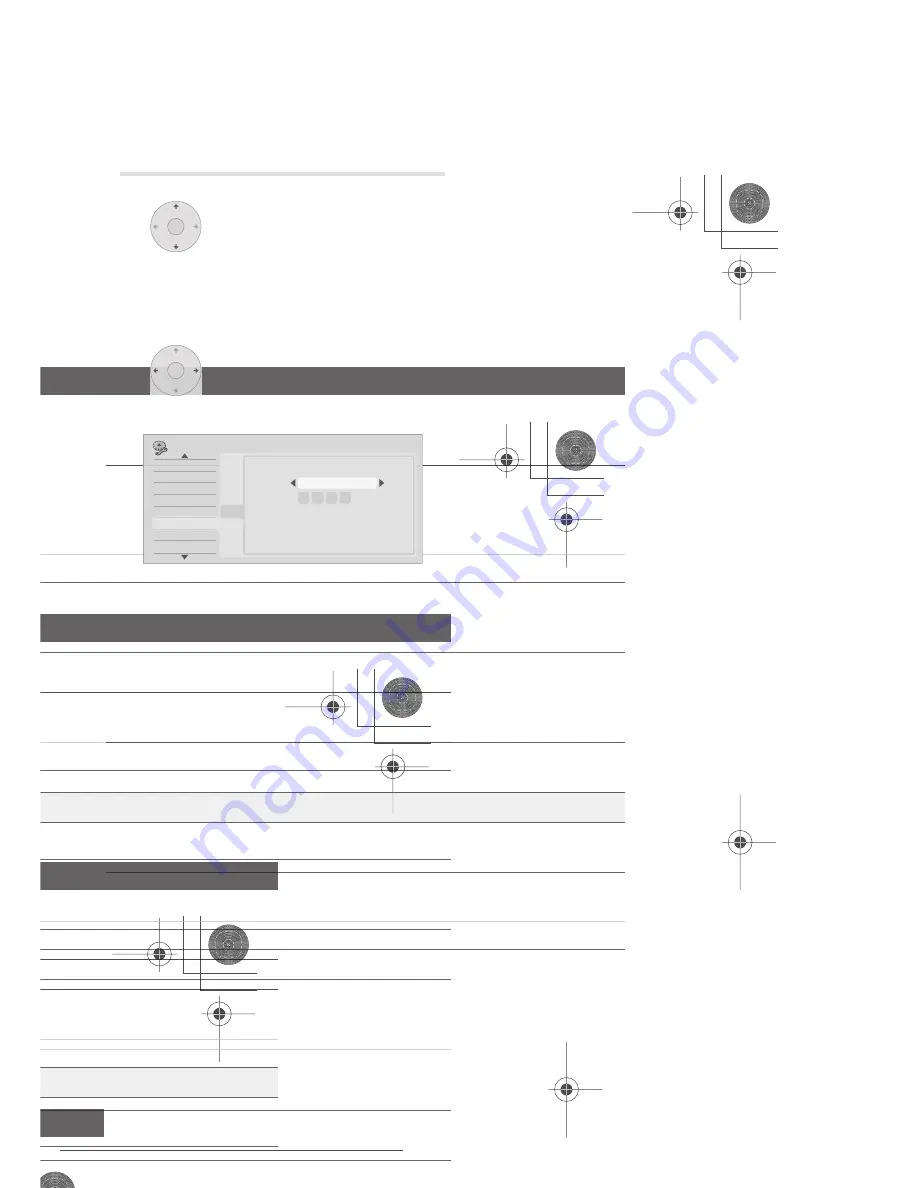
The Initial Setup menu
113
En
15
Chapter 15
The Initial Setup menu
Using the Initial Setup menu
The Initial Setup menu is where you can set various recorder options for sound, picture,
language and so on.
Some settings can only be changed when the recorder is stopped. During playback and
recording these settings are grayed out in the Initial Setup menu.
Except for the Setup Navigator, menu screens are exited automatically after 20 minutes of
inactivity.
•
Press HOME MENU and select ‘Initial Setup’.
In the table below, the default option is marked with a •.
Setting
Options
Explanation
Basic
Clock Setting
Auto
Set the channel that broadcasts a clock signal and
the clock will be set automatically.
Manual •
If there is no channel that broadcasts a clock signal
in your area, you can set the time and date manually.
The clock must be set in order to use timer recording.
Input Line System
525 System
Use for NTSC or PAL-60 recording from an external
input.
625 System •
Use for standard PAL or SECAM recording.
See also About the input line system on page 124 for more information on this setting.
Power Save
Mode 1
Only signals arriving at the antenna input are passed
through to the antenna output when the recorder is
in standby.
Mode 2
No input signals are passed through to the outputs
when the recorder is in standby.
Off •
When the recorder is in standby, all signals arriving
at the SCART and antenna inputs are passed along
to the outputs.
HELP Setting
On •
Switches on the automatic Help screens for GUI
displays.
Off
Switches off the automatic Help screens for GUI
displays. (Press
HELP
on the remote to manually
display the Help screen.)
Setup Navigator
Start
Select to start the Setup Navigator. See also
Switching on and setting up
on page 28
.
DVR550H_WV_EN.book 113 ページ 2006年12月28日 木曜日 午後4時21分
Downloaded From Disc-Player.com Pioneer Manuals
115
En
15
Video In/Out
Input Colour
System
Next Screen
Proceed to the next screen to set the input colour
system for the external input and the built-in TV
tuner. Use the
C/–
buttons to change the
preset. On the default
Auto
setting the recorder can
generally correctly detect whether the input signal is
PAL, SECAM, 3.58 NTSC or PAL-60, but in some
cases you may have to set it manually if the picture is
displayed incorrectly.
See also About the input colour system on page 124 for more information on this setting.
Component Video
Out
Interlace •
Select if your monitor/TV is not compatible with
progressive-scan video.
Progressive
Select if your monitor/TV is progressive-scan
compatible. Check the operating instructions that
came with your monitor/TV if you’re not sure.
•
For Component Video Out to be effective, the AV1 Out setting (see below) must be set to something other than
RGB
.
•
If your TV is incompatible with progressive scan video and you select
Progressive
, you will not be able to see any
picture at all
. In this case, press
OPEN/CLOSE
while holding down the
(Stop) button on the front panel
to switch to
Interlace
(this also switches Screen Resolution
on page 121
to the default setting).
•
When the HDMI signal is output, no video is output from the
COMPONENT VIDEO OUT
.
AV1 Out
Video •
Sets the
AV1 (RGB)-TV
SCART output to standard
composite video (compatible with all TVs).
S-Video
Sets the
AV1 (RGB)-TV
SCART output to S-video.
Recommended if you are using a long SCART cable.
RGB
Sets the
AV1 (RGB)-TV
SCART output to RGB. Good
quality but check your TV for compatibility. Note that
on this setting signals from the built-in tuner and
from external inputs is not output when the recorder
is in TV mode.
•
If you choose a setting that is incompatible with your TV you may not be able to see any picture at all. In this case
either switch off and reconnect using the supplied video cable, or reset the recorder (see Resetting the recorder on
page 139).
•
The Component Video Out setting (see above) has no effect when AV1 Out is set to
RGB
.
•
When the HDMI signal is output, the AV1 Out outputs the composite video signal even when it is set to
RGB
.
Setting
Options
Explanation
DVR550H_WV_EN.book 115 ページ 2006年12月28日 木曜日 午後4時21分
Downloaded From Disc-Player.com Pioneer Manuals
117
En
15
DV Input
Stereo 1 •
Select to use the ‘live’ audio track (recorded during
the video shoot) from a camcorder that supports two
stereo audio tracks.
Stereo 2
Select to use the overdubbed audio track from a
camcorder that supports two stereo audio tracks.
Mix
Select one of the three settings to use a mix of the
two stereo audio tracks.
Audio Out
Dolby Digital Out
Dolby Digital •
Output a Dolby Digital signal when a Dolby Digital
source is being played.
Dolby Digital
PCM
Convert Dolby Digital sources to Linear PCM output.
Use if your connected equipment doesn’t have a
Dolby Digital decoder.
DTS Out
On •
Output a DTS signal when a DTS source is being
played.
Off
Switch off the digital output when a DTS source is
being played. Use when your connected equipment
doesn’t have a DTS decoder. In this case, use the
analog audio outputs.
96 kHz PCM Out
96 kHz
48 kHz •
Convert 96 kHz digital audio sources to 48 kHz
output. Use if your connected equipment doesn’t
support 96 kHz sampling rate.
96 kHz
Output 96 kHz digital audio when a 96 kHz source is
being played.
MPEG Out
MPEG
Output an MPEG audio signal when a source using
MPEG audio is being played.
MPEG
PCM •
Convert sources with MPEG audio to Linear PCM
output. Use if your connected equipment doesn’t
have an MPEG audio decoder.
Audio DRC
On
Switches on Audio DRC (Dynamic Range Control).
Use when listening to Dolby Digital material at low
volume.
Off •
Switches off Audio DRC.
Audio DRC is not effective when listening via the digital output when the Dolby Digital Out setting is set to
Dolby
Digital
.
Language
OSD Language
English •
Sets the language of the on-screen displays to
English.
available languages
Choose from the languages displayed for the on-
screen displays.
Setting
Options
Explanation
DVR550H_WV_EN.book 117 ページ 2006年12月28日 木曜日 午後4時21分
Downloaded From Disc-Player.com Pioneer Manuals
119
En
15
Subtitle Display
On •
Select to have discs display subtitles according to
your Subtitle Language and Auto Language
preferences.
Off
Select to switch off subtitle display.
Assist Subtitle
Select to display special additional assistive
subtitles, where available.
Some discs may override these settings.
Recording
Manual Recording
On (go to setup)
All the standard recording modes, plus
MN1
to
MN32
,
LPCM
and
XP+
modes can be set.
Off •
Just the standard recording modes (
XP
,
SP
,
LP
,
EP
,
SLP
and
SEP
) can be set.
See also Manual recording modes on page 127 for detailed information on manual recording levels.
Optimized Rec
On
The recording quality of timer recordings is
automatically adjusted to fit on to the selected media
if it will not fit at the selected quality setting. If the
recording will not fit even at
MN1
(
MN4
for DVD+R/
+RW), then the recording will be made to the HDD
in the original quality selected.
Off •
When a timer recording is set that won’t fit on to the
selected media, the recording starts but is cut off
when no more recording is possible.
Optimized Rec will only compensate for the next scheduled timer recording if more than one is set. It cannot be
used together with VPS/PDC.
Set Thumbnail
0 seconds •
Sets the default thumbnail picture in the Disc
Navigator to the first frame of the title.
30 seconds
Sets the default thumbnail picture to 30 seconds into
the title.
3 minutes
Sets the default thumbnail picture to three minutes
into the title.
Auto Chapter
(HDD/VR)
On •
When recording to the HDD or in VR mode to a DVD,
chapter marks are added at the black screen
between commercials and main programming.
When recording in DV, chapter marks can be
changed by date/time.
Off
Automatic chapter marking is switched off.
Setting
Options
Explanation
DVR550H_WV_EN.book 119 ページ 2006年12月28日 木曜日 午後4時21分
Downloaded From Disc-Player.com Pioneer Manuals
121
En
15
Seamless Playback
On
Playback is smooth, but with a trade-off against the
accuracy of the edit points.
Off •
You may notice momentary interruption at edited
points during playback of a VR mode Play List.
This setting applies to HDD, DVD-R/-RW (VR) and DVD-RAM playback.
Parental Lock
Set Password
In order to change the parental lock level or change
the country/area code, set the password using this
option. From the following screen, enter a four-digit
number that will be your password.
Change Password
In order to change the password, first enter your
existing password and then a new one from the
following screen.
Change Level
From the following screen, first enter your password
and then set a parental lock level.
Country/Area
Code
From the following screen, first enter your password
and then set a country/area code. See
Country/Area
code list
on page 136.
Only certain discs have parental lock and country/area code features. Check the disc packaging to see what features
the disc has. If you forget your password you can reset it by resetting the recorder to its factory settings. See
Resetting the recorder on page 139.
Angle Indicator
On •
A camera icon appears on-screen during multi-angle
scenes on a DVD-Video disc.
Off
Nothing is indicated on-screen when a multi-angle
scene is showing.
HDMI Output
(only available when an HDMI device is connected)
Screen Resolution
1920 x 1080p
Constant 1920 x 1080p output.
1920 x 1080i
Constant 1920 x 1080i output.
1280 x 720p
Constant 1280 x 720p output.
720 x 576p
(720 x 480p)
Constant 720 x 576p output (when setting the
Input
Line System
to
525 System
, video is output in 720 x
480p).
720 x 576i
(720 x 480i)
Constant 720 x 576i output (when setting the
Input
Line System
to
525 System
, video is output in 720 x
480i).
• If you choose a setting that is incompatible with your TV you may not be able to see any picture at all. In this case,
press
OPEN/CLOSE
while holding down the
(Stop) button on the front panel to switch the setting (this also
switches Component Video Out
on page 115
to the default setting).
• If you have the
Colour
set to
YCbCr 4:2:2
, you cannot select
720 x 576i
(720 x 480i)
.
Setting
Options
Explanation
DVR550H_WV_EN.book 121 ページ 2006年12月28日 木曜日 午後4時21分
Downloaded From Disc-Player.com Pioneer Manuals
123
En
15
AV. Link
This Recorder
Only •
Signals received through the AV input when the
recorder is in standby are not passed through to the
AV output.
Pass Through
Signals received when in standby are passed though
to the output for connected devices. (Note that
during EPG data download, the EPG data is not
passed through.)
When set to
Pass Through
, make sure to set Power Save (page 113) to
Off
.
DivX VOD
Registration Code
Use to display the recorder’s DivX registration code.
See
DivX video compatibility
on page 10 and
DivX®
VOD content
on page 11.
Set Preview
(HDD only)
Quick Preview •
When in the Disc Navigator, the thumbnail video
plays short excerpts from throughout the selected
title. (Note that edited titles that will play normally
from the beginning.)
Normal
The thumbnail video plays from the beginning of the
title.
Options 2
Pause Live TV
TV’s Tuner
Allows you to use the Pause Live TV feature with an
AV Link-compatible TV connected by SCART cable.
Recorder’s Tuner•
Allows you to use Pause Live TV with this recorder’s
internal TV tuner.
See also Pause Live TV on page 54 for more information on this setting.
HDD Sleep
Proceed
Puts the HDD to sleep. Using this feature when
playing DVDs or CDs allows you to reduce noise
produced by the unit, resulting in improved sound
quality. When you wake the HDD back up it will take
a few seconds to load.
The HDD can be taken out of Sleep Mode by any
number of actions, including:
•
Turning the power off and on again.
•
Pressing the HDD/DVD button and choosing the
HDD.
•
When a timer recording begins.
•
When you try and make any changes to system
settings.
Setting
Options
Explanation
DVR550H_WV_EN.book 123 ページ 2006年12月28日 木曜日 午後4時21分
Downloaded From Disc-Player.com Pioneer Manuals
125
En
15
Selecting other languages
for language options
1
Select ‘Other’ from the
language list.
This option appears in the settings for DVD
Menu Language, Audio Language, and
Subtitle Language.
2
Select the language you
want.
• Select by language name: Use the
buttons to change the language.
• Select by code number: Press
then
use the number buttons to enter the
four-digit language code.
See
Language code list
on page 136 for a list
of available languages and corresponding
codes.
DVR550H_WV_EN.book 125 ページ 2006年12月28日 木曜日 午後4時21分
Downloaded From Disc-Player.com Pioneer Manuals






























