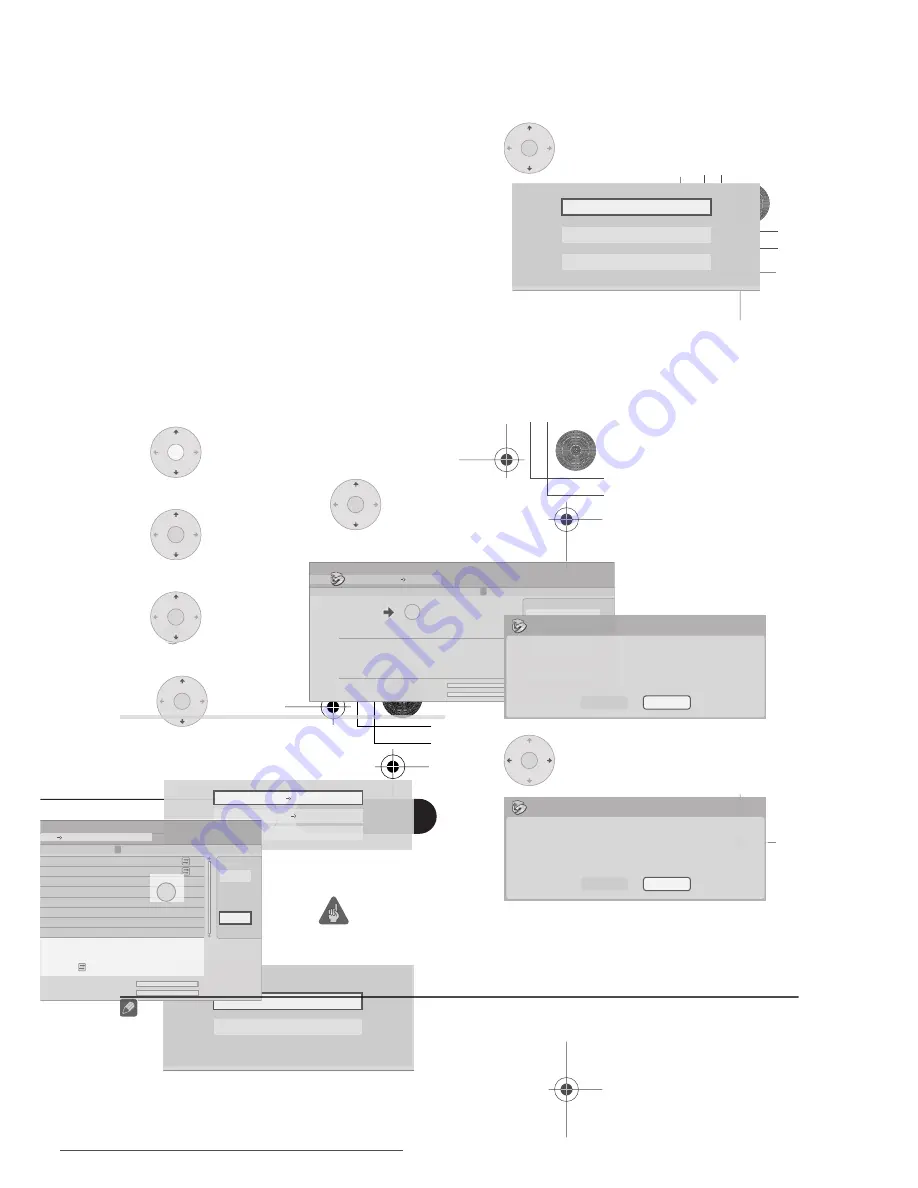
Copying and backup
89
En
10
Chapter 10
Copying and backup
Introduction
Use the copying features of this recorder to:
• Back up important recordings stored on
the HDD to a DVD.
• Make a DVD copy of a recording on the
HDD to play in another player.
• Transfer video from a DVD to the HDD
for editing.
• Transfer edited video from the HDD to
DVD.
The simplest way to copy a title is to use the
One Touch Copy feature. This copies the
currently playing HDD title to DVD, or DVD
title to the HDD. See
One Touch Copy
below
for detailed instructions.
For more sophisticated copying tasks you
can build a Copy List of titles to copy, and
edit titles so that you only copy the bits you
want. See
Using Copy Lists
on page 91 for
detailed instructions.
Where possible, the recorder will copy your
recordings at high-speed. Depending on the
recording mode, the kind of disc loaded and
various other factors, copying can be as fast
as one minute per hour of video. See
Minimum copying times
on page 126 for
more on copying times.
If you want to save disc space you can copy
video at a lower recording quality (for
example, an
XP
recording on the HDD
copied to
SP
on a DVD). Copying in this way
is always done in real-time.
When real-time copying from the HDD to a
DVD-R/-RW (Video mode) or DVD+R/+RW,
the chapter markers in the original material
are not copied. Chapter markers are put into
the copy at intervals, according to the Auto
Chapter settings (see also
Auto Chapter
(Video)
and
Auto Chapter (DVD+R/+RW)
on
page 120).
Restrictions on copying
Commercial DVD-Video discs are protected
using Copy Guard. These discs cannot be
copied to the HDD.
Some video material is copy-once protected.
This means that it can be recorded to HDD,
but it can’t then be freely copied again. If you
want to transfer copy-once protected
material from HDD to DVD, you’ll need to a
CPRM ver. 1.1 or higher VR mode DVD-RW,
ver. 2.0 or 2.1 VR mode DVD-R, or CPRM-
compatible DVD-RAM disc (see
CPRM
on
page 50 for more on this). Only one instance
of a copy-once protected title can be added
to the Copy List, and after it’s been copied,
the title is erased from the HDD (it is
therefore not possible to copy a locked title
that is copy-once protected).
You can identify copy-once protected
material during playback by displaying disc
information on-screen. If the current title is
copy-once protected, an exclamation mark
(
!
) is shown.
Copyright
Recording equipment should be used only
for lawful copying and you are advised to
check carefully what is lawful copying in the
country in which you are making a copy.
Copying of copyright material such as films
or music is unlawful unless permitted by a
legal exception or consented to by the
rightowners.
One Touch Copy
* See also
Copyright
above.
The One Touch Copy feature copies the
currently playing or selected (in the Disc
Navigator) HDD title to DVD, or DVD title to
HDD. The whole title is copied, regardless of
where in the title you start the copy.
DVR550H_WV_EN.book 89 ページ 2006年12月28日 木曜日 午後4時21分
Downloaded From Disc-Player.com Pioneer Manuals
91
En
10
• Thumbnail picture markers and chapter
markers for the Disc Navigator are
copied, but their position in the copy
may be slightly changed from the
original.
• If some part of the title being copied is
copy-protected, copying will start, but
the copy-protected portions will not be
copied.
Using Copy Lists
* See also
Copyright
on page 89.
At its simplest, a Copy List is just a list of
HDD or DVD titles that you want to copy.
When copying HDD titles to DVD, you can,
however, edit the titles in your copy list,
erasing chapters you don’t need, or re-
naming titles, for example. Edits you make to
titles in the Copy List do not affect the actual
video content; only the ‘virtual’ content of the
Copy List. So you can freely erase and modify
anything in your Copy List safe in the
knowledge that the actual content is not
being altered.
Copying from HDD to DVD
Important
• The recorder can only store one Copy List
at a time.
• The Copy List is erased if the Input Line
System setting is changed (see
Additional information about the TV
system settings
on page 124).
• Resetting the recorder to its factory
settings (see
Resetting the recorder
on
page 139) will erase the Copy List.
1
Load a recordable DVD.
• It is possible to complete the following
steps without having a recordable DVD
loaded (or having an uninitialized DVD
loaded); however, the steps are slightly
different.
• If you want to use a DVD-RW (VR mode)
disc for the copy, make sure it is
initialized before you start.
2
Select ‘Copy’ from the Home
Menu.
3
Select ‘HDD
DVD’.
If this is the first time to create a Copy List,
skip to step
5
below.
4
If there is already a Copy List stored
in the recorder, choose whether to
‘Create New Copy List’ or ‘Continue
Using Previous Copy List’.
• If you select
Continue Using Previous
Copy List
, skip to step 10 below.
• Selecting
Create New Copy List
will
erase any Copy List already stored in the
recorder.
5
Add titles to the Copy List
(highlight a title and press ENTER to add).
Titles you’ve added to the Copy List are
highlighted in pink.
There are some restrictions on titles that can
be added to the Copy List if you are copying
to a DVD-R/-RW (Video mode) or DVD+R/
+RW:
DVR550H_WV_EN.book 91 ページ 2006年12月28日 木曜日 午後4時21分
Downloaded From Disc-Player.com Pioneer Manuals
93
En
10
•
Set Thumbnail
– Set the thumbnail
frame for a title (see
Set Thumbnail
on
page 82).
•
Recording Mode
– Set the picture
quality of the copy (see
Recording Mode
on page 94).
•
Bilingual
– Set how bilingual audio
should be copied when copying from
HDD to DVD-R/-RW (Video mode) and
DVD+R/+RW (see
Bilingual
on
page 95).
•
Cancel
– Exit the menu.
Repeat this step for as many titles you have
that need editing.
9
Display the command menu
panel.
10
Select ‘Next’ to proceed.
There are several options available from the
next screen:
• Select
Recording Mode
if you want to
change the recording quality (see
Recording Mode
on page 94).
• Select
Input Disc Name
if you want to
change the disc name. Input a name of
up to 64 characters for a VR mode disc or
40 characters for a Video mode disc or
DVD+R/+RW. (The input method is
similar to that of naming titles; see
Title
Name
on page 81.)
• Select
Finalize
if you want to
automatically finalize a DVD-R/-RW
(Video mode) or DVD+R after copying.
1
Select a title menu style from the
following screen.
11
Select ‘Start Copy’ to start
copying.
• If you’re using a DVD-R DL or DVD+R DL
disc and the copy will span both layers,
the
Copy List Total
bar will be purple.
• The
Current DVD Remain
bar will be
half-length if the first layer of a DVD-R DL
or DVD+R DL disc is already full.
Copying from DVD to HDD
Important
• The DVD to HDD Copy screen isn’t
accessible when a finalized Video mode
DVD-R/-RW or a DVD-Video is loaded. As
long as the disc is not Copy Guard
protected, you can still use the One
Touch Copy function, however (See
One
Touch Copy
on page 89).
• The recorder can only store one Copy List
at a time.
• The Copy List will be erased if:
– any of the titles on the DVD disc are
erased or edited.
– the disc tray is opened.
– playback is switched between Play List
and Original.
– the DVD disc is re-initialized or
Note
1 If a timer recording is scheduled to start during copying, the disc will not be finalized.
DVR550H_WV_EN.book 93 ページ 2006年12月28日 木曜日 午後4時21分
Downloaded From Disc-Player.com Pioneer Manuals
95
En
10
•
Optimized
1,2
– The recording quality is
automatically adjusted so that the Copy
List fits on to the space available on the
disc. Copying is carried out in real-time.
When you change the recording mode
setting, you can see how much disc space it
will require. If this is more than is available,
it shows up in red and you won’t be able to
start copying. In this case, either change the
recording quality, or press
RETURN
to go
back to the Copy List screen and erase one
or more titles from the Copy List.
Bilingual
1
Select the title containing the
audio you want to change.
2
Select ‘Bilingual’ from the
command menu panel.
3
Select a bilingual audio
option.
Using disc backup
* See also
Copyright
on page 89.
This feature offers a simple way to make a
backup copy of a finalized DVD-R/-RW
(Video mode) or DVD+R/+RW. The data is
copied first to the hard disk drive
3
, then on to
another recordable DVD disc.
1
Select ‘Copy’, then ‘Disc backup’
from the Home Menu.
2
Select a backup option.
There are three backup options:
•
Start new disc back-up
– Start making
a backup of a disc.
•
Resume writing data
– Record the
backup data already on the HDD to a
recordable DVD.
•
Erase back-up data
– Erase the backup
data on the HDD.
3
Load the disc you want to make a
backup of.
You can only make backup copies of
finalized Video mode DVD-R/-RW discs,
finalized DVD+R or DVD+RW discs
(excluding DVD-R DL/DVD+R DL discs).
4
Select ‘Start’.
• To see the progress of the backup, press
DISPLAY
.
Note
1 When the copy mode is set to something other than High-Speed Copy for copying to a DVD-R/-RW (Video mode)
or DVD+R/+RW, the chapter markers of the original are not copied. Chapter markers are put into the copy at
regular intervals, according to the Auto Chapter setting (see also
Auto Chapter (Video)
and
Auto Chapter
(DVD+R/+RW)
on page 120).
2 Optimized mode only available when copying to DVD. Due to remaining space on the disc or the title that you
copy, this mode does not always exactly fill a disc.
3 It is not possible to play this material directly from the HDD.
DVR550H_WV_EN.book 95 ページ 2006年12月28日 木曜日 午後4時21分
Downloaded From Disc-Player.com Pioneer Manuals






























