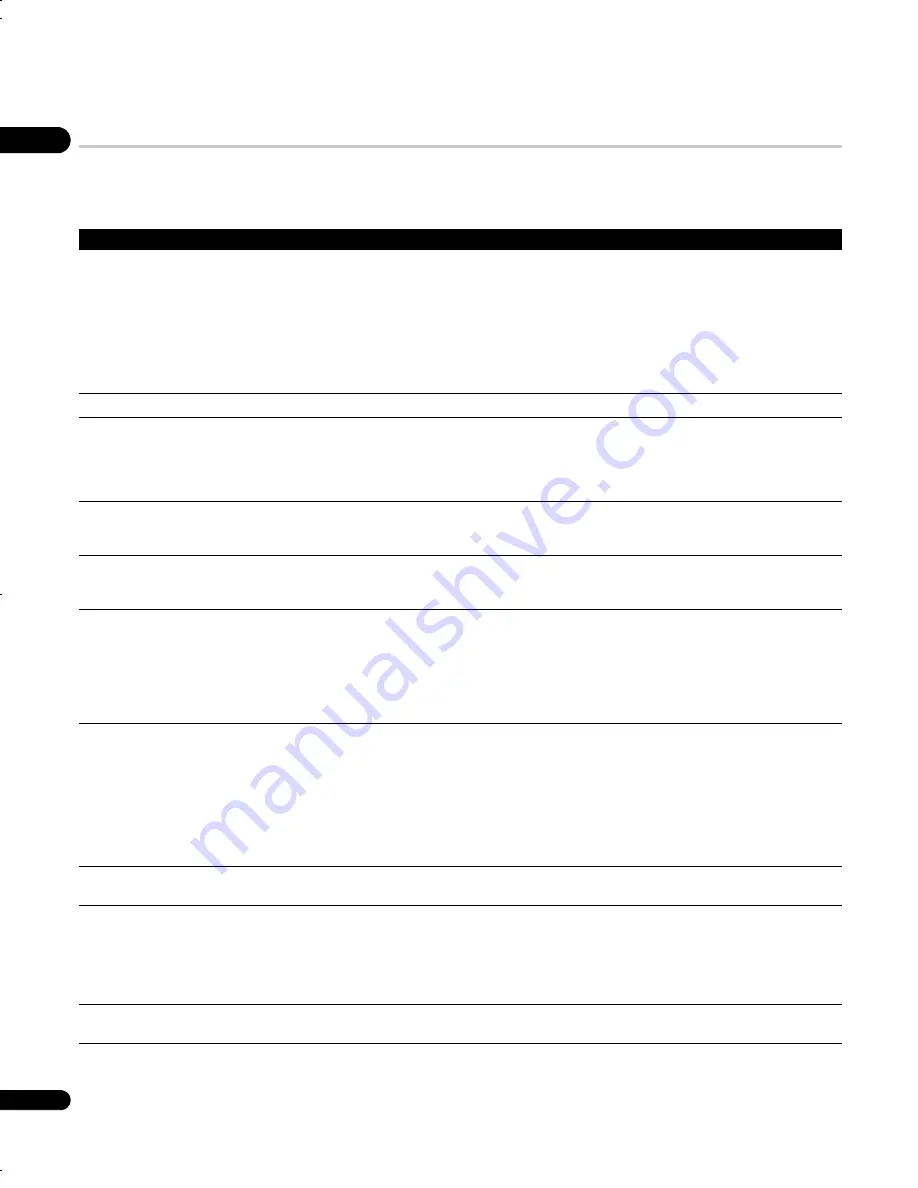
08
42
En
Troubleshooting
Incorrect operation is often mistaken for trouble or malfunction. If you think that there is something wrong with this component, check the
points below. Sometimes the trouble may lie in another component. Inspect the other components and electrical appliances being used. If
the trouble cannot be rectified after checking the items below, ask your nearest Pioneer authorized service center or your dealer to carry out
repair work.
Problem
Remedy
The disc won’t play or is
automatically ejected after loading.
• Make sure the disc is free from dirt and dust and is not damaged (page 40).
• Make sure the disc is loaded with the label side face-up and aligned properly in the disc tray guide.
• Incompatible region number: If the region number on a DVD-Video disc does not match the number on
the player, the disc cannot be used (page 41). In this case the attention sentence “Incompatible disc
region number Can’t play disc” is displayed on screen.
• Condensation inside the player: Allow time for condensation to evaporate. Avoid using the player near
an air-conditioning unit.
• Disc is loaded upside down: Reload the disc with the label side face up.
• A Super VCD that does not conform with the IEC standards might not play normally.
DVD-Audio playback stops.
• The disc may have been illegally copied.
Picture playback stops and the
operation buttons cannot be used.
• Press
STOP
, then start playback again (
PLAY
).
• Press and hold the front panel
STANDBY/ON
button for about 10 seconds to switch the unit off,
then press again to switch back on.
• Switch the power off once, unplug from the wall socket, then plug back in and switch on again using
the front panel
STANDBY/ON
button.
New settings made in the Setup
screen menus while a disc is playing
are ineffective.
• Some settings can be changed while a disc is playing, but are not effective until the disc is stopped
then restarted: Press
STOP
, then start playback again (
PLAY
).
Settings are canceled.
• When the power is cut due to power failure or by unplugging the power cord, settings will be canceled:
Press
STANDBY/ON
on the front panel to turn the player off. Wait for
“-OFF-”
to disappear from the
display, then unplug the power cord.
The remote control doesn’t seem to
work.
• The remote control is too far from the player, or the angle with the remote sensor is too wide: Use the
remote within its operating range (page 18).
• The batteries are exhausted: Put in new ones (page 6).
• The
CONTROL IN
jack on the rear panel is connected: Point the remote control at the connected
component to control this player (page 13).
• When the Startup Navigator is running, buttons other than
OPEN/CLOSE
,
///
,
ENTER
and
RETURN
will not function.
No picture/No color.
• Incorrect video connections: Check that connections are correct and that plugs are inserted fully. Also
check the video cable for damage.
• TV/monitor or AV amplifier settings are incorrect: Check the instruction manual of the connected
equipment.
• The output resolution is set to 1080p/1080i/720p/576p/480p but your TV/monitor is not compatible with
these formats: See
Switching the video output to 576i/480i using the front panel controls
on page 12 for
how to set to
576i/480i
.
• Check that the
PURE AUDIO
indicator is not lit. If it is, press the
PURE AUDIO
button (See also
Front
panel
on page 16).
Screen is stretched or aspect does
not change.
• The
TV Screen
setting in the
Initial Settings
menu is incorrect. See
Screen sizes and disc formats
on
page 40 for how to set it correctly for your TV/monitor.
Picture disturbance during playback
or the picture is dark.
• This player is compatible with Macro-Vision System copy guard. Some discs include a copy prevention
signal, and when this type of disc is played back, stripes etc., may appear on some sections of the
picture depending on the TV. This is not a malfunction.
• Due to the player’s copy protection circuits, connection of this device through a VCR or an AV selector
may prevent recording or cause picture problems. This is not a malfunction.
• Check whether the TV system is properly set (page 41).
The front panel display is dark or
nothing is displayed.
• Check the FL DIMMER setting. Switch the setting with the
FL DIMMER
button on the remote control
(page 18).
DVLX50_WY_EN.book 42 ページ 2007年8月30日 木曜日 午前11時19分
















































