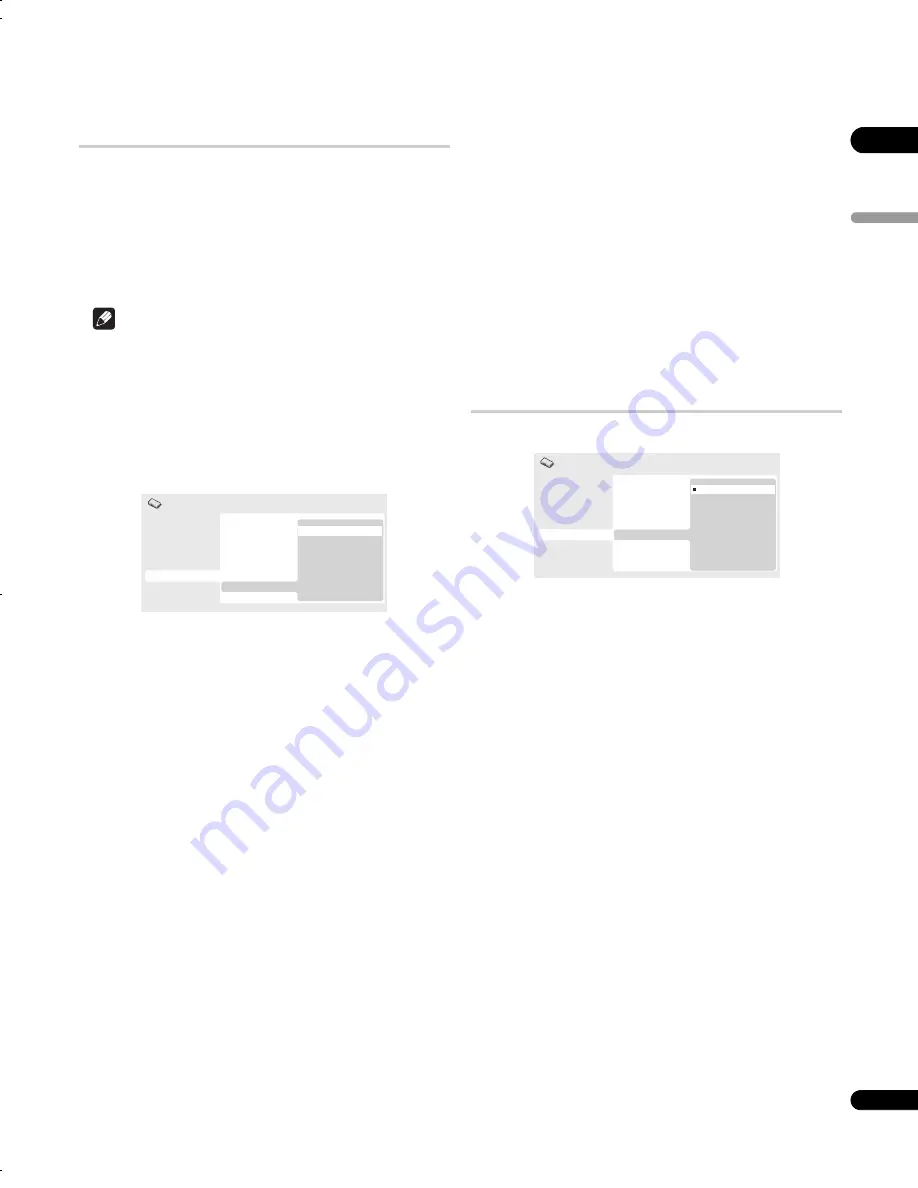
07
35
En
Englis
h
Parental Lock
• Default level:
Off
; Default password:
none
; Default Country/Area
code:
us (2119)
To give you some control over what your children watch on your DVD
player, some DVD-Video discs feature a Parental Lock level. If your
player is set to a lower level than the disc, the disc won’t play.
Some discs also support the Country/Area Code feature. The player
does not play certain scenes on these discs, depending on the
Country/Area Code you set.
Note
• Not all discs use Parental Lock, and will play without requiring
the password first.
• If you forget your password, you’ll need to reset the player to
register a new password (see
Resetting the player
on page 41).
Registering a new password
You must register a password before you can change the Parental
Lock level or enter a Country code.
1
Select ‘Options’, then ‘Password’.
2
Use the number buttons to enter a 4-digit password.
The numbers you enter show up as asterisks (*) on-screen.
3
Press ENTER to register the password.
You will return to the
Options
menu screen.
Changing your password
To change your password, confirm your existing password then
enter a new one.
1
Select ‘Password Change’.
2
Use the number buttons to enter your existing password,
then press ENTER.
3
Enter a new password and press ENTER.
This registers the new password and you will return to the Options
menu screen.
Setting/changing the Parental Lock
1
Select ‘Level Change’.
2
Use number buttons to enter your password, then press
ENTER.
3
Select a new level and press ENTER.
• Press
(cursor left) repeatedly to lock more levels (more discs
will require the password); press
(cursor right) to unlock
levels. You can’t lock level 1.
This sets the new level and you will return to the
Options
menu
screen.
Setting/changing the Country/Area code
You can find the
Country/Area code list
on page 46.
1
Select ‘Country Code’.
2
Use number buttons to enter your password, then press
ENTER.
3
Select a Country/Area code and press ENTER.
There are two ways you can do this:
• Select by code letter: Use
/
(cursor up/down) to change the
Country/Area code.
• Select by code number: Press
(cursor right) then use the
number buttons to enter the 4-digit Country/Area code.
The new Country/Area code is set and you will return to the
Options
menu screen. Note that the new Country/Area code doesn’t take
effect until the next disc is loaded (or the current disc is reloaded).
DTS Downmix
• Default setting:
STEREO
If you’ve selected
DTS > PCM
in
DTS Out
on page 32 or
2 Channel
in
Audio Output Mode
on page 34, you can choose the way the
signal is downmixed to PCM audio.
STEREO
will downmix the DTS
signal to 2-channel stereo, whereas
Lt/Rt
will downmix to a
2-channel signal compatible with Dolby surround matrix decoders.
(This allows you to hear surround sound if your AV receiver or
amplifier has Dolby Pro Logic capability.)
Digital Audio Out
Video Output
Language
Display
Options
Speakers
Parental Lock
DVD Playback Mode
SACD Playback
DTS Downmix
HDMI Control
Pure Audio Button
DivX VOD
Password
Level Change
Country Code
Initial Settings
Digital Audio Out
Video Output
Language
Display
Options
Speakers
STEREO
Lt/Rt
Initial Settings
Parental Lock
DVD Playback Mode
SACD Playback
DTS Downmix
DivX VOD
HDMI Control
Pure Audio Button
DVLX50_WY_EN.book 35 ページ 2007年8月30日 木曜日 午前11時19分
















































