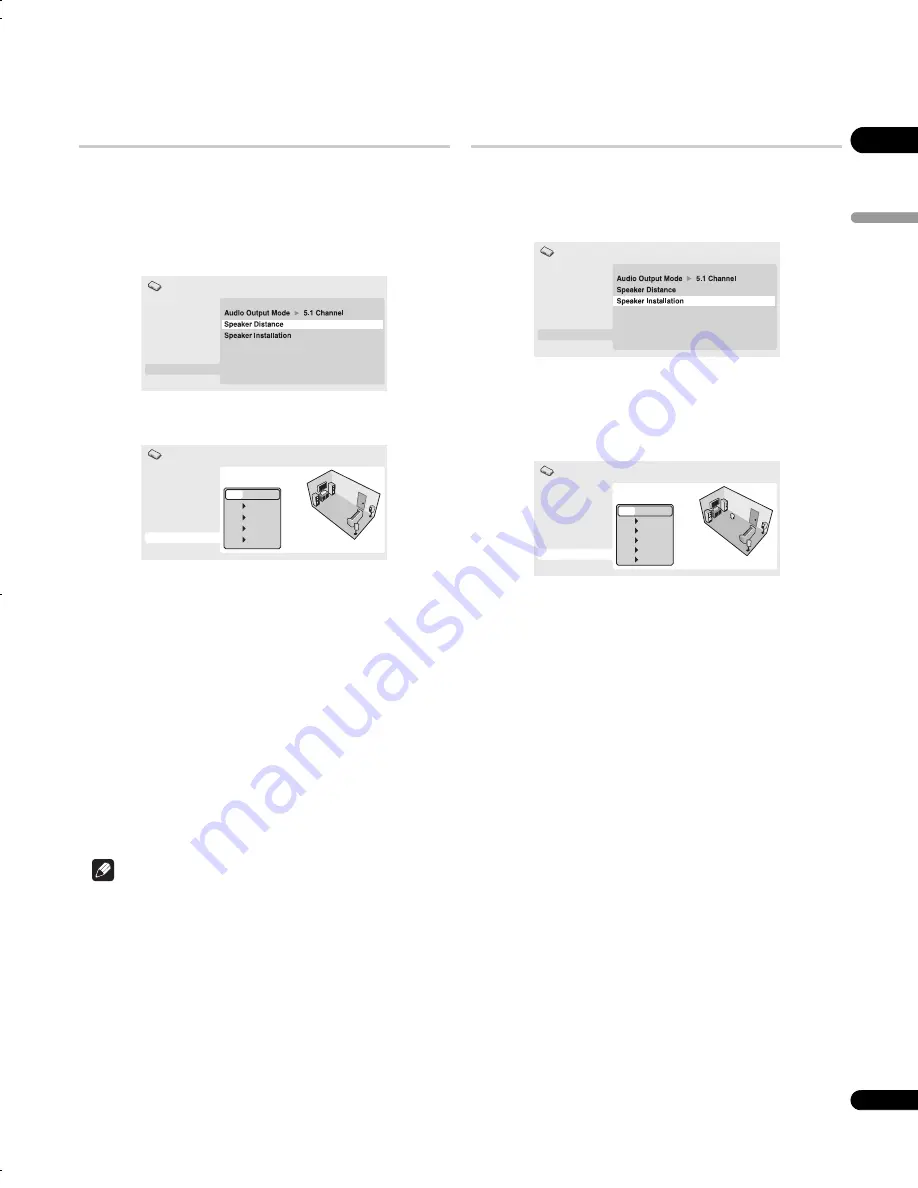
07
39
En
Englis
h
Speaker Distance
• Default settings: all speakers
3.0m
You only need to make this setting if you connected this player to your
amplifier using the 5.1 channel analog outputs.
These settings do not affect any digital audio output.
To get the best surround sound from your system, you should set up
the speaker distances from your listening position.
1
Use the
/
(cursor up/down) to select a speaker.
• The
L
and
R
speakers are paired; you can’t set them differently.
2
Press
(cursor right) to change the speaker distance for
the highlighted speaker.
3
Use the
/
(cursor up/down) to change the distance.
• When you change the distance settings of the front left (
L
) or
front right (
R
) speakers, all the other speaker distances change
relative to it.
• Front left/right (
L
/
R
) speaker distances can be set from 30 cm to
9 m in 30 cm increments.
• The center speaker (
C
) can be set from –2.1 m to 0.0 m relative
to the front left/right speakers.
• Surround left/right (
SL
/
SR
) speakers can be set from –6.0 m to
0.0 m relative to the front left/right speakers.
• You can’t set the subwoofer (
SW
) distance.
4
Press
(cursor left) to go back to the speaker list if you
want to modify another speaker, or press ENTER to exit the
Speaker Distance screen.
Note
• During playback of MPEG-audio and DVD-Video discs, the
effective
C
,
SL
and
SR
speaker distance settings are –0.9 m to
0.0 m
relative to the front left/right speakers.
•
Speaker Distance
settings do not affect SACD playback.
Speaker Installation
• Default settings:
L/R
:
Large
|
C
:
Large
|
SL/SR
:
Large
|
SW
:
On
You only need to make this setting if you connected this player to your
amplifier using the 5.1 channel analog outputs.
This setting does not affect digital audio output.
Use the
Speaker Installation
screen to tell the player what kinds of
speakers you have connected.
1
Use the
/
(cursor up/down) buttons to select a speaker.
• The
L
and
R
, and
SL
and
SR
speakers are paired; you can’t set
them differently.
2
Press
(cursor right) to modify the selected speaker.
3
Use the
/
(cursor up/down) buttons to change the
current setting.
• You can see the effect of your changes in the room graphic on
the right of the screen.
• Except for the subwoofer, you can set speaker size to
Large
or
Small
. If the main speaker cone in the speaker is 12 cm or more,
set to
Large
, otherwise set to
Small
(or
Off
if you don’t have that
speaker).
• If you set the front
L
and
R
speakers to
Small
, the center and
surround speakers are automatically set to
Small
and the
subwoofer to
On
.
• The subwoofer can only be set to
On
or
Off
.
4
Press
(cursor left) to go back to the speaker list if you
want to modify another speaker, or press ENTER to exit the
Speaker Installation screen.
Digital Audio Out
Video Output
Language
Display
Options
Speakers
Initial Settings
Digital Audio Out
Video Output
Language
Display
Options
Speakers
L
C
R
SR
SL
3.0m
3.0m
3.0m
3.0m
3.0m
Initial Settings
Digital Audio Out
Video Output
Language
Display
Options
Speakers
Initial Settings
Digital Audio Out
Video Output
Language
Display
Options
Speakers
L
C
R
SR
SL
SW
Large
Large
Large
Large
Large
On
Initial Settings
DVLX50_WY_EN.book 39 ページ 2007年8月30日 木曜日 午前11時19分






























