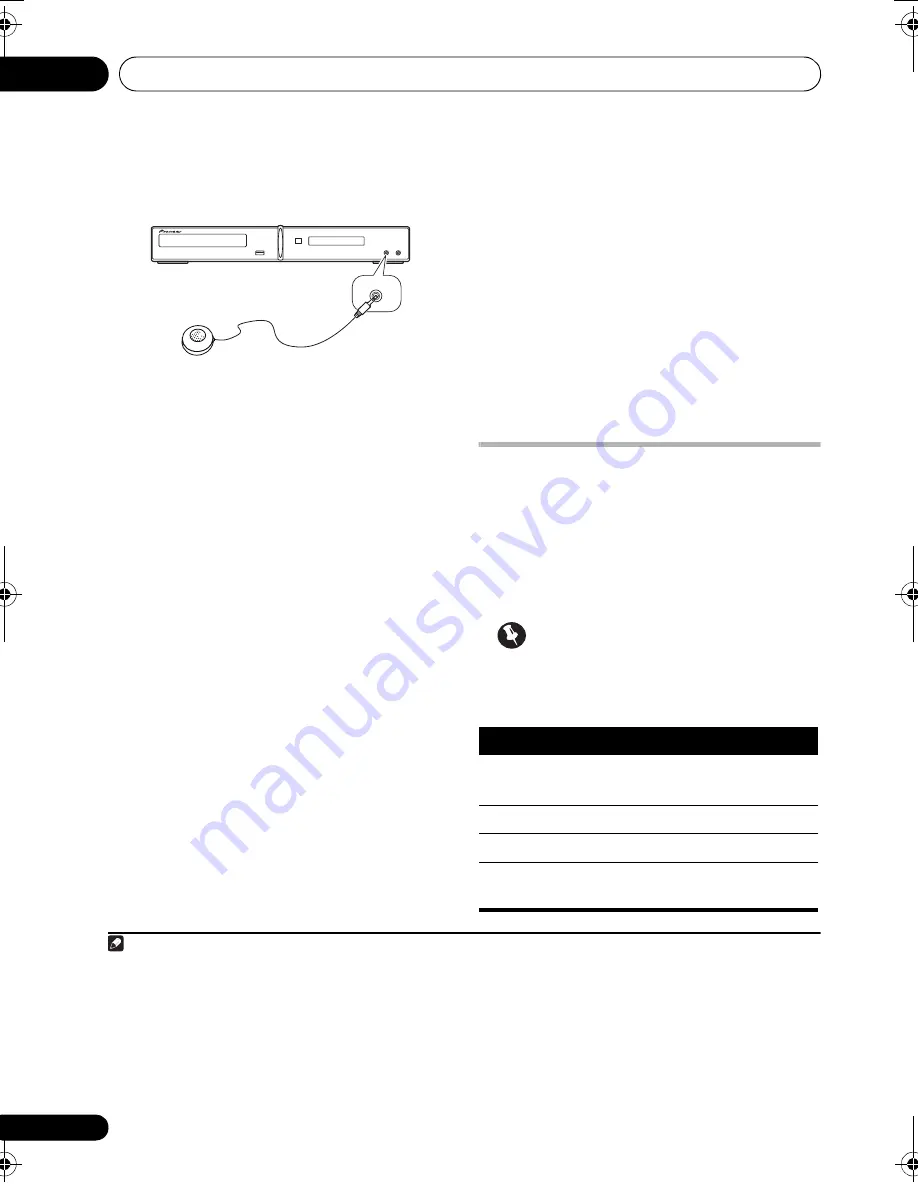
Getting started
04
18
En
1 Connect the microphone to the MCACC
MIC jack on the front panel.
2 Place the microphone at your normal
listening position.
Place it about ear height, and make sure it is
level by using a table or chair.
Make sure there are no obstacles between the
speakers and the microphone.
3 If the system is off, press
STANDBY/ON to turn the power on.
When the speaker layout menu appears, see
Setting Speaker Layout
on page 17 and select a
proper setting.
4 Press SHIFT+MCACC.
Try to be as quiet as possible after pressing
SHIFT+MCACC
. The volume increases
automatically and the system outputs a series
of test tones.
• Press
SHIFT+MCACC
to cancel and revert
to the previous Auto MCACC settings.
• If the noise level is too high,
NOISY
blinks
in the display for five seconds. To exit and
check the noise levels
1
, press
SHIFT+MCACC
, or to try again, press
ENTER
when
RETRY
shows in the display.
• If you see an
ERR MIC
or
ERR SP
message
in the display, there may be a problem with
your mic or the speaker connections. To try
again, press
ENTER
when you see
RETRY
.
2
When MCACC setup is complete, the volume
level returns to normal and
COMPLETE
3
shows
in the display, indicating that the MCACC
setup is complete and Acoustic Calibration EQ
has been activated.
4
• Be sure to disconnect the microphone
from this unit upon completion of the Auto
MCACC setup.
Using the on-screen displays
For ease of use, this system makes extensive
use of graphical on-screen displays (OSDs).
All the screens are navigated in basically the
same way, using
,
,
,
to change the
highlighted item and pressing
ENTER
to select
it.
5
Important
• Throughout this manual, ‘Select’ means
use the cursor buttons to highlight an item
on-screen, then press
ENTER
.
Note
1 • If the room environment is not optimal for the Auto MCACC setup (too much ambient noise, echo off the walls, obstacles
blocking the speakers from the microphone) the final settings may be incorrect. Check for household appliances (air conditioner,
fridge, fan, etc.), that may be affecting the environment and switch them off if necessary.
• Some older TVs may interfere with the operation of the mic. If this seems to be happening, switch off the TV during the Auto
MCACC setup.
USB
MCACC SET UP
PHONES
MCACC SET UP
2 If this doesn’t work, press
SHIFT+MCACC
, turn off the power, and check the problem indicated by the error message, then try
the Auto MCACC setup again.
3 If
COMPLETE
doesn’t appear, it is likely an error occurred during the setup. Please check all connections and try again.
4 See
Listening with Acoustic Calibration EQ
on page 24 to switch on/off Acoustic Calibration EQ.
5 The screen saver will appear after five minutes of inactivity.
Button
What it does
HOME
MENU
Displays/exits the on-screen display
Changes the highlighted menu item
ENTER
Selects the highlighted menu item
RETURN
Returns to the main menu without
saving changes
DCS-585-590DVD_EN.book 18 ページ 2009年3月12日 木曜日 午前11時21分






























