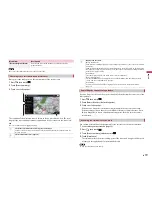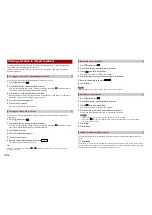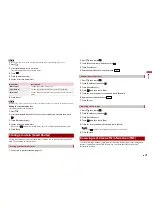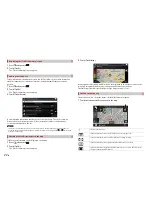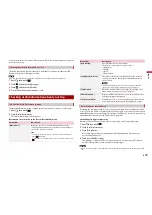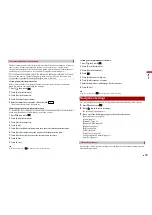30
En
Sets separate themes for daytime and nighttime use, adjusts the display backlight, and
enables or disables menu animations.
Menu Item
Description
[Language]
Displays the current language of the user interface. By
touching the key, you can select a new language from the
list of available languages. This system will restart if you
change this setting.
[Voice Language]
Displays the current voice guidance profile. By touching
the key, you can select a new voice guidance language
from the list of available languages and speakers. Touch
any of these keys to hear a sample voice prompt.
[Units and Formats]
Set the various units to be used by this system.
NOTE
This system may not support all the listed units in some voice
guidance languages.
[Time Zone]
By default, the time zone is taken from the map
information and adjusted according to your current
location.
NOTE
If a setting other than [Automatic Time Zone] is selected, [Time
Zone] (the option to set the time difference manually) and
[Daylight Saving Time] (the option to turn on or off daylight saving
time) can also be set.
[Automatic Time Zone] The time zone setting changes automatically.
[Manual Time Zone]
The present setting value for the time difference and
daylight saving time that you set are used.
[Manual Time Zone if
Auto Unavailable]
The time zone setting changes automatically if automatic
change is available. Otherwise, the present setting value
that you set is used.
[Manual Time Zone in
Current Zone]
The present setting value that you set is used in the current
time zone. If your vehicle moves to another time zone, the
time zone setting changes automatically.
[Daylight Saving Time]
Set daylight saving time as applying or not unless
[Automatic Time Zone] is set.
[Display]
Enables or disables the traffic information feature.
Turns automatic trip log saving on or off and checks the current size of the trip database.
Menu Item
Description
[Menu Animations]
When animation is turned on, the keys on the menus and
keyboard screens are animated. Screen transitions are also
animated.
[Day Skin Theme]
Select the style and colours of the navigation menu used in
the daytime.
[Night Skin Theme]
Select the style and colours of the navigation menu used in
the nighttime.
[Traffic]
Menu Item
Description
[Traffic]
Enable or disable the TMC receiver that can receive real-
time traffic information.
[Data Source]
[Radio] [Online]
Select which data source to receive real-time traffic
information from. [Online] is available only if the device is
enabled.
[Use Traffic Info]
Select whether to have traffic incidents be taken into
consideration when the route is calculated.
[Show Traffic Info]
Select whether to show icons relevant to traffic incidents
and lines indicating the traffic flow on the map.
[Off]
No traffic icons or lines indicating the traffic flow are
shown.
[Colour]
Only the lines indicating traffic flow are shown on the map.
[Colour And Icon]
Icons for the relevant traffic incidents and lines indicating
the traffic flow are shown on the map.
[Show Free Traffic Flow As
Well]
Select whether to receive information on smooth traffic
flow.
[Offer Detour if it Saves at
Least:]
Set the minimum time to be saved when having the system
suggest a detour route. If the estimated time saved by the
planned detour avoiding the traffic incidents is more than
the set time, the system suggests the new detour route.
Otherwise, the new route is not suggested.
[Confirm Detours
Manually]
Enable or disable the manual confirmation of every
recalculation.
[Trip Monitor]