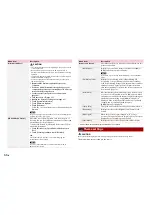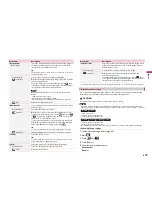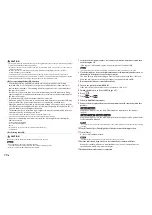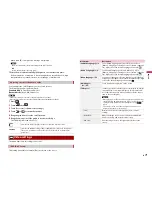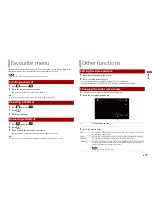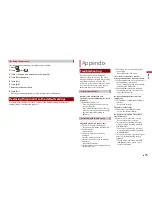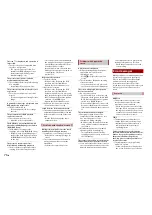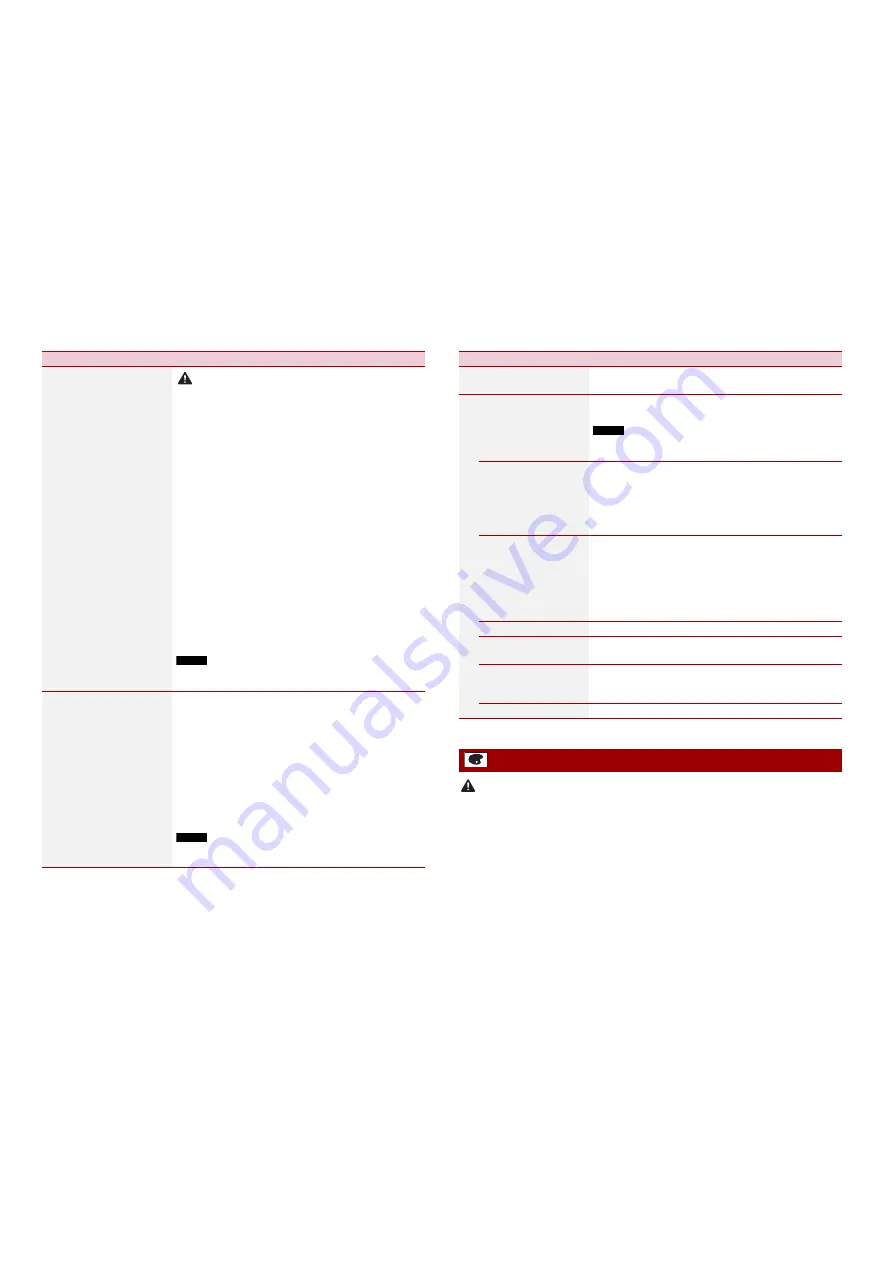
66
En
[Firmware Update]
CAUTION
•
The external storage device for updating must contain only the
correct update file.
•
Never turn this product off, eject the SD memory card or
disconnect the USB storage device while the firmware is being
updated.
•
You can only update the firmware when the vehicle is stopped
and the handbrake is engaged.
•
You cannot update the old firmware version once the latest
firmware is updated.
1
Download the firmware update files into your
computer.
2
Connect a blank (formatted) storage device to your
computer then locate the correct update file and copy
it onto the USB storage device.
3
Set the external storage device to this product
(page 46).
4
Turn the source off (page 37).
5
Display the [System] setting screen (page 61).
6
Touch [System Information].
7
Touch [Firmware Update].
8
Touch [Continue].
Follow the on-screen instructions to finish updating the
firmware.
NOTE
If an error message appears on the screen, touch the display and
perform the above steps again.
[3D Calibration Status]
Check the sensor learning status, such as the degree of
learning. You can also check the current sensor values and
the total number of speed pulses.
To delete the learned results stored in the sensor, follow
the below instructions.
1
Touch [Distance] or [Speed Pulse], and then touch
[Yes].
2
Touch [Learning] and then touch [Reset All].
TIP
Touch [Reset All] to reset the sensor after changing the
installation position or angle.
NOTE
If you touch [Reset Distance], all learned results stored in
[Distance] are cleared.
Menu Item
Description
* AVIC-Z910DAB/AVIC-Z810DAB/AVIC-Z710DAB/AVIC-Z7110DAB
CAUTION
Do not turn off the engine while importing an image from the external storage device.
The menu items vary according to the source.
[Connection Status]
Check that the leads are properly connected between this
product and vehicle.
[GPS Antenna]
Displays the connection status of the GPS aerial ([OK] or
[NOK]) and the reception sensitivity.
NOTE
If reception is poor, change the installation position of the GPS
aerial.
[Positioning Status]
Displays the positioning status (3D positioning, 2D
positioning, or no positioning), the number of satellites
used for positioning (orange), and the number of satellites
that have received signals (yellow). If signals from more
than three satellites are received, the current location can
be measured (page 78).
[Installation]
Indicates whether the installation position of this product
is correct or not. If installed correctly, [OK] appears. When
this product is installed at an extreme angle exceeding the
limitation of the installing angle, [NOK(Inst. Angle)] is
displayed. If the installation of this product is continually
changed and it is not firmly fixed into place,
[NOK(Vibration)] is displayed.
[Speed Pulse]
The speed pulse value detected by this product is shown.
[Illumination]
Displays the status of headlights or small lamps of the
vehicle.
[Back Signal]
When the gearstick is gearchanged to “R” (reverse
position), the signal switches to [High] or [Low]. The signal
displayed varies depending on the vehicle.
[Vehicle Bus]*
Displays the status of the optional Vehicle Bus adapter.
Theme settings
Menu Item
Description