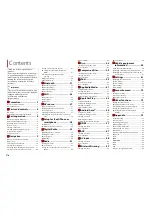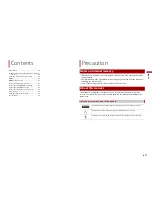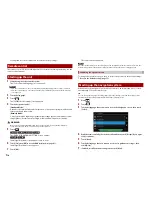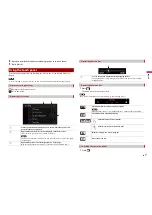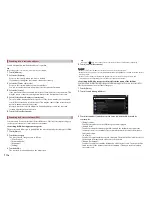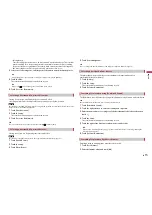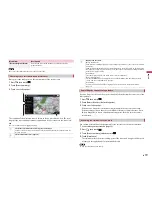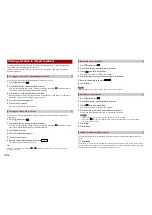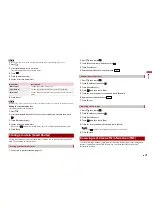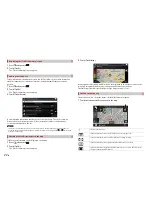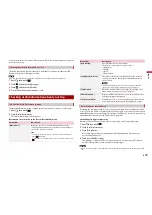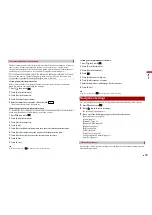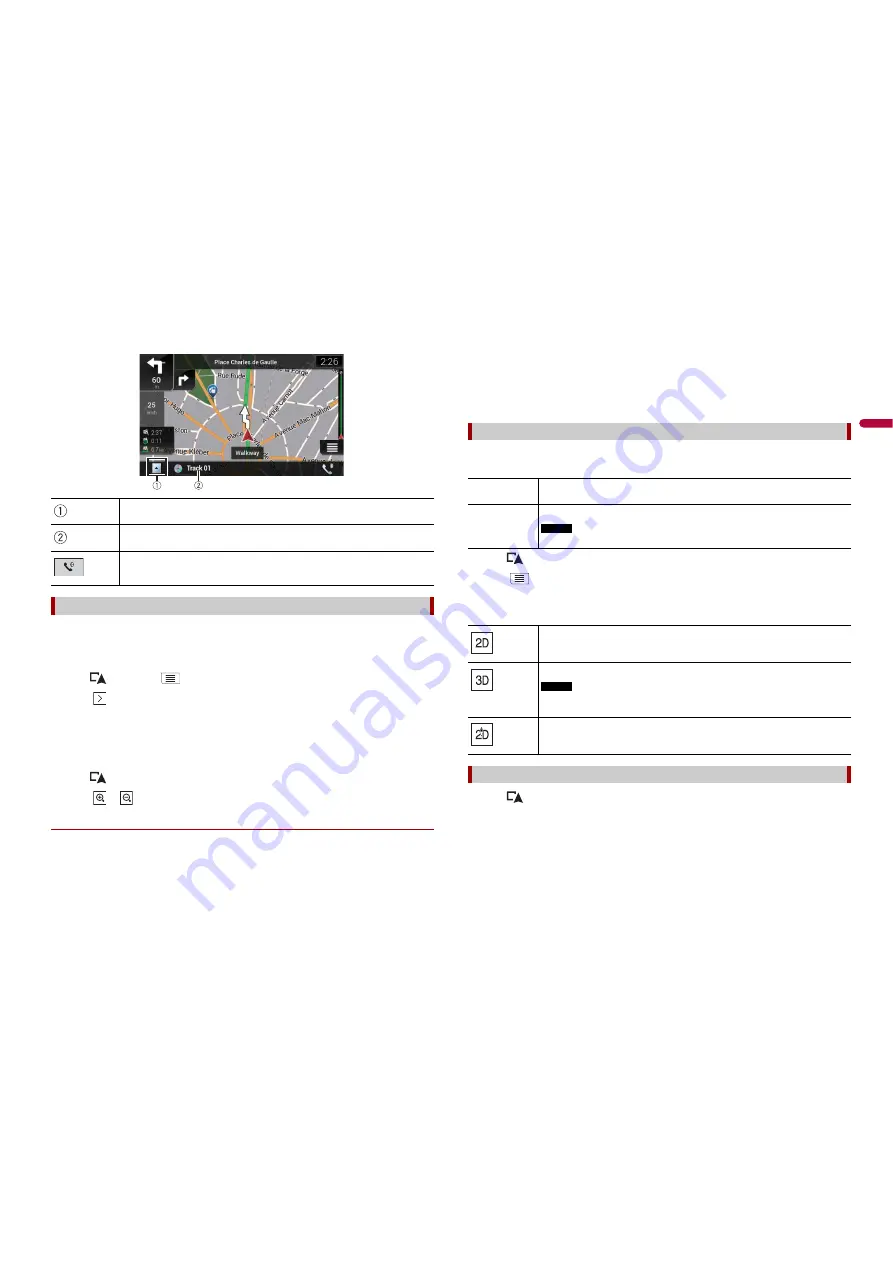
11
En
En
glis
h
By default, even if the map scale is changed on the scrolled map, it will return to the
preset scale (according to the setting in [Viewpoint] of the [Navigation Map] settings)
when the current position map is displayed. To change the scale of the current position
map, perform the following procedure.
1
Press
then touch
.
2
Touch then [Settings].
3
Touch [Navigation Map] then [Map Display].
4
Touch [Viewpoint].
5
Drag the pop-up window and touch [Manual].
6
Press
.
7
Touch or .
▶
Smart Zoom
Your navigation system features "Smart Zoom" that works in two ways.
•
When the route is set:
When approaching a turn, "Smart Zoom" will zoom in and raise the view angle to
enable you to easily recognise your manoeuvre at the next junction. If the next turn is
Touch to display the AV source list.
Shows the current status of AV source briefly.
Touch to display the phone menu screen (page 32).
Changing the scale or the map manually
at a distance, it will zoom out and lower the view angle to be flat so you can see the
road in front of you.
•
When the route is not set:
"Smart Zoom" will zoom in if you drive slowly and zoom out when you drive at high
speed.
You can switch how the map is displayed. For 2D map view mode, you can select
between “Heading up” and “North up”.
1
Press
.
2
Touch
.
3
Touch the following key.
Each time you touch the key, the setting changes.
1
Press
.
2
Touch anywhere on the map or touch and drag the map in the desired direction to
scroll.
If you place the cursor on the desired location, a brief overview about the location will
appear at the top of the screen, showing the street name and other information for
the location.
Switching between 2D, 3D, and 2D North up views
Heading up
The map display always shows the vehicle’s direction as proceeding towards
the top of the screen.
North up
The map display always has north at the top of the screen.
NOTE
The map orientation is fixed at “Heading up” when the 3D map screen is displayed.
Indicates 2D Heading up view mode is currently selected.
Indicates 3D Heading up view mode is currently selected.
NOTE
There is a limit to map scaling in 3D map view mode. If the map scale is zoomed
out further, the map is zoomed out in 2D map.
Indicates 2D North up view mode is currently selected.
Scrolling the map to the position you want to see