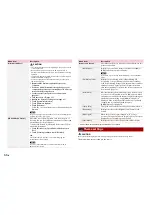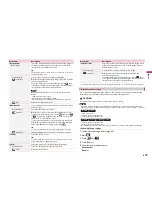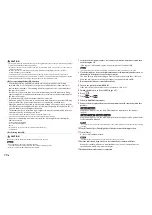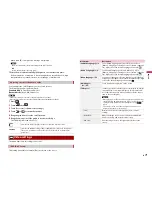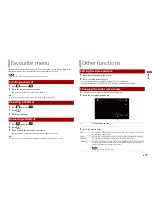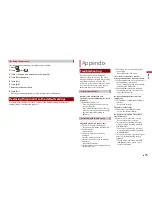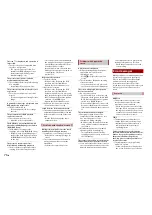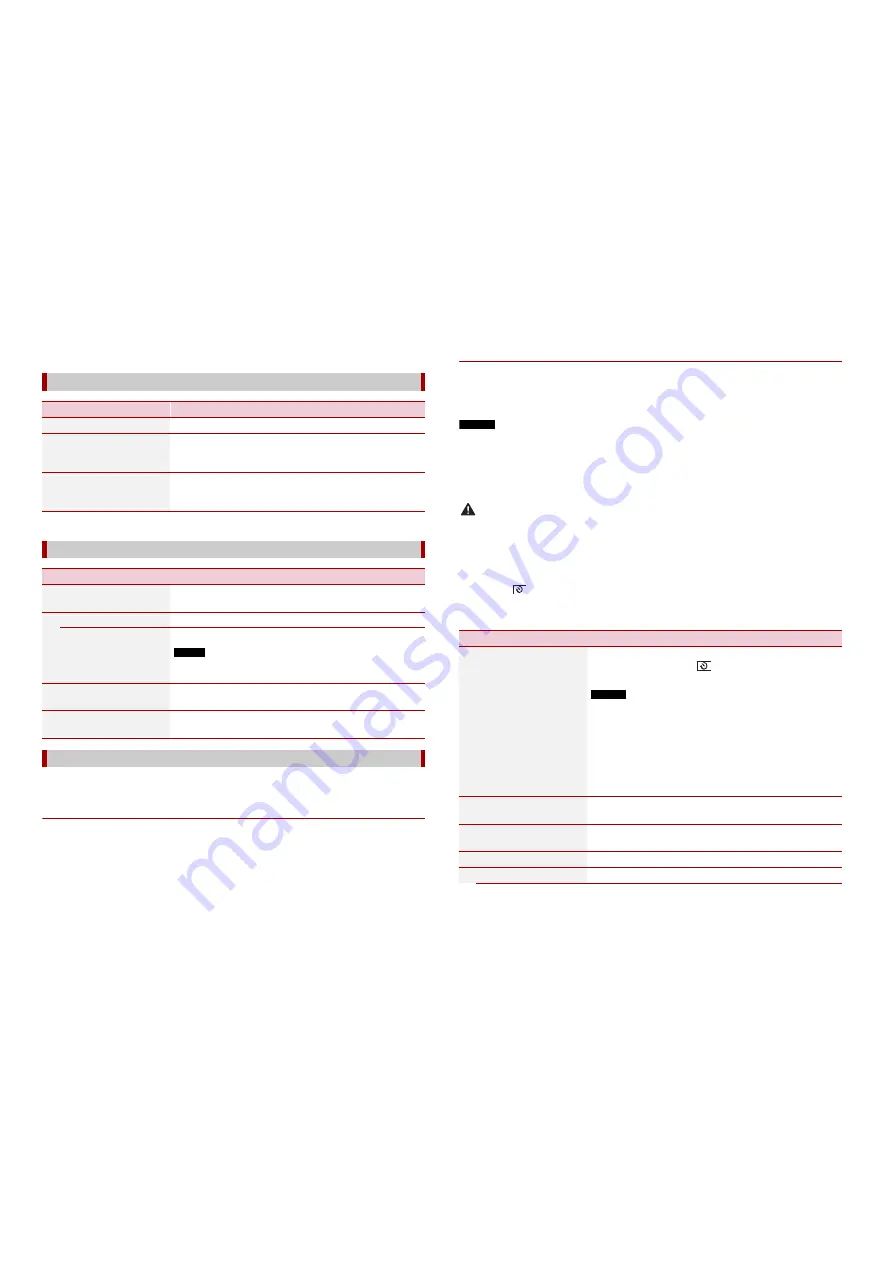
62
En
* AVIC-Z910DAB/AVIC-Z810DAB/AVIC-Z710DAB/AVIC-Z7110DAB
* AVIC-Z910DAB/AVIC-Z810DAB
A separately sold rear view camera (e.g. ND-BC8) is required for utilising the rear view
camera function. (For details, consult your dealer.)
▶
Rear view camera
This product features a function that automatically switches to the full-screen image of
the rear view camera installed on your vehicle when the gearstick is in the REVERSE (R)
position.
Camera View mode also allows you to check what is behind you while driving.
[Smartphone-related Settings]
Menu Item
Description
[Smartphone Setup]
Setting the connected mobile device (page 38).
[Driving Position]
[Right] [Left]
Setting the driving position.
•
Apple CarPlay (page 53)
•
Android Auto™ (page 55)
[Android Auto Auto-
launch]*
[On] [Off]
Select [On] to automatically launch Android Auto when an
Android device is connected to the unit.
[Input/Output Settings]
Menu Item
Description
[AppRadio Mode Sound]
Set where the sound for AppRadio Mode + is output when
it is used with a smartphone.
[AVN]
The sound is output from the speakers of this unit.
[Smartphone]
The sound is output from the speakers of the smartphone.
NOTE
With an iPhone, the sound is always output from the speakers of
this unit.
[AV Input]
[Source] [Camera] [Off]
Select AV input source (page 58).
[AUX Input]
[On] [Off]
Set to [On] for AUX source (page 57).
[Camera settings]
▶
Camera for Camera View mode
Camera View can be displayed at all times. Note that with this setting, the camera image
is not resized to fit, and that a portion of what is seen by the camera is not viewable.
To display the camera image, touch [Camera View] on the AV source selection screen
(page 37).
NOTES
•
To set the rear view camera as the camera for Camera View mode, set [Back Camera Input] to [On]
(page 62).
•
When using the 2nd camera, set [AV Input] to [Camera] (page 58).
•
When the camera view of both the rear view camera and 2nd camera are available, the key to switch
the display appears. Touch this key to switch the display between the rear view image and 2nd
camera image.
CAUTION
Pioneer recommends the use of a camera which outputs mirror reversed images, otherwise the screen
image may appear reversed.
•
Immediately verify whether the display changes to the rear view camera image when the gearstick is
moved to REVERSE (R) from another position.
•
When the screen changes to full-screen rear view camera image during normal driving, switch to the
opposite setting in [Reverse Gear Setting.].
•
If you touch
while the camera image is displayed, the displayed image turns off temporarily.
•
When the camera view of both the rear view camera and 2nd camera are available, the key to switch
the display appears. Touch this key to switch the display between the rear view image and 2nd
camera image.
Menu Item
Description
[Camera View]
[On] [Off]
Set to [On] to display camera view at all times. (The same
mode is turned on when
is touched on the camera
view screen. The setting value is synchronised.)
NOTES
•
To set the rear view camera as the camera for Camera View
mode, set [Back Camera Input] to [On] (page 62).
•
When using the second camera, set [AV Input] to [Camera] or
[2nd Camera Input] to [On] (both settings are synchronised)
(page 62).
TIP
You can also turn this function on by touching [Camera View] on
the AV source selection screen or in the source list.
[Back Camera Input]
[Off] [On]
Setting the second camera activation (front camera, etc.).
Setting rear view camera activation.
[2nd Camera Input]
[Off] [On]
Setting the second camera activation (front camera, etc.).
This function is synchronised with [AV Input] setting.
[Reverse Gear Setting.]
Setting the polarity of the rear view camera.
[Battery]
The polarity of the connected lead is positive.