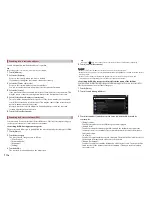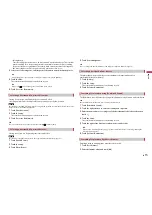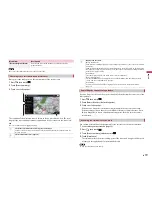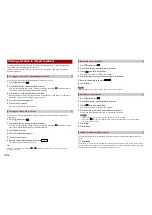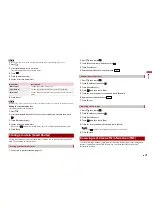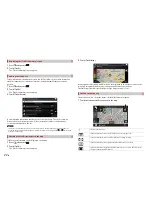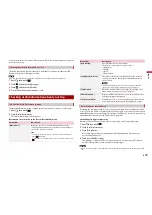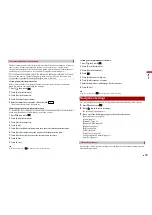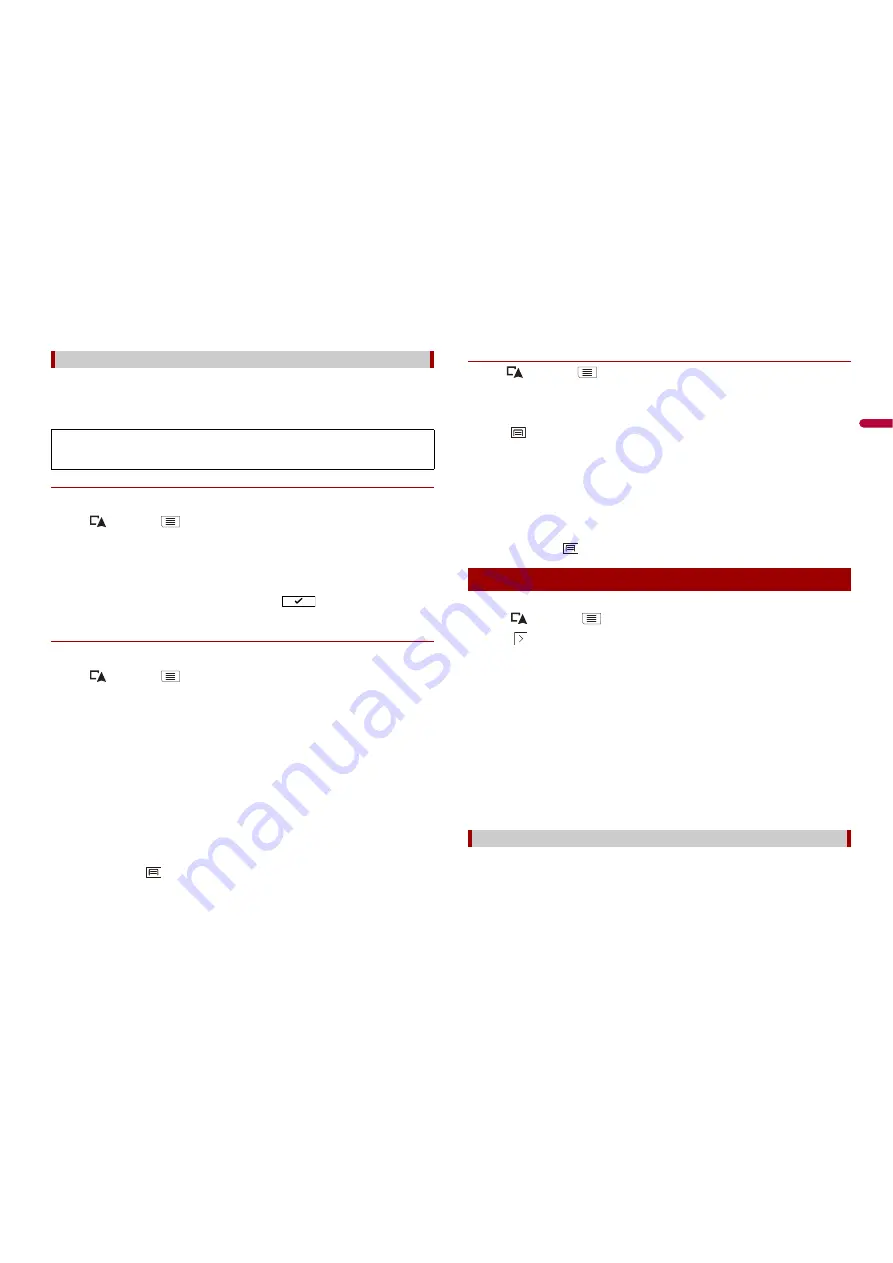
25
En
En
glis
h
The fuel consumption monitor helps you keep track of the fuel consumption of your car
even if you do not use the navigation system for all your journeys. Set the initial
odometer value and then record the distance driven and the amount of fuel whenever
you fill up your car. You can also set reminders for regular car maintenance.
▶
Setting the initial odometer value
Before you use the fuel consumption feature, enter the initial odometer value from
which you want to start measuring the mileage.
1
Press
then touch
.
2
Touch [Useful Information].
3
Touch [Fuel Consumption].
4
Touch [Initial Milometer Value].
5
Enter the initial odometer value and then touch
.
The initial odometer value has been set.
▶
Entering the fuel consumption information
To calculate the fuel consumption for the distance you have travelled, enter the distance
driven and the amount of fuel whenever you fill up your car.
1
Press
then touch
.
2
Touch [Useful Information].
3
Touch [Fuel Consumption].
4
Touch [Add].
5
Touch [Current Milometer Value] and then enter the current odometer value.
6
Touch [Fuel Amount] to enter the amount of fuel pumped this time.
7
Touch [Fuel Price / Unit] to enter the fuel unit price this time.
8
Touch [Add].
9
Touch [Done].
TIP
To delete an entry, touch
to display the shortcut for deletion.
Calculating the fuel consumption
These calculations are based only on the information that you provide and not on any
data from the vehicle. The fuel mileage displayed is only a reference value, and does
not guarantee that the fuel mileage displayed can be obtained.
▶
Setting the car maintenance schedule
1
Press
then touch
.
2
Touch [Useful Information].
3
Touch [Fuel Consumption].
4
Touch
.
5
Touch [Maintenance Schedule].
6
Touch [Add] or the one of entries.
7
Enter the name, date, and mileage for the reminder.
8
Touch [Done].
TIP
To delete an entry, touch
to display the shortcut for deletion.
You can configure the navigation settings, and modify the behaviour of this system.
1
Press
then touch
.
2
Touch
, and then touch [Settings].
The [Settings] screen appears.
3
Touch one of the following categories, then select the options.
[Route Preferences] (page 25)
[Sound] (page 27)
[Warnings] (page 27)
[Navigation Map] (page 28)
[Regional] (page 29)
[Display] (page 30)
[Traffic] (page 30)
[Trip Monitor] (page 30)
[Start Configuration Wizard] (page 31)
[SyncTool] (page 31)
Sets the type of vehicle you are driving, the road types used in route planning, and the
route planning method.
Navigation Settings
[Route Preferences]