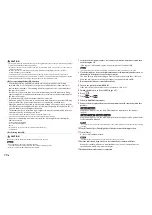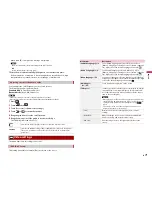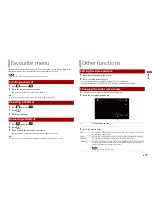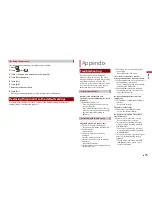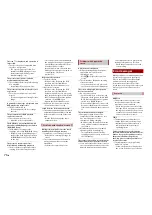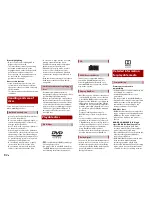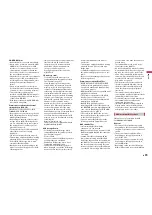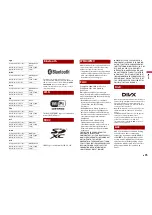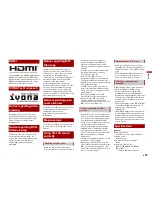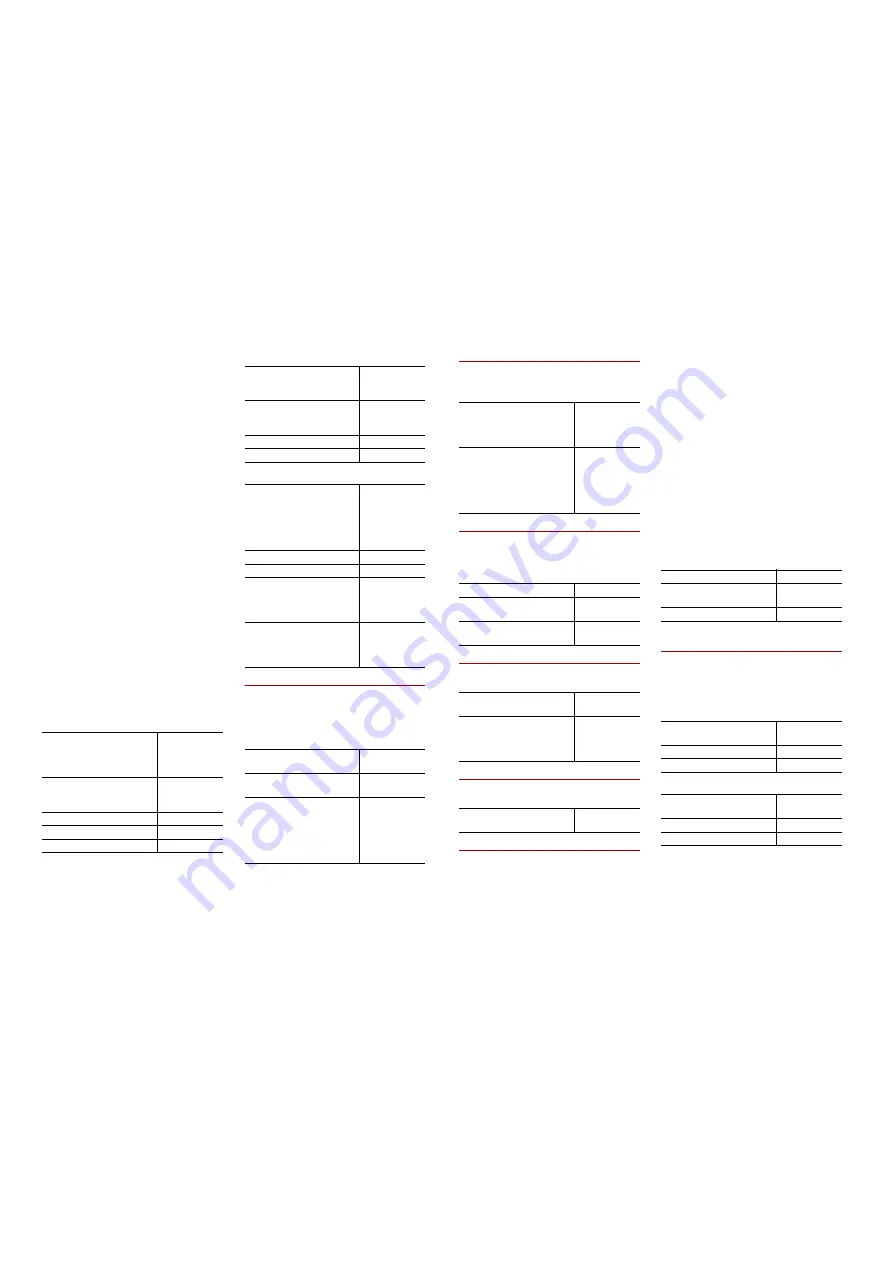
84
En
album names and other text information
may not be correctly displayed.
•
There may be a slight delay when starting
playback of audio files encoded with
image data.
•
This product is not compatible with
packet write data transfer.
•
This product can recognise up to 32
characters, beginning with the first
character, including extension for the file
and folder name. Depending on the
display area, this product may try to
display them with a reduced font size.
However, the maximum number of the
characters that you can display varies
according to the width of each character,
and of the display area.
•
Folder selection sequence or other
operations may be altered, depending on
the encoding or writing software.
•
Regardless of the length of blank section
between the songs of original recording,
compressed audio discs play with a short
pause between songs.
•
Maximum playback time of audio file
stored in the disc: 60 h
•
Maximum playback time of audio file
stored on an external storage device
(USB, SD): 7.5 h (450 minutes)
•
This product assigns folder numbers. The
user cannot assign folder numbers.
CD-R/-RW
DVD-R/-R SL/-R DL/DVD-RW
USB storage device/SD memory card
MP3 compatibility
•
Ver. 2.x of ID3 tag is prioritised when both
Ver. 1.x and Ver. 2.x exist.
•
This product is not compatible with the
following: MP3i (MP3 interactive), mp3
PRO, m3u playlist
CODEC FORMAT
MP3, WMA,
AAC, DivX,
MPEG1, MPEG2,
MPEG4
FILE SYSTEM
ISO 9660 level
1, level 2,
Romeo Joliet
MAX. DIRECTORY
No limit
MAX. FOLDER No.
700
MAX. FILE No.
999
CODEC FORMAT
MP3, WMA,
AAC, MPEG2,
MPEG4
FILE SYSTEM
ISO 9660 level
1, level 2,
Romeo Joliet
MAX. FOLDER No.
700
MAX. FILE No.
3 500
CODEC FORMAT
MP3, WMA,
AAC, WAV,
FLAC, H.264,
MPEG2, MPEG4,
WMV, FLV, MKV,
JPEG
FILE SYSTEM
FAT16/32/NTFS
MAX. DIRECTORY
8
MAX. FOLDER No.
FAT16, FAT32:
65 536
NTFS:
No limit
MAX. FILE No.
FAT16, FAT32:
65 536
NTFS:
No limit
SAMPLING FREQUENCY
16 kHz to 48
kHz
TRANSMISSION RATE
8 kbps to 320
kbps, VBR
ID3 TAG
USB:
v1,v1.1,v2.2,v2.
3,v2.4
Disc:
v1,v1.1,v2.2,v2.
3
WMA compatibility
•
This product is not compatible with the
following: Windows Media™ Audio 9
Professional, Lossless, Voice
WAV compatibility
•
The sampling frequency shown in the
display may be rounded.
•
WAV files on the CD-R/-RW, DVD-R/-RW/-
R SL/-R DL cannot be played.
AAC compatibility
•
This product plays back AAC files
encoded by iTunes.
FLAC compatibility
•
FLAC files on the CD-R/-RW, DVD-R/-RW/-
R SL/-R DL cannot be played.
DivX compatibility
•
This product is not compatible with the
following: DivX Ultra format, DivX files
without video data, DivX files encoded
with LPCM (Linear PCM) audio codec
•
Depending on the file information
composition, such as the number of
audio streams, there may be a slight
delay in the start of playback on discs.
•
If a file contains more than 4 GB, playback
stops before the end.
•
Some special operations may be
prohibited because of the composition of
DivX files.
•
Files with high transfer rates may not be
played back correctly. The standard
transfer rate is 4 Mbps for CDs and 10.08
Mbps for DVDs.
•
DivX files on the external storage device
(USB, SD) cannot be played.
CD-R/-RW, DVD-R/-R SL/-R DL/DVD-RW
Audio and video files compatibility
(USB, SD)
•
Files may not be able to be played back
depending on the bit rate.
•
Only USB storage devices can play back
VOB files.
.avi
.mp4
SAMPLING FREQUENCY
USB: 32 kHz to
48 kHz
Disc: 8 kHz to
48 kHz
TRANSMISSION RATE
USB: 48 kbps to
320 kbps (CBR),
VBR
Disc: 5 kbps to
320 kbps (CBR),
VBR
DECODING FORMAT
LPCM
SAMPLING FREQUENCY
16 kHz to 48
kHz
TRANSMISSION RATE
Approx. 1.5
Mbps
SAMPLING FREQUENCY
11.025 kHz to
48 kHz
TRANSMISSION RATE
USB: 16 kbps to
320 kbps (CBR)
Disc: 8 kbps to
320 kbps (CBR)
SAMPLING FREQUENCY
8 kHz to 192
kHz
EXTENSION
.avi/.divx
PROFILE
Home Theater
Profile
MAX RESOLUTION
720 x 576
Compatible video codec
MPEG4, H.264,
H.263, Xvid
Maximum resolution
1 920 x 1 080
Maximum frame rate
30 fps
Compatible video codec
MPEG4, H.264,
H.263
Maximum resolution
1 920 x 1 080
Maximum frame rate
30 fps