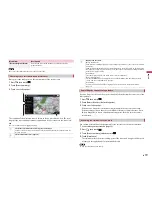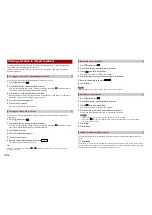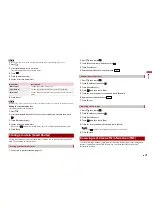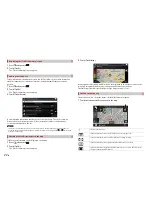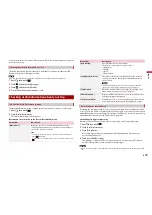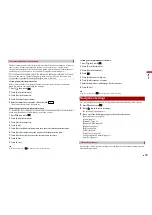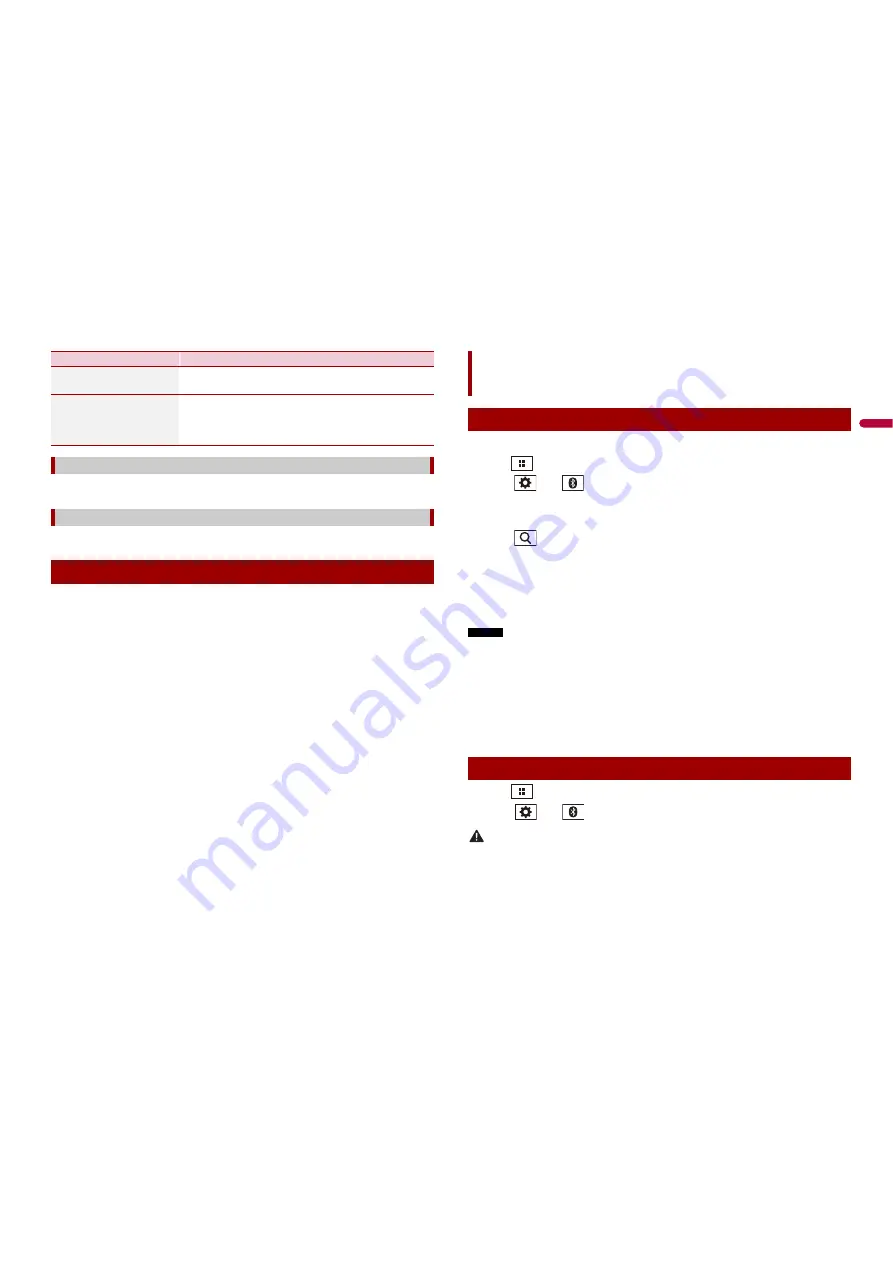
31
En
En
glis
h
Modifies the basic software parameters used during the initial setup process.
Starts the synchronisation tool, which makes it possible to update your maps (page 31).
You can update existing content, purchase additional maps and activate extra services
on your product. To update the content, download the update on your USB memory
storage by using the computer to which the Naviextras Toolbox is installed. Then,
transfer the data from connected USB memory storage to your navigation system by
using [SyncTool] on this product. For details, access the following URL and refer to “HOW
TO UPDATE?” GUIDE.
http://pioneer.naviextras.com
Menu Item
Description
[Enable Auto-Saving]
Set whether automatic trip logging is activated or not
(page 24).
[Save Track Log]
Track logs, the sequence of the positions given by the GPS
receiver, can be saved together with trip logs. You can
activate the track logger whenever the trip logger is
activated (page 24).
[Start Configuration Wizard]
[SyncTool]
Updating the map
1
Turn on the Bluetooth function on the device.
2
Press
.
3
Touch
then
.
The Bluetooth screen appears.
4
Touch [Connection].
5
Touch
.
The unit starts to search for available devices, then displays them in the device list.
6
Touch the Bluetooth device name.
After the device is successfully registered, a Bluetooth connection is established by
the system. Once the connection is established, the device name is displayed on the
list.
NOTES
•
If twenty devices are already paired, [Memory Full] is displayed. Delete a paired device first (page 32).
•
If your device supports SSP (Secure Simple Pairing), a six-digit number appears on the display of this
product. Touch [Yes] to pair the device.
•
If a PIN code input is required, enter a PIN code. (The default PIN code is "0000".)
TIP
The Bluetooth connection can also be made by detecting this product from the Bluetooth device.
Before registration, make sure that [Visibility] in the [Bluetooth] menu is set to [On] (page 32). For
details on Bluetooth device operations, refer to the operating instructions supplied with the Bluetooth
device.
1
Press
.
2
Touch
then
.
CAUTION
Never turn this product off and disconnect the device while the Bluetooth setting operation is being
processed.
Bluetooth
Bluetooth connection
Bluetooth settings