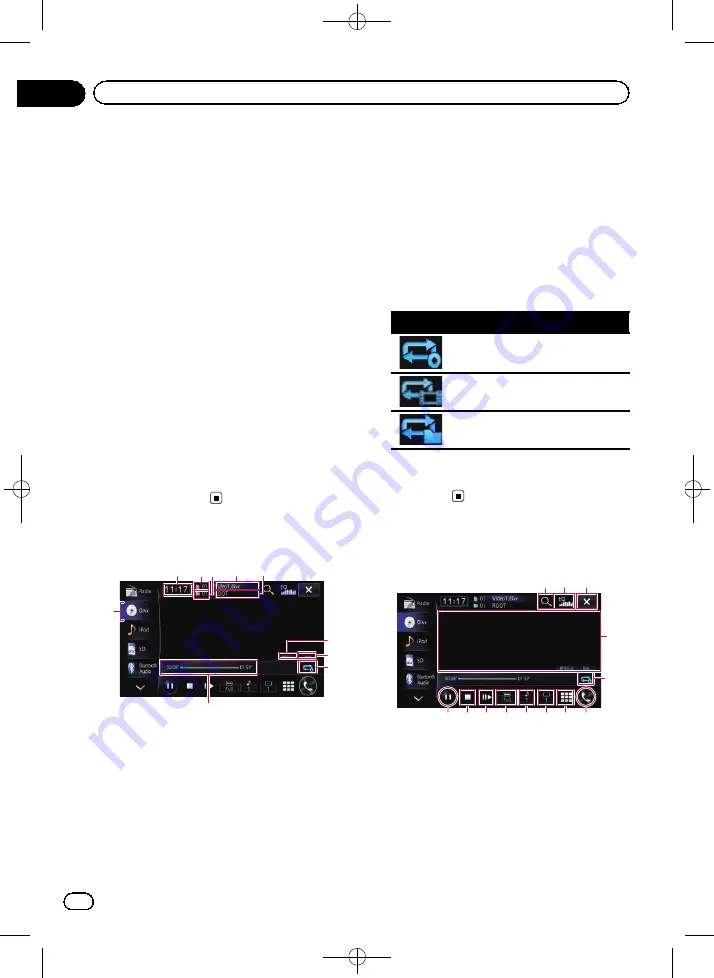
Black plate (96,1)
You can play a DivX disc using the built-in
drive of the navigation system. This section de-
scribes those operations.
Starting procedure
1
Display the AV operation screen.
=
For details of the operations, refer to
playing the AV operation screen
2
Insert the disc you want to play into
the disc-loading slot.
The source changes and then playback will
start.
=
For details, refer to
p
If the disc is already set, touch [
Disc
] on the
left edge of the screen.
=
For details, refer to
3
Use the touch panel keys on the screen
to control the disc.
=
For details, refer to
Reading the screen
1
34
2
5
6
8
7
9
a
1
Source icon
Shows which source has been selected.
2
Current time
3
File number indicator
Shows the file number currently playing.
4
Folder number indicator
Shows the folder number currently playing.
5
Current file name indicator
Shows the file name currently playing.
6
Current folder name indicator
Shows the folder name currently playing.
7
Digital sound format indicator
Shows the digital sound format (surround
sound format) currently selected.
8
Audio channel indicator
Shows the current audio channel type, such
as
“
Mch
”
(Multi-channel).
9
Repeat range indicator
Shows which repeat range has been selected.
Setting a repeat play range
Indicator
Meaning
Plays the whole of the current disc.
Repeats just the current file.
Repeats just the current folder.
a
Play time indicator
Shows the elapsed playing time within the
current file.
Using the touch panel keys
Playback screen
1 2 3
5
7
a
d c b
8
9
6
4
p
With some discs, the icon
9
may be dis-
played, meaning that the operation is inva-
lid.
1
Selects a file from the list
Touching the key displays the list which lets
you find file names or folder names on a disc.
p
A dash (
–
) is displayed if there is no cor-
responding information.
<CRB4228-A>96
Engb
96
Chapter
17
Playing a DivX video
















































