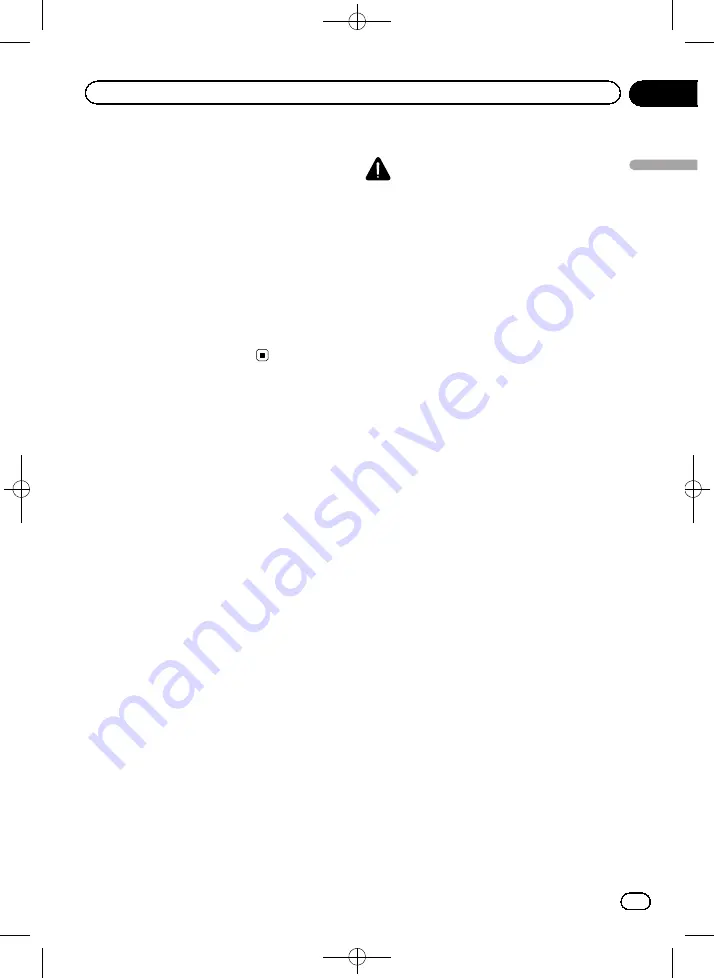
Black plate (161,1)
2
Insert an SD memory card into the SD
card slot.
=
For details of the operation, refer to
ing and ejecting an SD memory card
A message confirming whether to update the
settings appears.
3
Touch [Yes].
Update starts.
After the settings are updated, a message noti-
fying completion of update appears.
4
Touch [OK].
The navigation system restarts.
Using the rear view camera
functions
The following two functions are available. The
rear view camera feature requires a separately
sold rear view camera (e.g. ND-BC6). (For de-
tails, consult your dealer.)
Rear view camera
The navigation system features a function that
automatically switches to the full-screen
image of the rear view camera installed on
your vehicle. When the gearstick is in the RE-
VERSE (R) position, the screen automatically
switches to full-screen rear view camera
image.
Camera for Rear view mode
Rear view can be displayed at all times (e.g.
when monitoring an attached trailer, etc.) as a
split screen where map information is partially
displayed. Please note that with this setting,
camera image is not resized to fit, and that a
portion of what is seen by the camera is not
viewable.
=
For details, refer to
Setting for rear view camera
CAUTION
Pioneer recommends the use of a camera which
outputs mirror reversed images, otherwise the
screen image may appear reversed.
p
Immediately verify whether the display
changes to a rear view camera image when
the gearstick is moved to REVERSE (R)
from another position.
p
When the screen changes to full-screen
rear view camera image during normal
driving, switch to the opposite setting in
“
Polarity
”
.
Setting the rear view camera activation
1
Display the
“
System Settings
”
screen.
=
For details, refer to
2
Touch [Back Camera Settings].
The
“
Back Camera Settings
”
screen appears.
3
Touch [Camera].
This changes the setting to
“
On
”
.
p
You can only switch to
“
Rear View
”
if this
setting is
“
On
”
.
=
For details of the operation, refer to
Setting the polarity of the rear view
camera
1
Display the
“
System Settings
”
screen.
=
For details, refer to
2
Touch [Back Camera Settings].
The
“
Back Camera Settings
”
screen appears.
3
Touch [Polarity].
4
Touch [GND] or [Battery] to select an
appropriate setting for polarity.
!
Battery
(default):
<CRB4228-A>161
Engb
161
Chapter
26
Customising
pr
eferences
Customising preferences






























